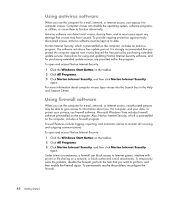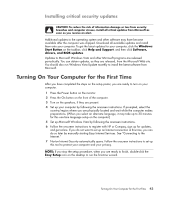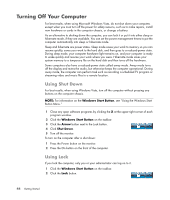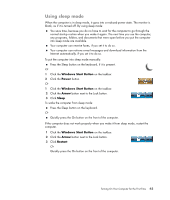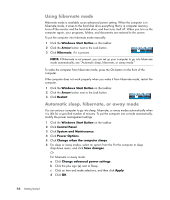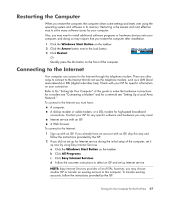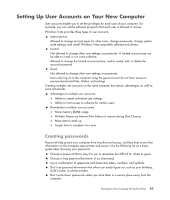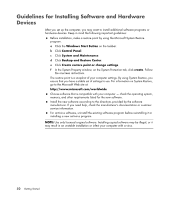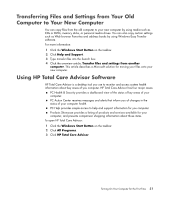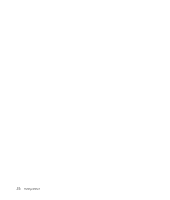HP Pavilion a6000 Getting Started Guide - Page 55
Restarting the Computer, Connecting to the Internet, Windows Start Button, Arrow, Restart
 |
View all HP Pavilion a6000 manuals
Add to My Manuals
Save this manual to your list of manuals |
Page 55 highlights
Restarting the Computer When you restart the computer, the computer clears some settings and starts over using the operating system and software in its memory. Restarting is the easiest and most effective way to solve many software issues for your computer. Also, you may want to install additional software programs or hardware devices onto your computer, and doing so may require that you restart the computer after installation. 1 Click the Windows Start Button on the taskbar. 2 Click the Arrow button next to the Lock button. 3 Click Restart. Or Quickly press the On button on the front of the computer. Connecting to the Internet Your computer can connect to the Internet through the telephone modem. There are other ways to connect to the Internet that do not use the telephone modem, such as a LAN (local area network) or DSL (digital subscriber line). Check with your ISP for specific information on your connection. Refer to the "Setting Up Your Computer" of this guide to make the hardware connections: for a modem see "Connecting a Modem" and for a network see "Setting Up a Local Area Network." To connect to the Internet you must have: A computer. A dial-up modem or cable modem, or a DSL modem for high-speed broadband connections. Contact your ISP for any specific software and hardware you may need. Internet service with an ISP. A Web browser. To connect to the Internet: 1 Sign up with an ISP. If you already have an account with an ISP, skip this step and follow the instructions provided by the ISP. 2 If you did not set up for Internet service during the initial setup of the computer, set it up now by using Easy Internet Services. a Click the Windows Start Button on the taskbar. b Click All Programs. c Click Easy Internet Services. d Follow the onscreen instructions to select an ISP and set up Internet service. NOTE: Easy Internet Services provides a list of ISPs; however, you may choose another ISP or transfer an existing account to this computer. To transfer existing accounts, follow the instructions provided by the ISP. Turning On Your Computer for the First Time 47