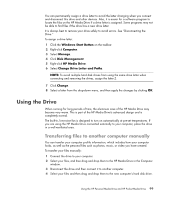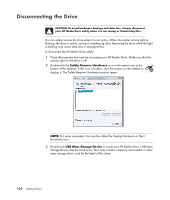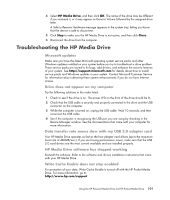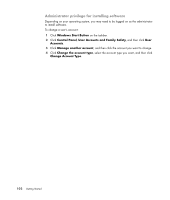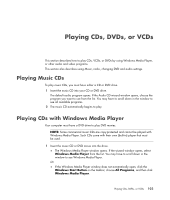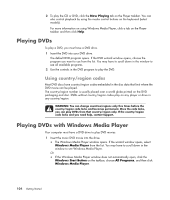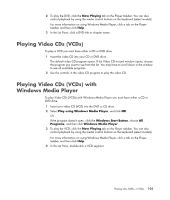HP Pavilion a6000 Getting Started Guide - Page 112
Playing DVDs, Using country/region codes, Playing DVDs with Windows Media Player
 |
View all HP Pavilion a6000 manuals
Add to My Manuals
Save this manual to your list of manuals |
Page 112 highlights
2 To play the CD or DVD, click the Now Playing tab on the Player taskbar. You can also control playback by using the media control buttons on the keyboard (select models). For more information on using Windows Media Player, click a tab on the Player taskbar and then click Help. Playing DVDs To play a DVD, you must have a DVD drive. 1 Insert the DVD into your DVD drive. The default DVD program opens. If the DVD wizard window opens, choose the program you want to use from the list. You may have to scroll down in the window to see all available programs. 2 Use the controls in the DVD program to play the DVD. Using country/region codes Most DVD discs have country/region codes embedded in the disc data that limit where the DVD movie can be played. The country/region number is usually placed over a world globe printed on the DVD packaging and disc. DVDs without country/region codes play on any player or drive in any country/region. WARNING: You can change countries/regions only five times before the country/region code locks and becomes permanent. Once the code locks, you can play DVDs from that country/region only. If the country/region code locks and you need help, contact Support. Playing DVDs with Windows Media Player Your computer must have a DVD drive to play DVD movies. 1 Insert the music DVD movie into the drive. The Windows Media Player window opens. If the wizard window opens, select Windows Media Player from the list. You may have to scroll down in the window to see Windows Media Player. Or If the Windows Media Player window does not automatically open, click the Windows Start Button on the taskbar, choose All Programs, and then click Windows Media Player. 104 Getting Started