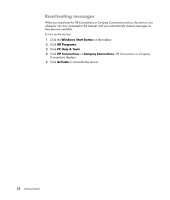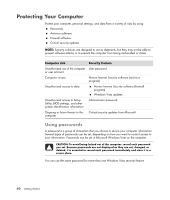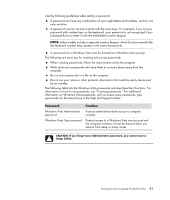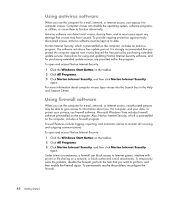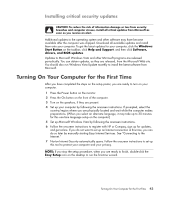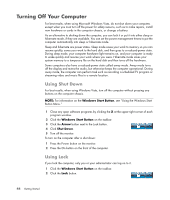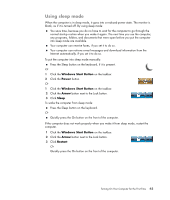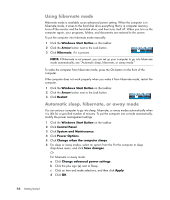HP Pavilion a6000 Getting Started Guide - Page 49
Password, Function, Windows Vista User password
 |
View all HP Pavilion a6000 manuals
Add to My Manuals
Save this manual to your list of manuals |
Page 49 highlights
Use the following guidelines when setting a password: A password can have any combination of up to eight letters and numbers, and it is not case sensitive. A password must be set and entered with the same keys. For example, if you set your password with number keys on the keyboard, your password is not recognized if you subsequently try to enter it with the embedded numeric keypad. NOTE: Select models include a separate numeric keypad, which functions exactly like the keyboard number keys, except in the case of passwords. A password set in Windows Vista must be entered at a Windows Vista prompt. The following are some tips for creating and saving passwords: When creating passwords, follow the requirements set by the program. Write down your passwords and store them in a secure place away from the computer. Do not store passwords in a file on the computer. Do not use your name or other personal information that could be easily discovered by an outsider. The following table lists the Windows Vista passwords and describes their functions. For information on how to set passwords, see "Creating passwords." For additional information on Windows Vista passwords, such as screen saver passwords, type passwords into the Search box in the Help and Support Center. Password Function Windows Vista Administrator password Protects administrator-level access to computer contents. Windows Vista User password Protects access to a Windows Vista user account and the computer contents. It must be entered when you resume from sleep or away mode. CAUTION: If you forget your Administrator password, you cannot access Setup Utility. Turning On Your Computer for the First Time 41