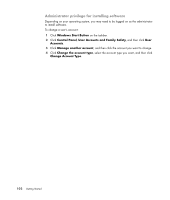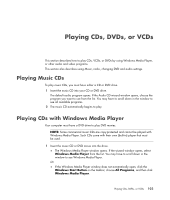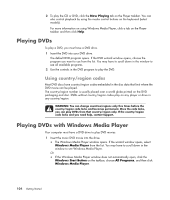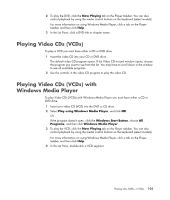HP Pavilion a6000 Getting Started Guide - Page 115
Creating Audio and Data Discs
 |
View all HP Pavilion a6000 manuals
Add to My Manuals
Save this manual to your list of manuals |
Page 115 highlights
Creating Audio and Data Discs This chapter contains the procedures you must perform to record (or burn) files to recordable CD and DVD discs. It also includes information about labeling your discs by using the LightScribe labeling technology available on select models or by creating a paper label. Your computer includes one or more CD, DVD, or combination optical drives capable of recording. Additionally, your computer may include the following software programs for recording to CDs or DVDs: Windows Media Player Real Rhapsody (select models only) Roxio Creator (select models only) Roxio MyDVD Plus (select models only) Windows Vista These programs include features that enable you to copy, archive, and manage music, video, image, and data files and then record the files to CDs or DVDs. You can also use Windows Media Player to download and copy music files to a portable device or memory card. IMPORTANT: HP supports the lawful use of technology and does not endorse or encourage the use of our products for purposes other than those permitted by copyright law. NOTE: Burn is an Industry term used to describe the recording of information onto a DVD or CD. Optical recording uses a laser beam to place information onto the disc, thus the term burning. Creating Audio and Data Discs 107