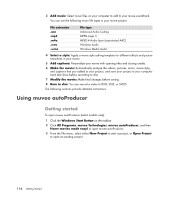HP Pavilion a6000 Getting Started Guide - Page 119
Copying a disc, Copying a disc using two disc drives
 |
View all HP Pavilion a6000 manuals
Add to My Manuals
Save this manual to your list of manuals |
Page 119 highlights
7 Watch a preview of your video in the Preview area. 8 When ready to create the video disc, click Burn. For more help using Roxio Creator and Roxio MyDVD, refer to the Help menu in the Roxio program. Copying a disc The following explains how to make a copy of an existing CD or DVD. Copying a disc using two disc drives If you have two disc drives, you can copy a CD or DVD directly from one drive to the other. To copy a DVD using this method, you must have two DVD drives. Otherwise, use the steps in the next section to copy the DVD. To copy a CD or DVD using two disc drives: 1 Insert a writable CD or DVD into a disc-burning drive. 2 Insert the disc you wish to copy into the other disc drive. 3 Open the Roxio Creator program by clicking the Windows Start Button, All Programs, Roxio, and then click Creator. 4 Click the Copy tab. 5 Click Copy Disc. 6 Ensure the correct disc drives are selected. 7 Click the Copy button. When the process is complete, you are prompted to create a disc label. For more information on creating a disc label, refer to "Making a disc label using LightScribe," or "Making a paper disc label." For more help using Roxio Creator, refer to the Help menu in the program. Copying a disc using one disc drive If you have only one disc drive, Roxio Creator stores an image file of the disc temporarily on the computer hard disk drive. Use these steps to copy a CD or DVD using one disc drive: 1 Insert the disc you wish to copy into the disc-burning drive. 2 Open the Roxio Creator program by clicking the Windows Start Button, All Programs, Roxio, and then click Creator. 3 Click the Copy tab. 4 Click Copy Disc. Creating Audio and Data Discs 111