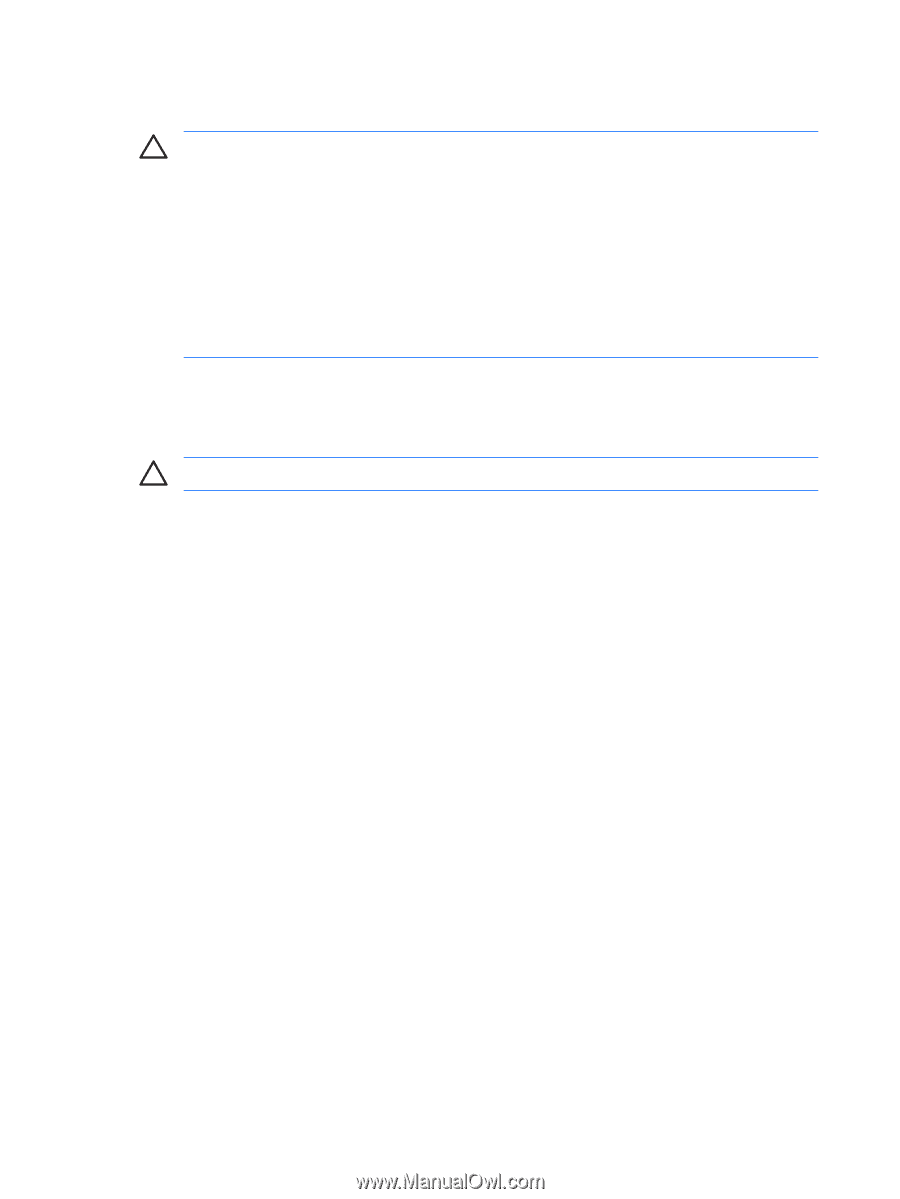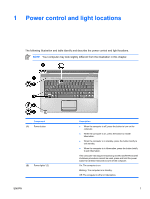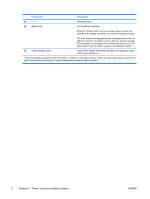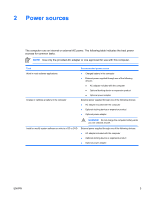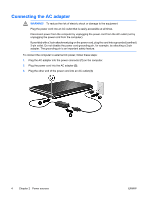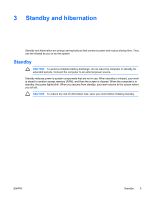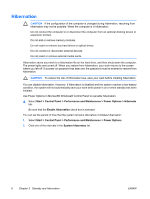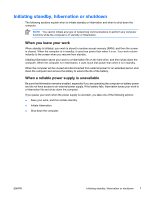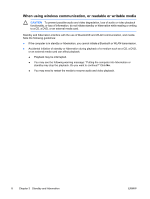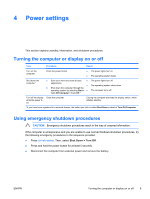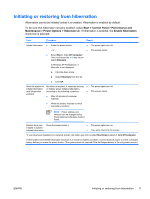HP Pavilion dv6000 Power - Page 10
Hibernation
 |
View all HP Pavilion dv6000 manuals
Add to My Manuals
Save this manual to your list of manuals |
Page 10 highlights
Hibernation CAUTION If the configuration of the computer is changed during hibernation, resuming from hibernation may not be possible. When the computer is in hibernation: Do not connect the computer to or disconnect the computer from an optional docking device or expansion product. Do not add or remove memory modules. Do not insert or remove any hard drives or optical drives. Do not connect or disconnect external devices. Do not insert or remove external media cards. Hibernation saves your work to a hibernation file on the hard drive, and then shuts down the computer. The power lights are turned off. When you restore from hibernation, your work returns to the screen where you left off. If a power-on password has been set, the password must be entered to restore from hibernation. CAUTION To reduce the risk of information loss, save your work before initiating hibernation. You can disable hibernation. However, if hibernation is disabled and the system reaches a low-battery condition, the system will not automatically save your work while power is on or when standby has been initiated. Use Power Options in Microsoft® Windows® Control Panel to reenable hibernation: ▲ Select Start > Control Panel > Performance and Maintenance > Power Options > Hibernate tab. Be sure that the Enable hibernation check box is selected. You can set the period of time that the system remains idle before it initiates hibernation: 1. Select Start > Control Panel > Performance and Maintenance > Power Options. 2. Click one of the intervals in the System hibernates list. 6 Chapter 3 Standby and hibernation ENWW