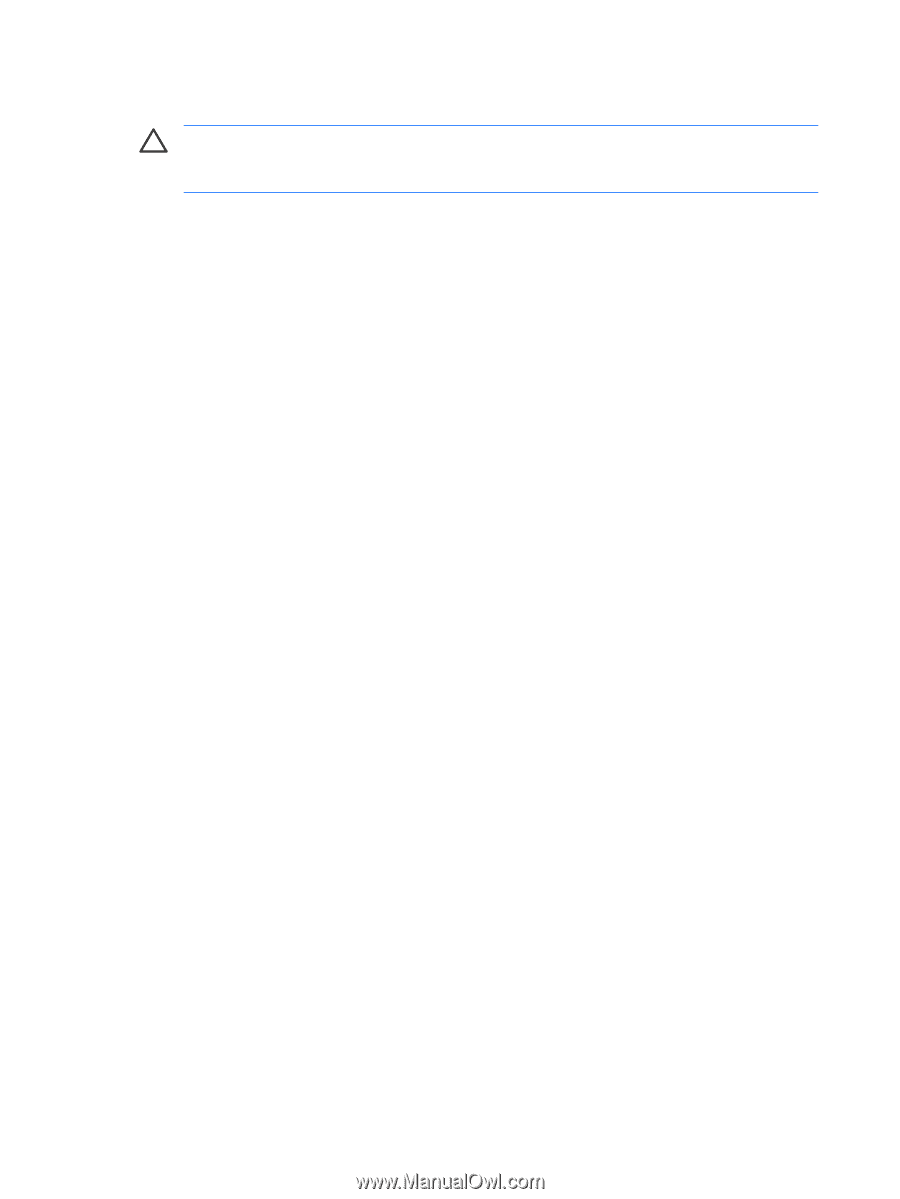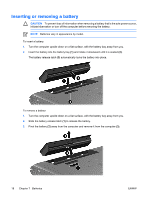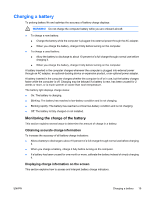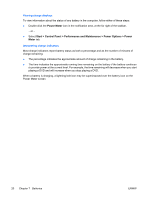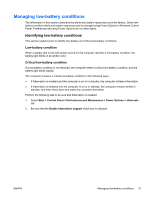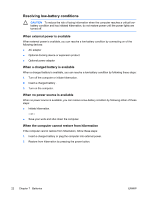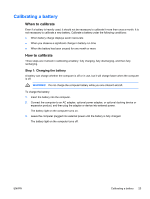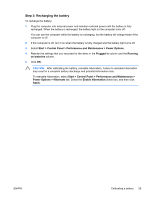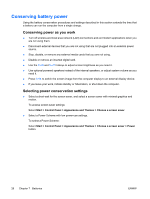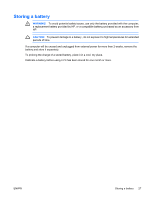HP Pavilion dv6000 Power - Page 26
Resolving low-battery conditions, When external power is available
 |
View all HP Pavilion dv6000 manuals
Add to My Manuals
Save this manual to your list of manuals |
Page 26 highlights
Resolving low-battery conditions CAUTION To reduce the risk of losing information when the computer reaches a critical lowbattery condition and has initiated hibernation, do not restore power until the power lights are turned off. When external power is available When external power is available, you can resolve a low-battery condition by connecting on of the following devices: ● AC adapter ● Optional docking device or expansion product ● Optional power adapter When a charged battery is available When a charged battery is available, you can resolve a low-battery condition by following these steps: 1. Turn off the computer or initiate hibernation. 2. Insert a charged battery . 3. Turn on the computer. When no power source is available When no power source is available, you can resolve a low-battery condition by following either of these steps: ● Initiate hibernation. - or - ● Save your work and shut down the computer. When the computer cannot restore from hibernation If the computer cannot restore from hibernation, follow these steps: 1. Insert a charged battery or plug the computer into external power. 2. Restore from hibernation by pressing the power button. 22 Chapter 7 Batteries ENWW