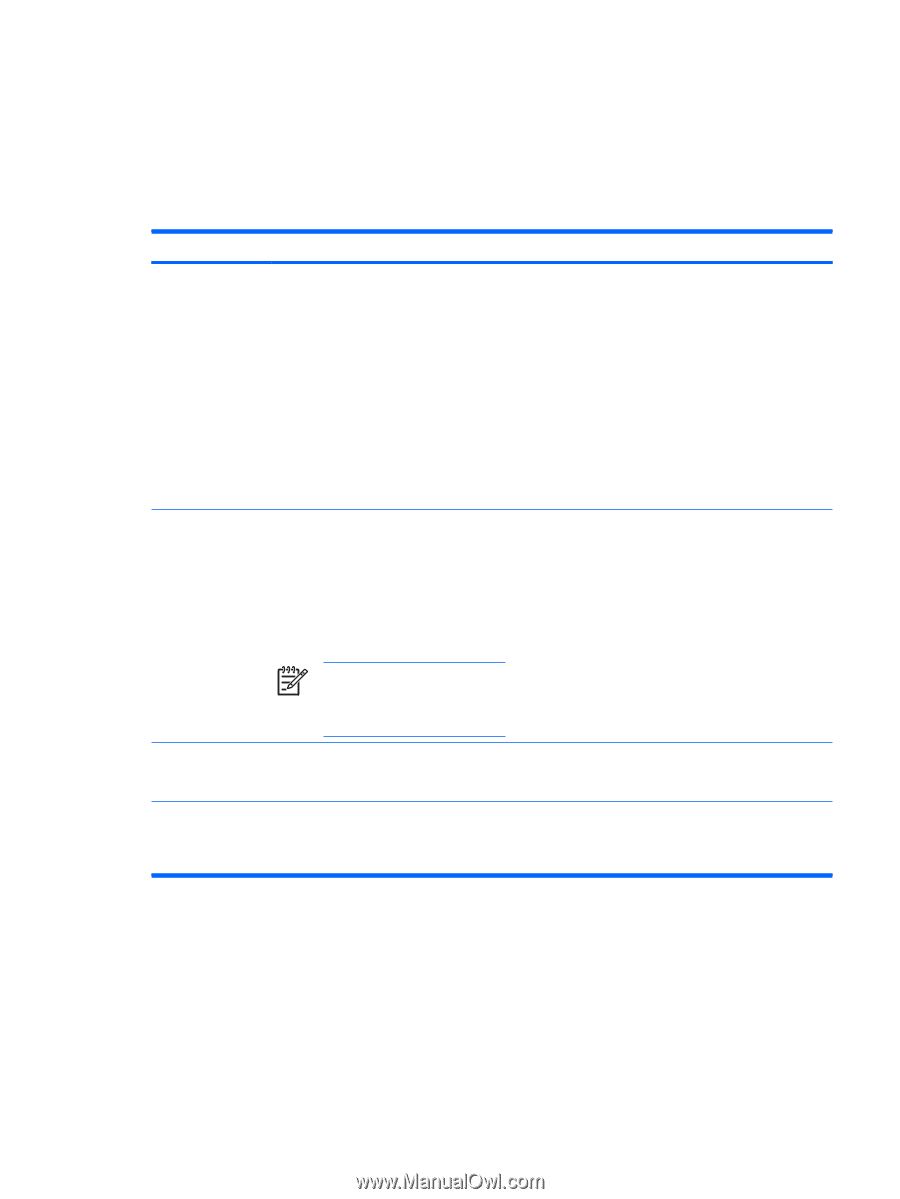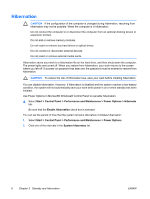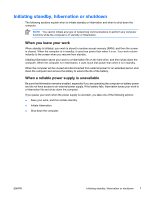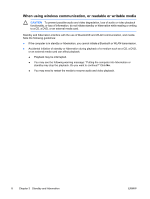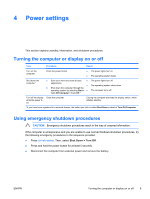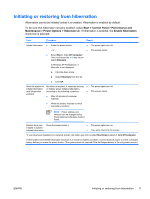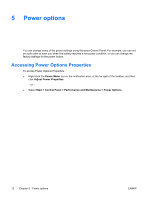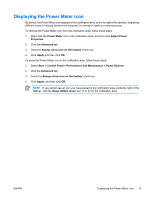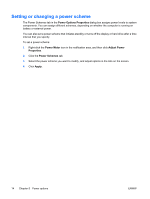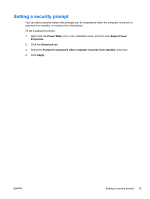HP Pavilion dv6000 Power - Page 15
Initiating or restoring from hibernation
 |
View all HP Pavilion dv6000 manuals
Add to My Manuals
Save this manual to your list of manuals |
Page 15 highlights
Initiating or restoring from hibernation Hibernation cannot be initiated unless it is enabled. Hibernation is enabled by default. To be sure that hibernation remains enabled, select Start > Control Panel > Performance and Maintenance > Power Options > Hibernate tab. If hibernation is enabled, the Enable hibernation check box is selected. Task Procedure Result Initiate hibernation. ● Press the power button. ● The power lights turn off. - or - ● The screen clears. ● Select Start > Turn Off Computer.* Then, hold down the shift key as you select Hibernate. In Windows XP Professional, if hibernate is not displayed: a. Click the down arrow. b. Select Hibernate from the list. c. Click OK. Allow the system to No action is required. A computer running ● initiate hibernation on battery power initiates hibernation, (with hibernation according to the following conditions: ● enabled). ● After 30 minutes of computer inactivity. ● When the battery reaches a critical low-battery condition. The power lights turn off. The screen clears. NOTE Power settings and timeouts can be changed using Power Options in Windows Control Panel. Restore from user- Press the power button.† initiated or systeminitiated hibernation. ● The power lights turn on. ● Your work returns to the screen. *If you have been registered to a network domain, the button you click is called Shut Down instead of Turn Off Computer. †If the system has initiated hibernation because of a critical low-battery condition, connect external power or insert a charged battery before you press the power button. (The system does not respond if the discharged battery is the only power source.) ENWW Initiating or restoring from hibernation 11