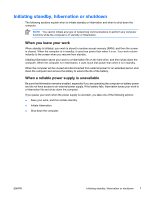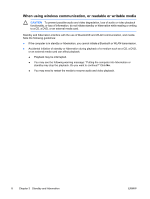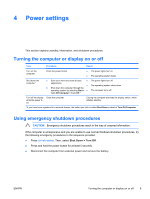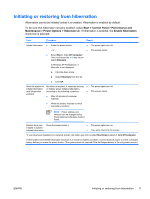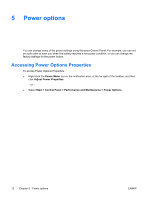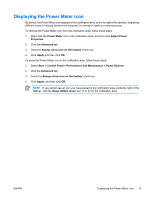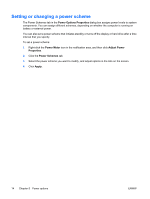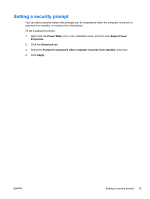HP Pavilion dv6000 Power - Page 16
Power options, Accessing Power Options Properties, Power Meter, Adjust Power Properties
 |
View all HP Pavilion dv6000 manuals
Add to My Manuals
Save this manual to your list of manuals |
Page 16 highlights
5 Power options You can change many of the power settings using Windows Control Panel. For example, you can set an audio alert to warn you when the battery reaches a low-power condition, or you can change the factory settings for the power button. Accessing Power Options Properties To access Power Options Properties: ● Right-click the Power Meter icon in the notification area, at the far right of the taskbar, and then click Adjust Power Properties. - or - ● Select Start > Control Panel > Performance and Maintenance > Power Options. 12 Chapter 5 Power options ENWW
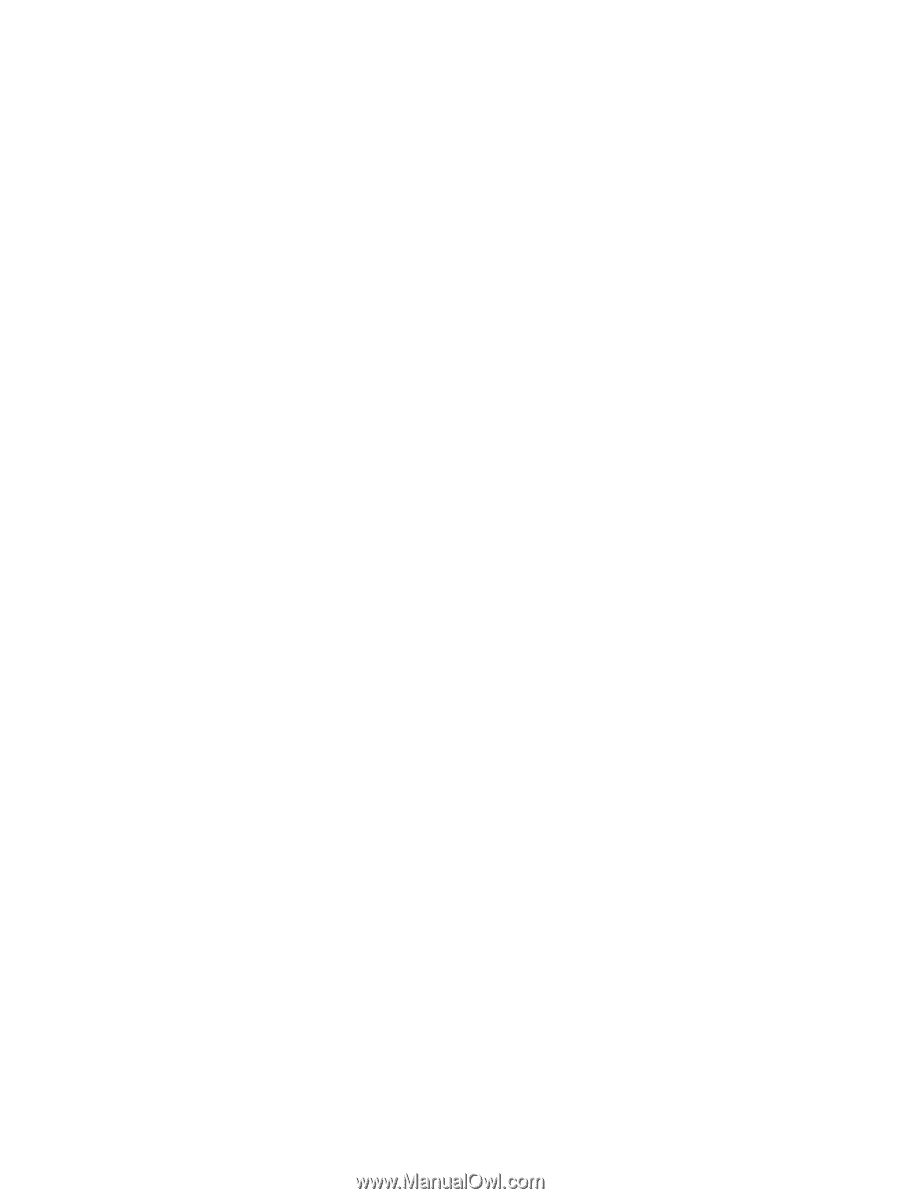
5
Power options
You can change many of the power settings using Windows Control Panel. For example, you can set
an audio alert to warn you when the battery reaches a low-power condition, or you can change the
factory settings for the power button.
Accessing Power Options Properties
To access Power Options Properties:
●
Right-click the
Power Meter
icon in the notification area, at the far right of the taskbar, and then
click
Adjust Power Properties
.
– or –
●
Select
Start > Control Panel > Performance and Maintenance > Power Options
.
12
Chapter 5
Power options
ENWW