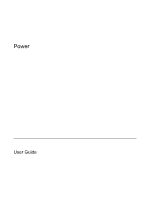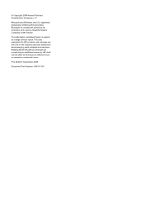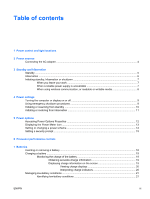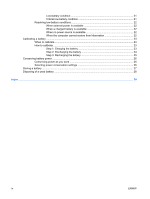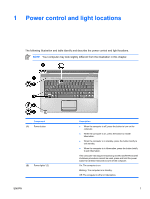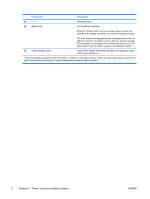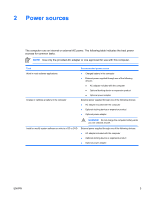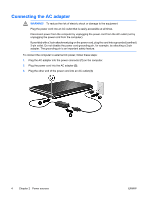Table of contents
1
Power control and light locations
2
Power sources
Connecting the AC adapter
..................................................................................................................
4
3
Standby and hibernation
Standby
................................................................................................................................................
5
Hibernation
...........................................................................................................................................
6
Initiating standby, hibernation or shutdown
..........................................................................................
7
When you leave your work
..................................................................................................
7
When a reliable power supply is unavailable
.......................................................................
7
When using wireless communication, or readable or writable media
..................................
8
4
Power settings
Turning the computer or display on or off
.............................................................................................
9
Using emergency shutdown procedures
..............................................................................................
9
Initiating or resuming from standby
....................................................................................................
10
Initiating or restoring from hibernation
................................................................................................
11
5
Power options
Accessing Power Options Properties
.................................................................................................
12
Displaying the Power Meter icon
........................................................................................................
13
Setting or changing a power scheme
.................................................................................................
14
Setting a security prompt
....................................................................................................................
15
6
Processor performance controls
7
Batteries
Inserting or removing a battery
...........................................................................................................
18
Charging a battery
..............................................................................................................................
19
Monitoring the charge of the battery
..................................................................................
19
Obtaining accurate charge information
.............................................................
19
Displaying charge information on the screen
....................................................
19
Viewing charge displays
...................................................................
20
Interpreting charge indicators
...........................................................
20
Managing low-battery conditions
........................................................................................................
21
Identifying low-battery conditions
.......................................................................................
21
ENWW
iii