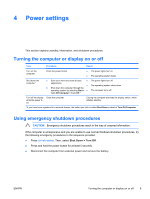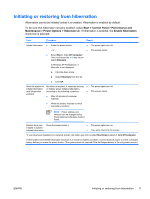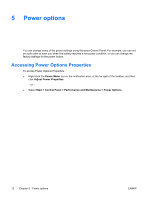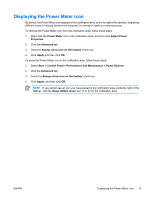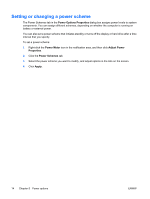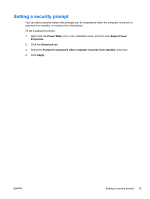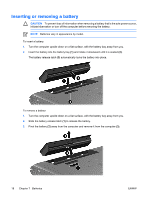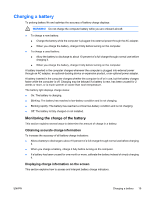HP Pavilion dv6000 Power - Page 18
Setting or changing a power scheme, Power Options Properties, Power Meter, Adjust Power, Properties
 |
View all HP Pavilion dv6000 manuals
Add to My Manuals
Save this manual to your list of manuals |
Page 18 highlights
Setting or changing a power scheme The Power Schemes tab in the Power Options Properties dialog box assigns power levels to system components. You can assign different schemes, depending on whether the computer is running on battery or external power. You can also set a power scheme that initiates standby or turns off the display or hard drive after a time interval that you specify. To set a power scheme: 1. Right-click the Power Meter icon in the notification area, and then click Adjust Power Properties. 2. Click the Power Schemes tab. 3. Select the power scheme you want to modify, and adjust options in the lists on the screen. 4. Click Apply. 14 Chapter 5 Power options ENWW

Setting or changing a power scheme
The Power Schemes tab in the
Power Options Properties
dialog box assigns power levels to system
components. You can assign different schemes, depending on whether the computer is running on
battery or external power.
You can also set a power scheme that initiates standby or turns off the display or hard drive after a time
interval that you specify.
To set a power scheme:
1.
Right-click the
Power Meter
icon in the notification area, and then click
Adjust Power
Properties
.
2.
Click the
Power Schemes
tab.
3.
Select the power scheme you want to modify, and adjust options in the lists on the screen.
4.
Click
Apply
.
14
Chapter 5
Power options
ENWW