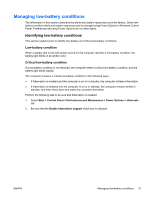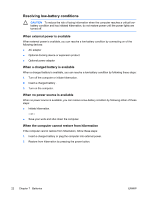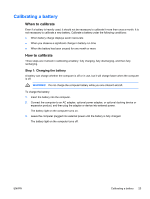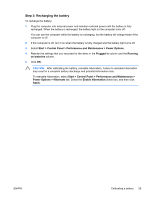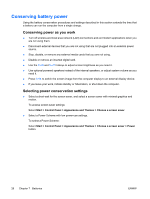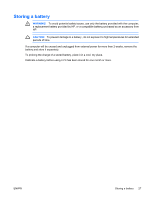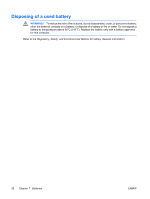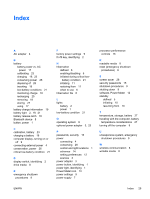HP Pavilion dv6000 Power - Page 30
Conserving battery power, Conserving power as you work, Selecting power conservation settings - wireless card not working
 |
View all HP Pavilion dv6000 manuals
Add to My Manuals
Save this manual to your list of manuals |
Page 30 highlights
Conserving battery power Using the battery conservation procedures and settings described in this section extends the time that a battery can run the computer from a single charge. Conserving power as you work ● Turn off wireless and local area network (LAN) connections and exit modem applications when you are not using them. ● Disconnect external devices that you are not using that are not plugged into an external power source. ● Stop, disable, or remove any external media cards that you are not using. ● Disable or remove an inserted digital card. ● Use the fn+f8 and fn+f7 hotkeys to adjust screen brightness as you need it. ● Use optional powered speakers instead of the internal speakers, or adjust system volume as you need it. ● Press fn+f4 to switch the screen image from the computer display to an external display device. ● If you leave your work, initiate standby or hibernation, or shut down the computer. Selecting power conservation settings ● Select a short wait for the screen saver, and select a screen saver with minimal graphics and motion. To access screen saver settings: Select Start > Control Panel > Appearance and Themes > Choose a screen saver. ● Select a Power Scheme with low power-use settings. To select a Power Scheme: Select Start > Control Panel > Appearance and Themes > Choose a screen saver > Power button. 26 Chapter 7 Batteries ENWW