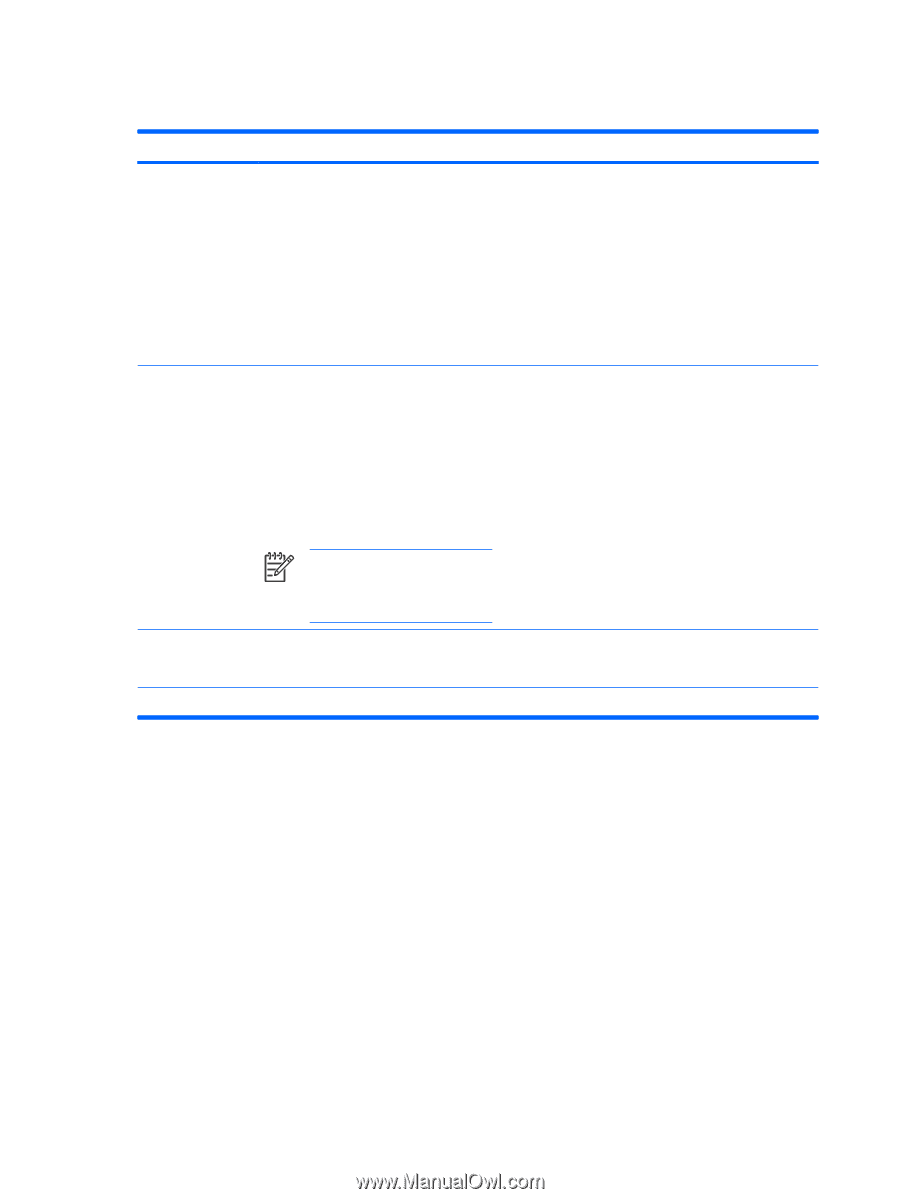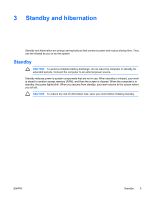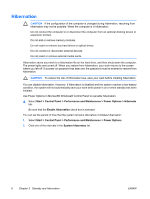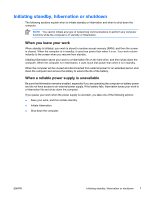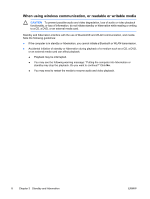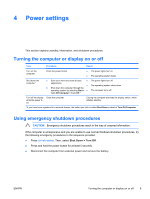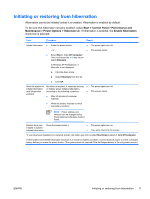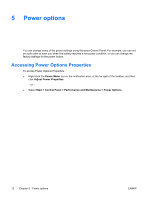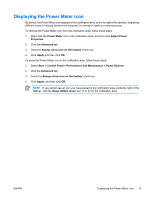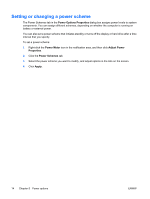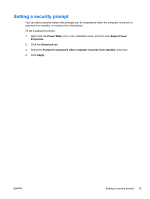HP Pavilion dv6000 Power - Page 14
Initiating or resuming from standby - windows 10
 |
View all HP Pavilion dv6000 manuals
Add to My Manuals
Save this manual to your list of manuals |
Page 14 highlights
Initiating or resuming from standby Task Procedure Result Initiate standby. ● With the computer on, press fn+f5. ● The power lights blink. ● Select Start > Turn Off Computer > ● The screen clears. Stand by.* In Windows XP Professional, if Stand by is not displayed: a. Click the down arrow. b. Select Stand by from the list. c. Click OK. Allow the system to initiate standby. No action required. ● ● If the computer is running on battery ● power, the system initiates standby after 10 minutes of computer inactivity (default setting). ● If the computer is plugged into external power, the system initiates standby after 25 minutes of computer inactivity (default setting). The power lights blink. The screen clears. NOTE Power settings and timeouts can be changed using Power Options in Windows Control Panel. Resume from userinitiated or systeminitiated standby. Press the power button. ● The power lights turn on. ● Your work returns to the screen. *If you have been registered to a network domain, the button you click is called Shut Down instead of Turn Off Computer. 10 Chapter 4 Power settings ENWW