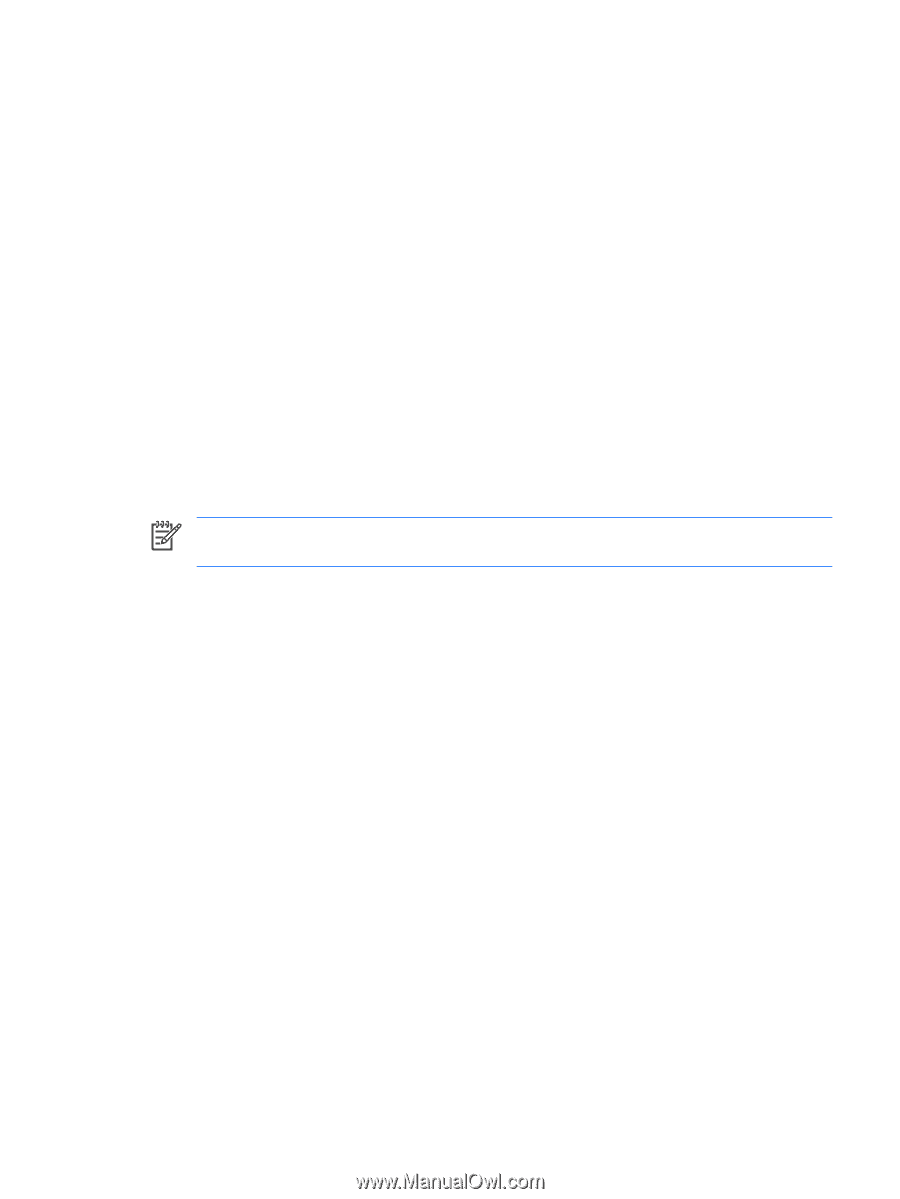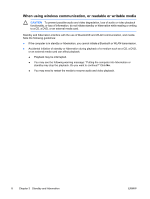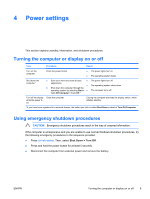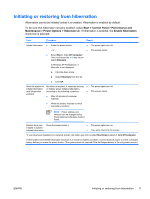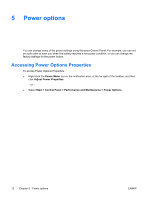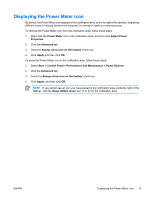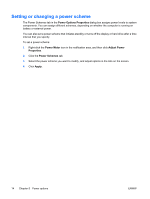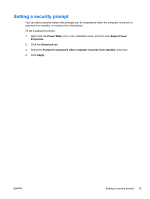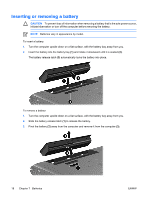HP Pavilion dv6000 Power - Page 17
Displaying the Power Meter icon, Show Hidden Icons
 |
View all HP Pavilion dv6000 manuals
Add to My Manuals
Save this manual to your list of manuals |
Page 17 highlights
Displaying the Power Meter icon By default, the Power Meter icon appears in the notification area, at the far right of the taskbar, displaying different icons to indicate whether the computer is running on battery or external power. To remove the Power Meter icon from the notification area, follow these steps: 1. Right-click the Power Meter icon in the notification area, and then click Adjust Power Properties. 2. Click the Advanced tab. 3. Clear the Always show icon on the taskbar check box. 4. Click Apply and then click OK. To show the Power Meter icon in the notification area, follow these steps: 1. Select Start > Control Panel > Performance and Maintenance > Power Options. 2. Click the Advanced tab. 3. Select the Always show icon on the taskbar check box. 4. Click Apply, and then click OK. NOTE If you cannot see an icon you have placed in the notification area, at the far right of the taskbar, click the Show Hidden Icons icon (< or