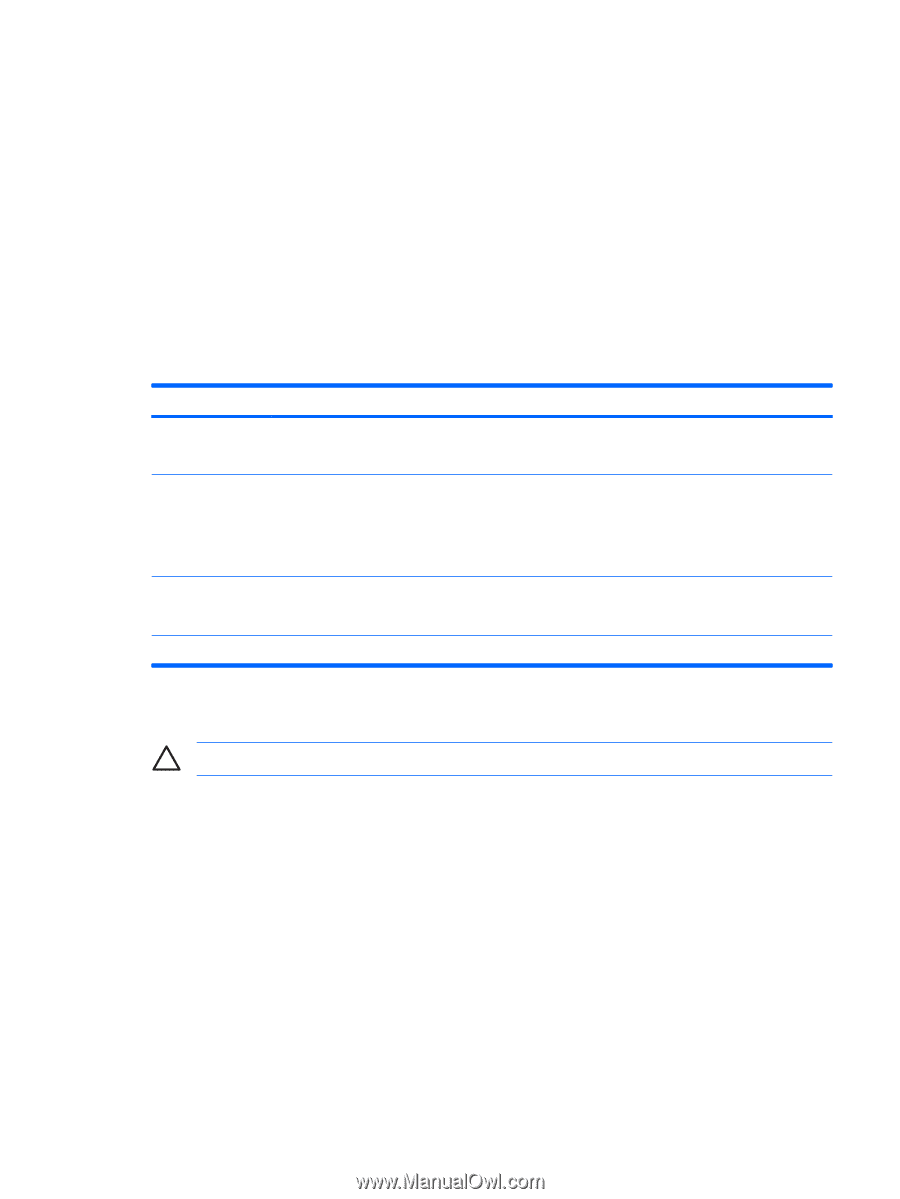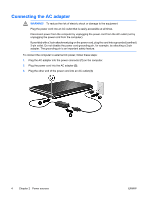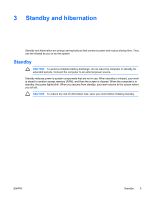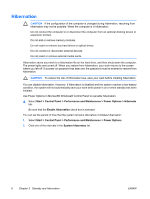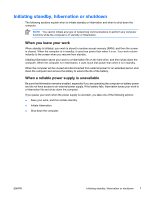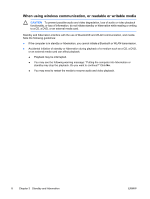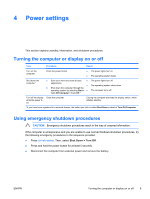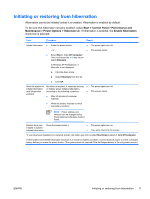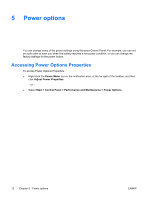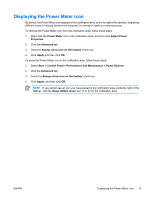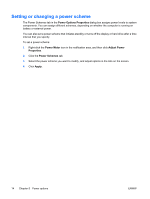HP Pavilion dv6000 Power - Page 13
Power settings, Turning the computer or display on or off, Using emergency shutdown procedures
 |
View all HP Pavilion dv6000 manuals
Add to My Manuals
Save this manual to your list of manuals |
Page 13 highlights
4 Power settings This section explains standby, hibernation, and shutdown procedures. Turning the computer or display on or off Task Procedure Result Turn on the computer. Shut down the computer.* Press the power button. ● ● 1. Save your work and close all open ● applications. ● 2. Shut down the computer through the operating system by selecting Start > ● Turn Off Computer > Turn Off.* The power lights turn on. The operating system loads. The power lights turn off. The operating system shuts down. The computer turns off. Turn off the display while the power is on. Close the computer. Closing the computer activates the display switch, which initiates standby. *If you have been registered to a network domain, the button you click is called Shut Down instead of Turn Off Computer. Using emergency shutdown procedures CAUTION Emergency shutdown procedures result in the loss of unsaved information. If the computer is unresponsive and you are unable to use normal Windows shutdown procedures, try the following emergency procedures in the sequence provided: ● Press ctrl+alt+delete. Then, select Shut Down > Turn Off. ● Press and hold the power button for at least 5 seconds. ● Disconnect the computer from external power and remove the battery. ENWW Turning the computer or display on or off 9