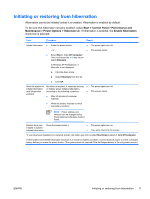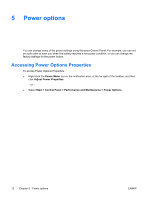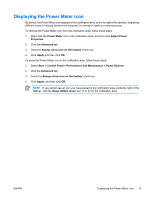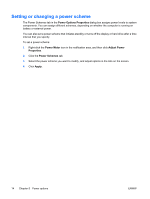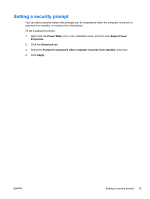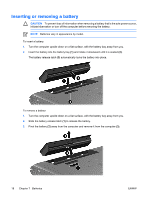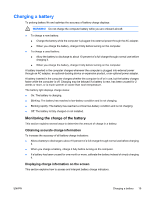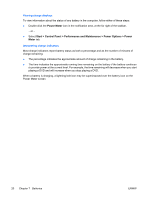HP Pavilion dv6000 Power - Page 19
Setting a security prompt, Select
 |
View all HP Pavilion dv6000 manuals
Add to My Manuals
Save this manual to your list of manuals |
Page 19 highlights
Setting a security prompt You can add a security feature that prompts you for a password when the computer is turned on, resumes from standby, or restores from hibernation. To set a password prompt: 1. Right-click the Power Meter icon in the notification area, and then click Adjust Power Properties. 2. Click the Advanced tab. 3. Select the Prompt for password when computer resumes from standby check box. 4. Click Apply. ENWW Setting a security prompt 15
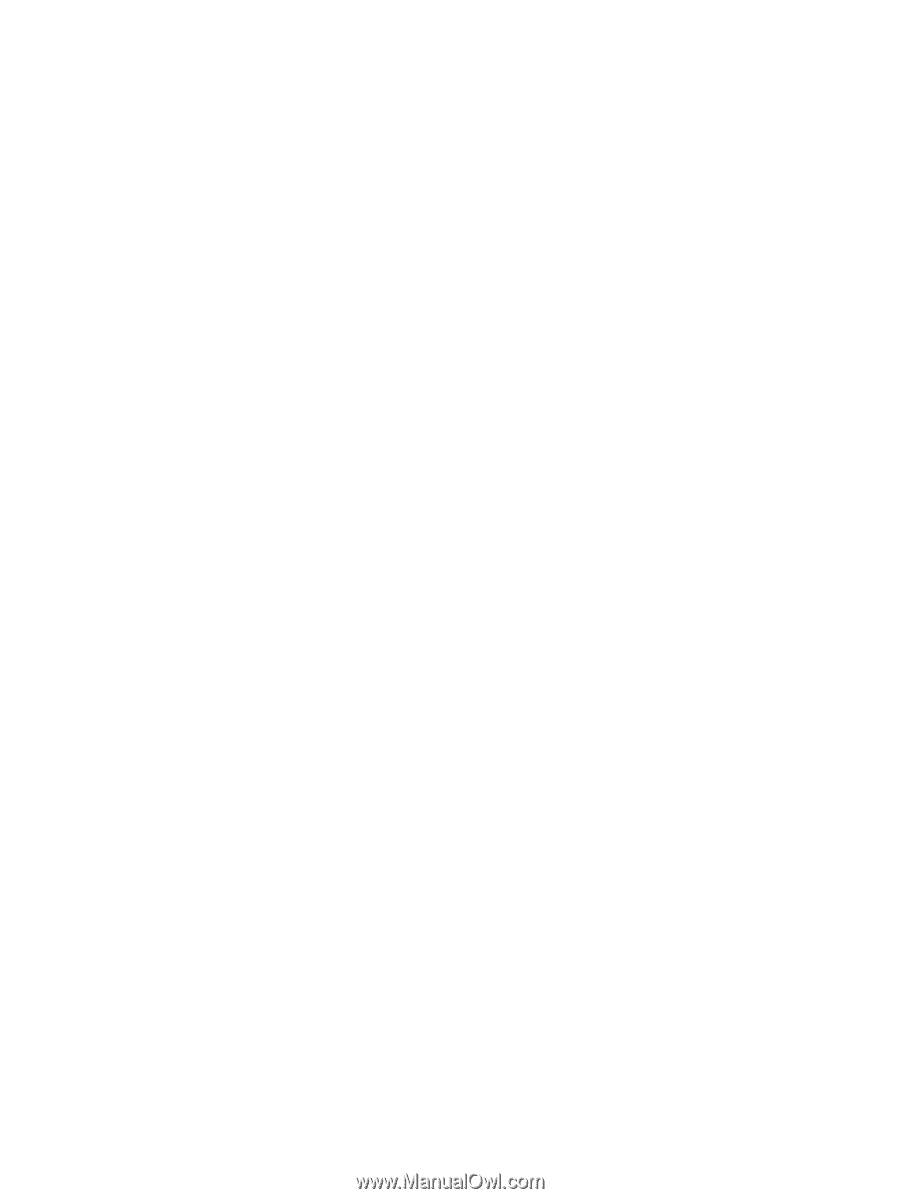
Setting a security prompt
You can add a security feature that prompts you for a password when the computer is turned on,
resumes from standby, or restores from hibernation.
To set a password prompt:
1.
Right-click the
Power Meter
icon in the notification area, and then click
Adjust Power
Properties
.
2.
Click the
Advanced
tab.
3.
Select the
Prompt for password when computer resumes from standby
check box.
4.
Click
Apply
.
ENWW
Setting a security prompt
15