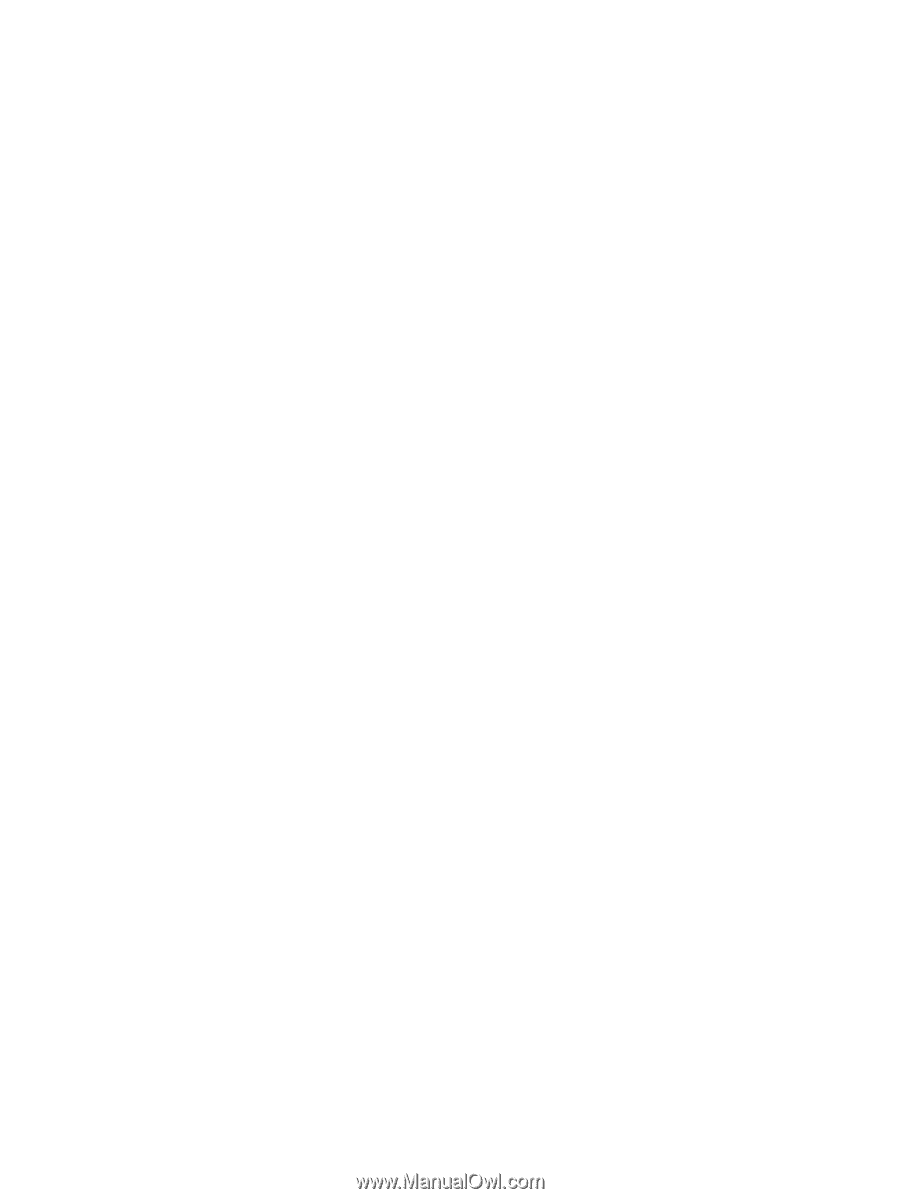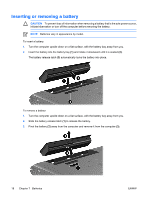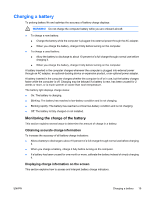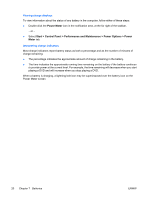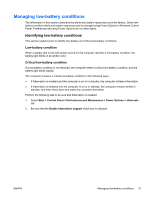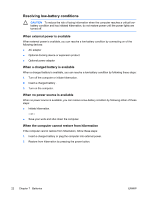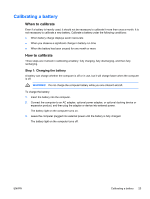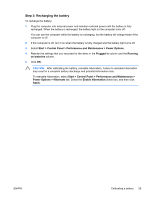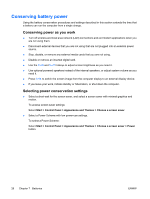HP Pavilion dv6000 Power - Page 25
Managing low-battery conditions
 |
View all HP Pavilion dv6000 manuals
Add to My Manuals
Save this manual to your list of manuals |
Page 25 highlights
Managing low-battery conditions The information in this section describes the alerts and system responses set at the factory. Some lowbattery condition alerts and system responses can be changed using Power Options in Windows Control Panel. Preferences set using Power Options do not affect lights. Identifying low-battery conditions This section explains how to identify low-battery and critical low-battery conditions. Low-battery condition When a battery that is the sole power source for the computer reaches a low-battery condition, the battery light blinks in an amber color. Critical low-battery condition If a low-battery condition is not resolved, the computer enters a critical low-battery condition, and the battery light blinks rapidly. The computer resolves a critical low-battery condition in the following ways: ● If hibernation is enabled and the computer is on or in standby, the computer initiates hibernation. ● If hibernation is disabled and the computer is on or in standby, the computer remains briefly in standby, and then shuts down and loses any unsaved information. Perform the following task to be sure that hibernation is enabled: 1. Select Start > Control Panel > Performance and Maintenance > Power Options > Hibernate tab. 2. Be sure that the Enable hibernation support check box is selected. ENWW Managing low-battery conditions 21