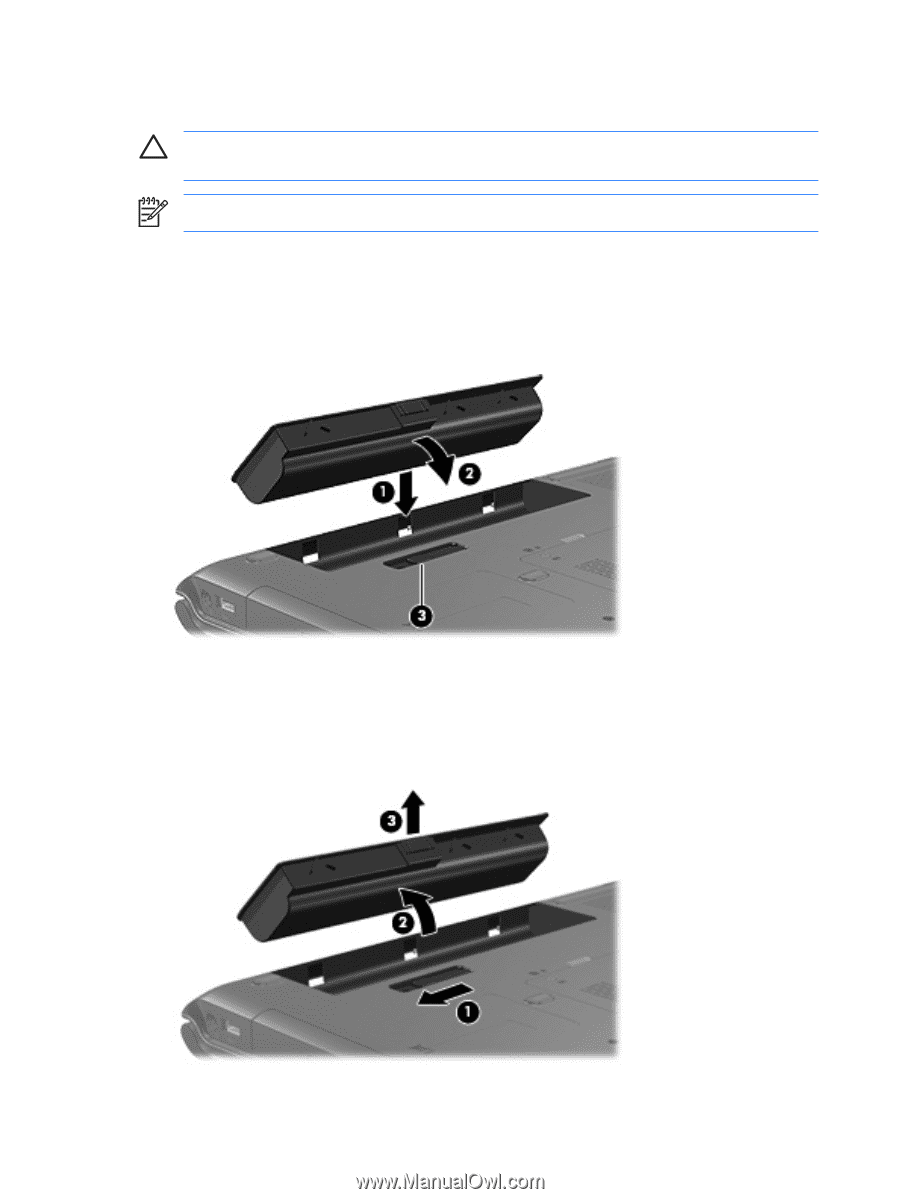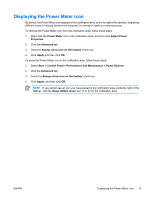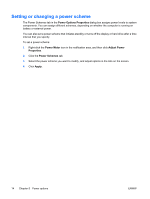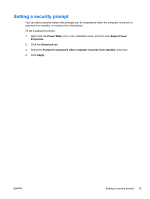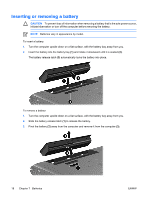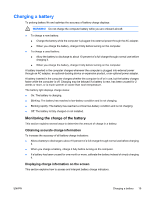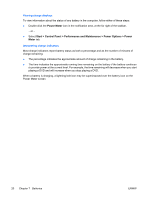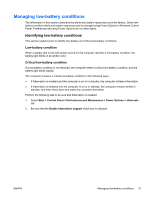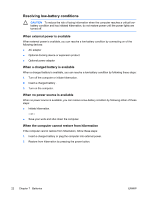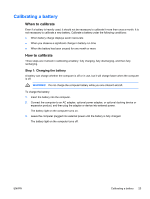HP Pavilion dv6000 Power - Page 22
Inserting or removing a battery
 |
View all HP Pavilion dv6000 manuals
Add to My Manuals
Save this manual to your list of manuals |
Page 22 highlights
Inserting or removing a battery CAUTION To prevent loss of information when removing a battery that is the sole power source, initiate hibernation or turn off the computer before removing the battery. NOTE Batteries vary in appearance by model. To insert a battery: 1. Turn the computer upside down on a flat surface, with the battery bay away from you. 2. Insert the battery into the battery bay (1) and rotate it downward until it is seated (2). The battery release latch (3) automatically locks the battery into place. To remove a battery: 1. Turn the computer upside down on a flat surface, with the battery bay away from you. 2. Slide the battery release latch (1) to release the battery. 3. Pivot the battery (2) away from the computer and remove it from the computer (3). 18 Chapter 7 Batteries ENWW