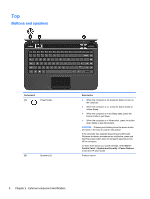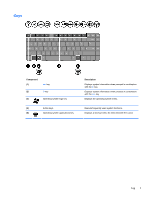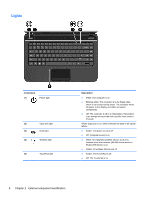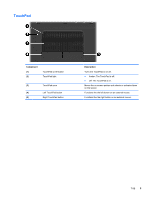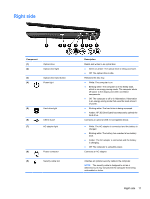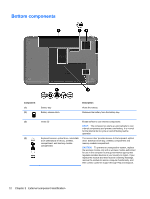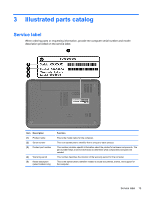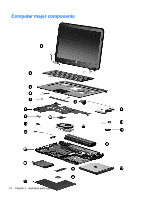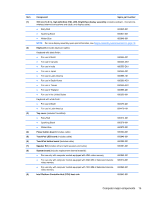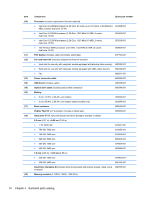HP Pavilion g4-2000 HP Pavilion g4 Notebook PC - Maintenance and Service Guide - Page 19
Right side, White: The AC adapter is connected and the battery is
 |
View all HP Pavilion g4-2000 manuals
Add to My Manuals
Save this manual to your list of manuals |
Page 19 highlights
Right side Component (1) (2) Optical drive Optical drive light (3) Optical drive eject button (4) Power light (5) Hard drive light (6) USB 2.0 port (7) AC adapter light (8) Power connector (9) Security cable slot Description Reads and writes to an optical disc. ● Green or amber: The optical drive is being accessed. ● Off: The optical drive is idle. Releases the disc tray. ● White: The computer is on. ● Blinking white: The computer is in the Sleep state, which is an energy-saving mode. The computer shuts off power to the display and other unneeded components. ● Off: The computer is off or in Hibernation. Hibernation is an energy-saving mode that uses the least amount of power. ● Blinking white: The hard drive is being accessed. ● Amber: HP 3D DriveGuard has temporarily parked the hard drive. Connects an optional USB 2.0 compatible device. ● White: The AC adapter is connected and the battery is charged. ● Blinking white: The battery has reached a low battery level. ● Amber: The AC adapter is connected and the battery is charging. ● Off: The computer is using DC power. Connects an AC adapter. Attaches an optional security cable to the computer. NOTE: The security cable is designed to act as a deterrent, but it may not prevent the computer from being mishandled or stolen. Right side 11