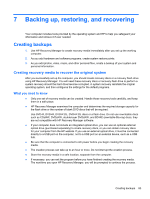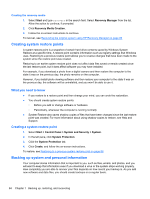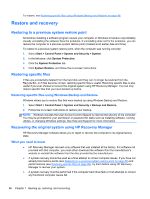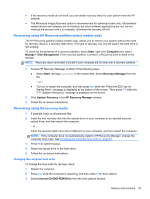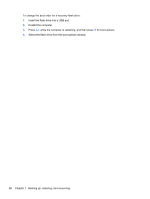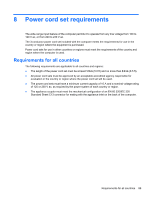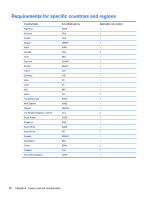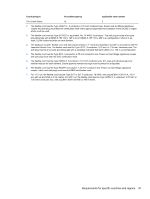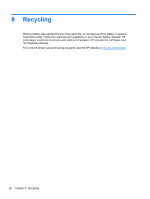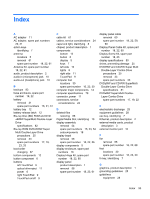HP Pavilion g4-2000 HP Pavilion g4 Notebook PC - Maintenance and Service Guide - Page 96
To change the boot order for a recovery flash drive
 |
View all HP Pavilion g4-2000 manuals
Add to My Manuals
Save this manual to your list of manuals |
Page 96 highlights
To change the boot order for a recovery flash drive: 1. Insert the flash drive into a USB port. 2. Restart the computer. 3. Press esc while the computer is restarting, and then press f9 for boot options. 4. Select the flash drive from the boot options window. 88 Chapter 7 Backing up, restoring, and recovering
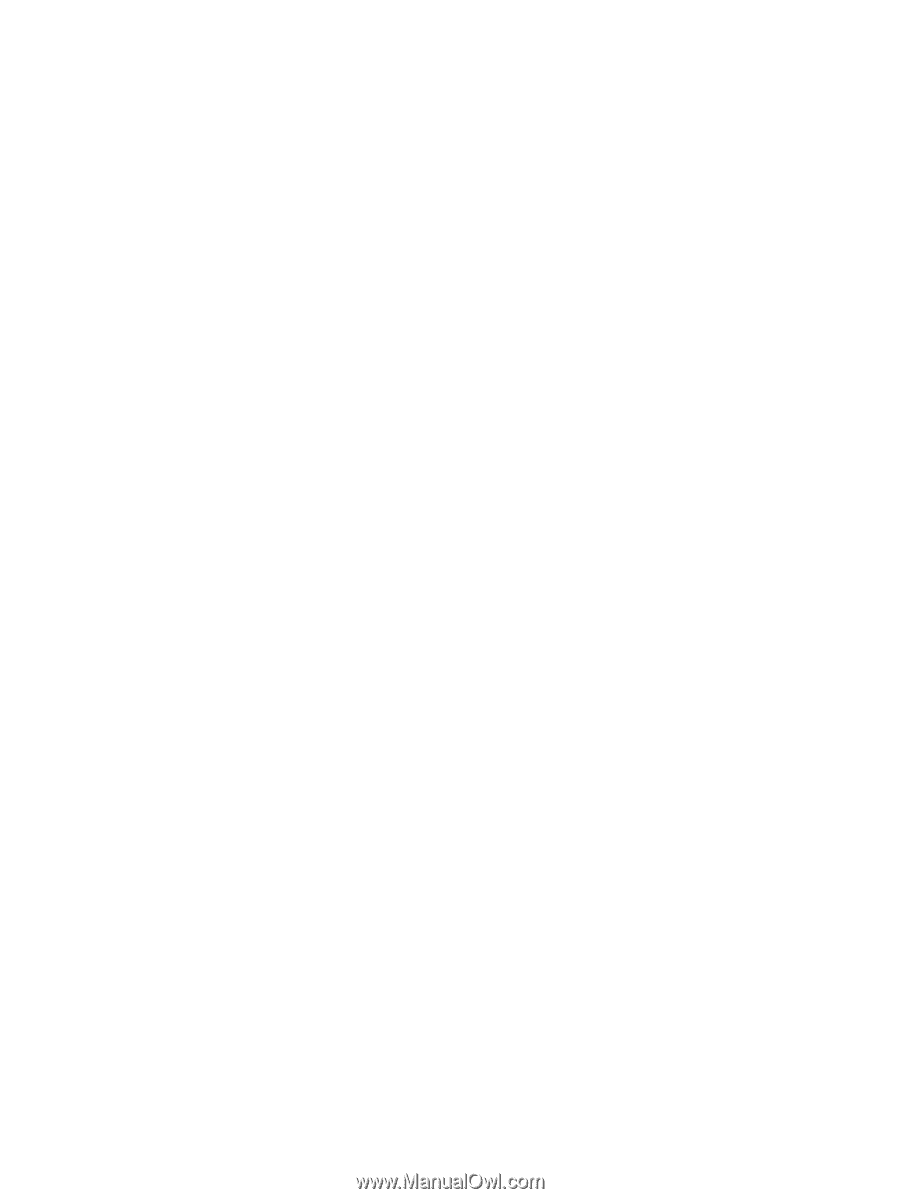
To change the boot order for a recovery flash drive:
1.
Insert the flash drive into a USB port.
2.
Restart the computer.
3.
Press
esc
while the computer is restarting, and then press
f9
for boot options.
4.
Select the flash drive from the boot options window.
88
Chapter 7
Backing up, restoring, and recovering