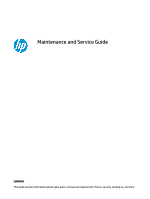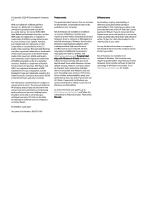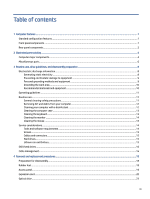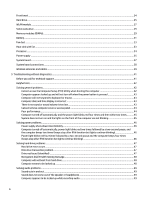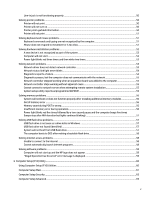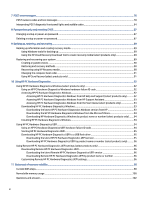HP Pro SFF 280 G9 Desktop PC Maintenance and Service Guide
HP Pro SFF 280 G9 Desktop PC Manual
 |
View all HP Pro SFF 280 G9 Desktop PC manuals
Add to My Manuals
Save this manual to your list of manuals |
HP Pro SFF 280 G9 Desktop PC manual content summary:
- HP Pro SFF 280 G9 Desktop PC | Maintenance and Service Guide - Page 1
Maintenance and Service Guide SUMMARY This guide provides information about spare parts, removal and replacement of parts, security, backing up, and more. - HP Pro SFF 280 G9 Desktop PC | Maintenance and Service Guide - Page 2
for HP products and services are set forth in the express warranty statements accompanying such products and services. Nothing herein should access the latest user guides, go to http://www.hp.com/support, and follow the instructions to find your product. Then select Manuals. Software terms By - HP Pro SFF 280 G9 Desktop PC | Maintenance and Service Guide - Page 3
with a disinfectant ...12 Cleaning the computer case ...13 Cleaning the keyboard ...13 Cleaning the monitor ...14 Cleaning the mouse ...14 Service considerations...14 Tools and software requirements ...14 Screws...15 Cables and connectors...15 Hard drives...15 Lithium coin cell battery ...15 SATA - HP Pro SFF 280 G9 Desktop PC | Maintenance and Service Guide - Page 4
35 System board...37 System board connections ...38 Wireless antennas and cables ...39 5 Troubleshooting without diagnostics...41 Before you call for technical support ...41 Helpful hints ...42 Solving general problems...42 Cannot access the Computer Setup (F10) Utility when booting the computer 42 - HP Pro SFF 280 G9 Desktop PC | Maintenance and Service Guide - Page 5
Keyboard commands and typing are not recognized by the computer 51 Mouse does not respond to movement or is too slow 51 Solving hardware installation problems ...52 A new device is not recognized as part of the system 52 Computer will not start...53 Power light blinks red three times and then - HP Pro SFF 280 G9 Desktop PC | Maintenance and Service Guide - Page 6
PC Hardware Diagnostics Windows 92 Accessing HP PC Hardware Diagnostics Windows from HP Help and Support (select products only)...........92 Accessing HP PC Hardware Diagnostics Windows from HP Support Assistant 93 Accessing HP PC Hardware Diagnostics Windows from the Start menu (select products - HP Pro SFF 280 G9 Desktop PC | Maintenance and Service Guide - Page 7
Using HP Sure Start (select products only) ...104 12 Power cord set requirements ...105 General requirements...105 Japanese power cord requirements ...105 Country-specific requirements...105 13 Specifications...107 Index ...108 vii - HP Pro SFF 280 G9 Desktop PC | Maintenance and Service Guide - Page 8
with an overview of your computer's features. Standard configuration features To identify a typical computer configuration, read this section. Features vary depending on the model. For support assistance and to learn more about the hardware and software installed on your computer model, run the HP - HP Pro SFF 280 G9 Desktop PC | Maintenance and Service Guide - Page 9
external device such as a smartphone. NOTE: The combo jack supports headphones, line output devices, microphones, line input devices, CTIA light blinks red, the computer displays a diagnostic code to indicate a problem. See Interpreting POST diagnostic front panel lights and audible codes on page - HP Pro SFF 280 G9 Desktop PC | Maintenance and Service Guide - Page 10
Table 1-2 Identifying the rear panel components Rear panel components 1 Audio-in jack 6 2 Audio-out jack 7 USB ports (4) NOTE: Use a standard USB Type-A charging cable or cable adapter (purchased separately) when charging a small external device such as a smartphone. Expansion slots 3 VGA - HP Pro SFF 280 G9 Desktop PC | Maintenance and Service Guide - Page 11
improves and changes product parts. For complete and current information about supported parts for your computer, go to http://partsurfer.hp.com, select your country or region, and then follow the on-screen instructions. Computer major components To identify the computer major components, use this - HP Pro SFF 280 G9 Desktop PC | Maintenance and Service Guide - Page 12
Table 2-1 Computer major components and their descriptions (continued) Item Description (3) Expansion cards NVIDIA® Quadro® T400 Parallel port RS-232 serial port Integrated 10/100/1000M GbE LAN (4) WLAN module Realtek™ ac 2x2 + Bluetooth® 5 M.2 2230 PCI-e + USB WW Realtek RTL8821CE Wi-Fi - HP Pro SFF 280 G9 Desktop PC | Maintenance and Service Guide - Page 13
Table 2-1 Computer major components and their descriptions (continued) Item Description (13) Hard drive (3.5 in) 2 TB, 7200 rpm 1 TB, 7200 rpm 500 GB, 7200 rpm (14) System chassis (15) Front bezel * Dual wireless antennas * not illustrated Miscellaneous parts To identify the various - HP Pro SFF 280 G9 Desktop PC | Maintenance and Service Guide - Page 14
Table 2-2 Miscellaneous parts and their descriptions (continued) Description Keyboard USB HP 125, wired HP 125 antimicrobial, wired Power cord (C13, 1.83 m [6 ft]) Miscellaneous parts 7 - HP Pro SFF 280 G9 Desktop PC | Maintenance and Service Guide - Page 15
information for the computer. Adherence to the procedures and precautions is essential for proper service. IMPORTANT: When the computer is plugged into an AC power source, AC voltage is always applied to the system board. You must disconnect the power - HP Pro SFF 280 G9 Desktop PC | Maintenance and Service Guide - Page 16
Table 3-1 Static electricity occurrence based on activity and humidity (continued) Relative humidity Walking across carpet 7,500 V 15,000 V Walking across vinyl floor 3,000 V 5,000 V Motions of bench worker 400 V 800 V Removing DIPs (dual in-line packages) from plastic tube 400 V 700 V - HP Pro SFF 280 G9 Desktop PC | Maintenance and Service Guide - Page 17
dissipative surfaces. ● Keep work area free of nonconductive materials such as ordinary plastic assembly aids and polystyrene foam. ● Use field service tools, such as cutters, screwdrivers, and vacuums, that are conductive. Recommended materials and equipment HP recommends the these materials and - HP Pro SFF 280 G9 Desktop PC | Maintenance and Service Guide - Page 18
● Opaque shielding bags ● Transparent metallized shielding bags ● Transparent shielding tubes Operating guidelines This information details how to prevent overheating and to help prolong the life of the computer. ● Keep the computer away from excessive moisture, direct sunlight, and extremes of heat - HP Pro SFF 280 G9 Desktop PC | Maintenance and Service Guide - Page 19
● Disconnect the keyboard before cleaning it. ● Wear safety glasses equipped with side shields when cleaning the keyboard. Removing dirt and debris from your computer Here are the recommended steps to clean dirt and debris from your computer. 1. Wear disposable gloves made of latex (or nitrile - HP Pro SFF 280 G9 Desktop PC | Maintenance and Service Guide - Page 20
2. Turn off your device and unplug the power cord and other connected external devices. Remove any installed batteries from items such as wireless keyboards. CAUTION: To prevent electric shock or damage to components, never clean a product while it is turned on or plugged in. 3. Moisten a microfiber - HP Pro SFF 280 G9 Desktop PC | Maintenance and Service Guide - Page 21
considerations Keep these considerations in mind during the disassembly and assembly of the computer. Tools and software requirements Servicing the computer requires these tools. ● Torx T-15 screwdriver ● Flat-bladed screwdriver (can sometimes be used in place of the Torx screwdriver) ● Phillips - HP Pro SFF 280 G9 Desktop PC | Maintenance and Service Guide - Page 22
or twisting the cables, and route the cables so that they cannot be caught or snagged by parts being removed or replaced. IMPORTANT: When servicing this computer, be sure to place cables in their proper location during the reassembly process. Improper cable placement can damage the computer. Hard - HP Pro SFF 280 G9 Desktop PC | Maintenance and Service Guide - Page 23
See the removal and replacement chapter for replacement instructions. WARNING! This computer contains a lithium battery. There is a risk of fire and chemical burn if the battery is handled improperly. Do not disassemble, crush, puncture, - HP Pro SFF 280 G9 Desktop PC | Maintenance and Service Guide - Page 24
● Never bend a SATA data cable tighter than a 30 mm (1.18 in) radius. ● Never crease a SATA data cable. Cable management 17 - HP Pro SFF 280 G9 Desktop PC | Maintenance and Service Guide - Page 25
guide are available on all computers. NOTE: HP continually improves and changes product parts. For complete and current information about supported parts for your computer, go to https://partsurfer.hp.com/partsurfer/, select your country or region, and then follow the on-screen instructions servicing - HP Pro SFF 280 G9 Desktop PC | Maintenance and Service Guide - Page 26
2. Slide the feet away from the chassis to remove them. To the install rubber feet, reverse the removal procedures. Access panel To remove the access panel, use these procedures. Before removing the access panel, follow these steps: ■ Prepare the computer for disassembly (see Preparation for - HP Pro SFF 280 G9 Desktop PC | Maintenance and Service Guide - Page 27
To install the access panel, reverse the removal procedure. Expansion card The computer has one PCI Express ×1 expansion socket and one PCI Express ×16 expansion socket. For a list of available expansion cards, see Computer major components on page 4. NOTE: You can install a PCI Express ×1, ×8, or × - HP Pro SFF 280 G9 Desktop PC | Maintenance and Service Guide - Page 28
a. If you are installing an expansion card in a vacant PCI socket, remove the appropriate expansion slot cover on the back of the chassis. b. If you are removing a PCI Express ×1 card, hold the card at each end, and carefully rock it back and forth until the connectors pull free from the socket. - HP Pro SFF 280 G9 Desktop PC | Maintenance and Service Guide - Page 29
4. Store the removed card in anti-static packaging. 5. If you are not installing a new expansion card, install an expansion slot cover to close the open slot. IMPORTANT: After removing an expansion card, you must replace it with a new card or expansion slot cover for proper cooling of internal - HP Pro SFF 280 G9 Desktop PC | Maintenance and Service Guide - Page 30
7. Rotate the slot cover retention latch back in place to secure the expansion card. 8. Connect external cables to the installed card, if needed. Connect internal cables to the system board, if needed. 9. If you are not installing a new expansion card, install an expansion slot cover to close the - HP Pro SFF 280 G9 Desktop PC | Maintenance and Service Guide - Page 31
2. Press the green lever to disengage the drive from the drive bay (3), and then slide the optical drive out of the front of the computer (4). NOTE: Computer appearance might vary. 3. If it is necessary to replace the optical drive bezel, insert a straightened paperclip or similar tool into the - HP Pro SFF 280 G9 Desktop PC | Maintenance and Service Guide - Page 32
3. Remove the optical drive (see Optical drive on page 23). Remove the front bezel: ■ Pull the three tabs upward (1), and then rotate the bezel off the computer (2). IMPORTANT: A cable connects the power button in the bezel to the system board. NOTE: Computer appearance might vary. To install the - HP Pro SFF 280 G9 Desktop PC | Maintenance and Service Guide - Page 33
Before removing the hard drive, follow these steps: 1. Prepare the computer for disassembly (see Preparation for disassembly on page 18). 2. Remove the access panel (see Access panel on page 19). 3. Remove the optical drive (see Optical drive on page 23). 4. Remove the front bezel (see Front bezel - HP Pro SFF 280 G9 Desktop PC | Maintenance and Service Guide - Page 34
4. To remove a hard drive from the drive cage, remove the four screws that secure the drive to the drive cage (1), and then slide the drive out of the cage (2). To install a hard drive, reverse the removal procedures. WLAN module To remove the WLAN module, use these procedures. For a list of - HP Pro SFF 280 G9 Desktop PC | Maintenance and Service Guide - Page 35
3. Pull the module to remove it from the socket (3). 4. If the WLAN antenna is not connected to the terminal on the WLAN module, you must install a protective sleeve on the antenna connector, as shown in the following illustration. To install the WLAN module, reverse the removal procedure. NOTE: - HP Pro SFF 280 G9 Desktop PC | Maintenance and Service Guide - Page 36
components on page 4. The memory sockets on the system board are populated with at least one preinstalled memory module. To achieve the maximum memory support, you can populate the system board with up to 64 GB of memory configured in a high-performing dual-channel mode. For proper system operation - HP Pro SFF 280 G9 Desktop PC | Maintenance and Service Guide - Page 37
and double-sided memory modules ● Memory modules constructed with ×8 and ×16 DDR devices; memory modules constructed with ×4 SDRAM are not supported NOTE: Memory modules support data transfer rates up to 3200 MT/s. Actual data rate is determined by system configuration. NOTE: When more than one - HP Pro SFF 280 G9 Desktop PC | Maintenance and Service Guide - Page 38
1. To remove a memory module, open both latches of the memory module socket (1), and then remove the memory module from the socket (2). 2. To install a memory module, open both latches of the memory module socket (1), and insert the memory module into the socket (2). Press the module down into the - HP Pro SFF 280 G9 Desktop PC | Maintenance and Service Guide - Page 39
WARNING! The computer contains an internal lithium manganese dioxide battery. There is a risk of fire and burns if the battery is not handled properly. To reduce the risk of personal injury: Do not attempt to recharge the battery. Do not expose to temperatures higher than 60°C (140°F). Do not - HP Pro SFF 280 G9 Desktop PC | Maintenance and Service Guide - Page 40
Fan duct The fan duct sits on the heat sink and is secured to it with tabs. To remove the fan duct, use these procedures. Before removing the fan duct, follow these steps: 1. Prepare the computer for disassembly (see Preparation for disassembly on page 18). 2. Remove the access panel (see Access - HP Pro SFF 280 G9 Desktop PC | Maintenance and Service Guide - Page 41
1. Prepare the computer for disassembly (see Preparation for disassembly on page 18). 2. Remove the access panel (see Access panel on page 19). 3. Remove the fan duct (see Fan duct on page 33). Remove the heat sink with fan: 1. Disconnect the fan cable from the system board (1). 2. Loosen the four - HP Pro SFF 280 G9 Desktop PC | Maintenance and Service Guide - Page 42
1. Prepare the computer for disassembly (see Preparation for disassembly on page 18). 2. Remove the access panel (see Access panel on page 19). 3. Remove the fan duct (see Fan duct on page 33). 4. Remove the heat sink with fan (see Heat sink with fan on page 33). Remove the processor: 1. Pull the - HP Pro SFF 280 G9 Desktop PC | Maintenance and Service Guide - Page 43
2. Remove the access panel (see Access panel on page 19). 3. Remove the optical drive (see Optical drive on page 23). 4. Remove the drive cage (see Hard drive on page 25). 5. Remove the front bezel (see Front bezel on page 24). Remove the power supply: 1. Disconnect the power supply cables from the - HP Pro SFF 280 G9 Desktop PC | Maintenance and Service Guide - Page 44
3. On the inside of the computer, press the power supply release button (2), and then lift the power supply out of the computer (3). To install the power supply, reverse the removal procedures. System board To remove the system board, use these procedures. NOTE: All system board spare part kits - HP Pro SFF 280 G9 Desktop PC | Maintenance and Service Guide - Page 45
● Solid-state drive (see Solid-state drive on page 29) ● Processor (see Processor on page 34) Remove the system board: 1. Disconnect all cables from the system board, and make note of their locations for installation. 2. Remove the seven Torx screws (1) that secure the system board to the computer. - HP Pro SFF 280 G9 Desktop PC | Maintenance and Service Guide - Page 46
Table 4-1 System board connections Item Component (1) SATA drive power (2) SATA drive (3) Hard drive (4) Power supply (5) Power supply (6) SATA drive (7) CMOS/password reset (8) Expansion card (9) Expansion card (10) Option board Item Component (11) System fan (12) Power - HP Pro SFF 280 G9 Desktop PC | Maintenance and Service Guide - Page 47
1. Prepare the computer for disassembly (see Preparation for disassembly on page 18). 2. Remove the access panel (see Access panel on page 19). 3. Remove the optical drive (see Optical drive on page 23). 4. Remove the front bezel (see Front bezel on page 24). 5. Remove the drive cage (see Hard drive - HP Pro SFF 280 G9 Desktop PC | Maintenance and Service Guide - Page 48
guide. Before you call for technical support If you are having problems with the computer, try these solutions to isolate the exact problem before calling for technical support and product ID number. ● Spend time troubleshooting the problem with the service technician. ● Restore the system from the - HP Pro SFF 280 G9 Desktop PC | Maintenance and Service Guide - Page 49
call your local authorized service provider or dealer. Helpful hints If you encounter problems with the computer or software the factory-installed operating system, check to be sure that it is supported on the system. NOTICE: When the computer is plugged into an troubleshoot the computer. 42 Chapter - HP Pro SFF 280 G9 Desktop PC | Maintenance and Service Guide - Page 50
Computer will not respond to keyboard or mouse Use this information to troubleshoot the computer. Cause Computer is in Sleep state. System has locked and time.) If the problem persists, replace the RTC battery. See the Removal and Replacement section for instructions about installing a new battery - HP Pro SFF 280 G9 Desktop PC | Maintenance and Service Guide - Page 51
, power loss, or computer malfunction, you must manually disable the Smart Cover lock. A key to unlock the Smart Cover Lock is not available from HP. Keys are typically available from a hardware store. Poor performance Use this information to troubleshoot the computer. Cause Processor is too hot - HP Pro SFF 280 G9 Desktop PC | Maintenance and Service Guide - Page 52
not spinning, replace it. System does not turn on and the lights on the front of the computer are not blinking Use this information to troubleshoot the computer. Cause System unable to power on. Solution Press and hold the power button for fewer than 4 s. If the hard drive light turns white - HP Pro SFF 280 G9 Desktop PC | Maintenance and Service Guide - Page 53
These tables provide common causes and solutions for power problems. Power supply shuts down intermittently Use this information to troubleshoot the computer. Cause If the computer has a voltage selector, the voltage selector switch on the rear of the computer chassis (select products only - HP Pro SFF 280 G9 Desktop PC | Maintenance and Service Guide - Page 54
and block usage of bad sectors. If necessary, reformat the hard disk. Disk drive transaction problem Use this information to troubleshoot the computer. Cause Either the directory structure is bad or there is a problem with a file. Solution In Windows, type file in the taskbar search box, and then - HP Pro SFF 280 G9 Desktop PC | Maintenance and Service Guide - Page 55
after startup. See reconfiguration directions in the Solving hardware installation problems on page 52 section. If the system still does not entry. Computer will not boot from hard drive Use this information to troubleshoot the computer. Cause The device is attached to a SATA port that has - HP Pro SFF 280 G9 Desktop PC | Maintenance and Service Guide - Page 56
If the computer has audio features and you encounter audio problems, see the common causes and solutions listed in these tables. Sound cuts in and out Use this information to troubleshoot the computer. Cause Processor resources are being used by other open applications. Solution Shut down - HP Pro SFF 280 G9 Desktop PC | Maintenance and Service Guide - Page 57
jack to its default value. Solving printer problems If you encounter printer problems, see the documentation that came with the printer and the common causes and solutions listed in these tables. Printer will not print Use this information to troubleshoot the computer. Cause Printer is not turned - HP Pro SFF 280 G9 Desktop PC | Maintenance and Service Guide - Page 58
If you encounter keyboard or mouse problems, see the documentation that came with the equipment and the common causes and solutions listed in these tables. Keyboard commands and typing are not recognized by the computer Use this information to troubleshoot the computer. Cause Keyboard connector is - HP Pro SFF 280 G9 Desktop PC | Maintenance and Service Guide - Page 59
will lose any unsaved data. Follow the instructions that came with the mouse. Solving hardware installation problems You might need to reconfigure the computer is not recognized as part of the system Use this information to troubleshoot the computer. Cause Cables of new external device are loose or - HP Pro SFF 280 G9 Desktop PC | Maintenance and Service Guide - Page 60
computer. Beeps and blinking lights are codes for specific problems. 3. If you still cannot resolve the issue, contact Customer Support. Power light blinks red three times and then white two times Use this information to troubleshoot the computer. Cause Memory is installed incorrectly or is bad - HP Pro SFF 280 G9 Desktop PC | Maintenance and Service Guide - Page 61
failure Use this information to troubleshoot the computer. Cause The cable is not securely connected. The cable is attached to the incorrect connector. There is a problem with the cable or operating correctly. Contact an authorized service provider. 54 Chapter 5 Troubleshooting without diagnostics - HP Pro SFF 280 G9 Desktop PC | Maintenance and Service Guide - Page 62
interface card (NIC) drivers for your NIC. System setup utility reports unprogrammed EEPROM Use this information to troubleshoot the computer. Cause Unprogrammed EEPROM. Solution Contact an authorized service provider. Diagnostics passes, but the computer does not communicate with the network 55 - HP Pro SFF 280 G9 Desktop PC | Maintenance and Service Guide - Page 63
encounter memory problems, some common or remove a memory module. For those systems that support ECC memory, HP does not support mixing ECC and non-ECC memory. Otherwise, the computer be mixed. Out of memory error Use this information to troubleshoot the computer. Cause You have run out of memory to - HP Pro SFF 280 G9 Desktop PC | Maintenance and Service Guide - Page 64
the system board. Solving USB flash drive problems If you encounter USB flash drive problems, common causes and solutions are listed in these tables. USB flash drive is not seen as a drive letter in Windows Use this information to troubleshoot the computer. Cause The drive letter after the - HP Pro SFF 280 G9 Desktop PC | Maintenance and Service Guide - Page 65
If you encounter internet access problems, consult your internet service provider (ISP), or see the common causes and solutions listed in these tables. Unable to connect to the internet Use this information to troubleshoot the computer. Cause Internet Service Provider (ISP) account is not set - HP Pro SFF 280 G9 Desktop PC | Maintenance and Service Guide - Page 66
-installed operating system, it might not be supported on the system. If you encounter software problems, see the applicable solutions listed in the following table. Computer will not start up and the HP logo does not appear Use this information to troubleshoot the computer. Cause ROM issue - POST - HP Pro SFF 280 G9 Desktop PC | Maintenance and Service Guide - Page 67
they are unsecured. ● Enable or disable different types of boot sources. ● Configure features such as Secure Boot, power management, virtualization support, and language and keyboard type used in Setup and POST. ● Replicate the system setup by saving system configuration information about a USB - HP Pro SFF 280 G9 Desktop PC | Maintenance and Service Guide - Page 68
turn off the computer only after exiting the F10 Setup screen. Computer Setup Main This table provides information about the Computer Setup Main menu. NOTE: Support for specific Computer Setup options can vary, depending on the hardware configuration. Computer Setup Main 61 - HP Pro SFF 280 G9 Desktop PC | Maintenance and Service Guide - Page 69
Table 6-1 Computer Setup Main Option Description System Information Lists all information in following list if Advanced System Information is selected. Lists smaller subset if Basic System Information is selected. ● Product name ● Installed memory size ● Processor type ● Processor cache size - HP Pro SFF 280 G9 Desktop PC | Maintenance and Service Guide - Page 70
Table 6-1 Computer Setup Main (continued) Option Description System Diagnostics If the hard drive has the HP Advanced Diagnostics installed, the application launches. If HP Advanced Diagnostics is not installed, a basic version that is built into the BIOS provides the capability to perform the - HP Pro SFF 280 G9 Desktop PC | Maintenance and Service Guide - Page 71
BIOS version, and updates are not allowed. Native OS Firmware Update Service Allows the operating system to drive firmware updates (for example, Windows BIOS: If selected, Minimum BIOS Version becomes active, which lets you manually enter the minimum BIOS version that you can roll back to. - HP Pro SFF 280 G9 Desktop PC | Maintenance and Service Guide - Page 72
, exits Computer Setup, and reboots. Computer Setup Security This table provides information about the Computer Setup Security menu. NOTE: Support for specific Computer Setup options can vary, depending on the hardware configuration. Table 6-2 Computer Setup Security Option Description Create - HP Pro SFF 280 G9 Desktop PC | Maintenance and Service Guide - Page 73
Table 6-2 Computer Setup Security (continued) Option Description Create POST Power-On Password Lets you change or delete power-on password. The power-on password prompt appears after a power cycle or reboot. If the user does not enter the correct power-on password, the unit will not boot. - HP Pro SFF 280 G9 Desktop PC | Maintenance and Service Guide - Page 74
Block on every boot: Select to enable HP Sure Start. Default is disabled. ● BIOS Data Recovery Policy: Select Automatic or Manual to determine data recovery process. Manual recovery is intended only for situations when you want forensic analysis before HP Sure Start recovery. When this policy is - HP Pro SFF 280 G9 Desktop PC | Maintenance and Service Guide - Page 75
of System Hard Drive Enabling this feature saves the GUID Partition Table (GPT) of the system hard drive. selection appears only when at least one drive that supports the DriveLock feature is attached to the system. IMPORTANT reset security settings during a service event. Default is enabled. - HP Pro SFF 280 G9 Desktop PC | Maintenance and Service Guide - Page 76
Computer Setup Advanced This table provides information about the Computer Setup Advanced menu. NOTE: Support for specific Computer Setup options can vary, depending on the hardware configuration. Table 6-3 Computer Setup Advanced (for advanced users) Option Heading Display Language Lets you - HP Pro SFF 280 G9 Desktop PC | Maintenance and Service Guide - Page 77
Table 6-3 Computer Setup Advanced (for advanced users) (continued) Option Heading Boot Options Select the devices that the computer can boot from, as well as other options, including: ● Startup Delay (sec): Enabling this feature adds a user-specified delay to the POST process. One purpose for - HP Pro SFF 280 G9 Desktop PC | Maintenance and Service Guide - Page 78
Table 6-3 Computer Setup Advanced (for advanced users) (continued) Option Heading HP Sure Recover HP Sure Recover If enabled and HP Sure Recover is launched, the system firmware honors local and remote requests to reinstall the operating system. If it is disabled, all requests to reinstall the - HP Pro SFF 280 G9 Desktop PC | Maintenance and Service Guide - Page 79
(AMD® products only) Enables AMD-V and AMD-Vi virtualization features on AMD-based systems Enhanced Hello Sign-in (systems with supporting hardware for biometric identification only) Allows for secure logon using the Windows Hello feature. DMA Protection Enables DMA redirection using IOMMU for - HP Pro SFF 280 G9 Desktop PC | Maintenance and Service Guide - Page 80
Table 6-3 Computer Setup Advanced (for advanced users) (continued) Option Heading Built-In Device Options Embedded LAN Controller (select products only) Select to show the device in the operating system. Default is enabled. Wake On LAN Lets you either disable the Wake On LAN feature or - HP Pro SFF 280 G9 Desktop PC | Maintenance and Service Guide - Page 81
Table 6-3 Computer Setup Advanced (for advanced users) (continued) Option Heading Port Options USB ports (varies by model) Lets you enable specific USB ports. Default is enabled. USB Legacy Port Charging Lets you enable USB charging port capability when the computer is in hibernate or - HP Pro SFF 280 G9 Desktop PC | Maintenance and Service Guide - Page 82
Table 6-3 Computer Setup Advanced (for advanced users) (continued) Option Heading Power Management Options Runtime Power Management Allows certain operating systems to reduce processor voltage and frequency when the current software load does not require the full capabilities of the processor. - HP Pro SFF 280 G9 Desktop PC | Maintenance and Service Guide - Page 83
Provisioning Support Enables AMT provisioning using a USB storage device. Default is disabled. USB Redirection Support USB min. CIRA Timeout (min.) CIRA is Customer Initiated Remote Assistance, an Intel service to help users employing Active Management Technology (AMT). Default is 1. 76 Chapter - HP Pro SFF 280 G9 Desktop PC | Maintenance and Service Guide - Page 84
-express interface, thus any Thunderbolt device that requires PCI-Express will not function correctly. Native PCIe Hot Plug Enables hot plug support to the system PCI-Express bus. Remote HP PC Hardware Diagnostics Settings Sets the configuration for Remote HP PC Hardware Diagnostics, including - HP Pro SFF 280 G9 Desktop PC | Maintenance and Service Guide - Page 85
Self-Test (POST) or computer restart, the probable source of the problem, and steps you can take to resolve the error condition. POST . If a POST error occurs, the screen will display the error message. To manually switch to the POST Messages Enabled mode during POST, press any key except f10, - HP Pro SFF 280 G9 Desktop PC | Maintenance and Service Guide - Page 86
need to be replaced. 008-Microcode Patch Error Processor is not supported by the BIOS. 009-PMM Allocation Error during MEBx Download Memory be used). If the problem persists, replace the RTC battery. See Removal and replacement procedures on page 18 for instructions about installing a new battery - HP Pro SFF 280 G9 Desktop PC | Maintenance and Service Guide - Page 87
in the error message is missing critical SPD information, or is incompatible 2. Try another memory socket. with the chipset. 3. Replace with a supported module. 2E4-DIMM Configuration Warning Populated DIMM Configuration is not optimized. Rearrange the DIMMs so that each channel has the same - HP Pro SFF 280 G9 Desktop PC | Maintenance and Service Guide - Page 88
1. If additional memory was recently ECC memory error correction. added, remove it to see if the problem remains. 2. Check product documentation for memory support information. 2E6-Memory Not Configured Correctly for DIMM1 is not installed. Proper MEBx Execution Be sure that a memory module - HP Pro SFF 280 G9 Desktop PC | Maintenance and Service Guide - Page 89
or unseated from system board. Reconnect or replace front USB cable. 41B-Device in PCI Express Slot Failed To Initialize There is an incompatibility or problem with a PCIe device and the system or PCIe link could not be configured to a valid bus width or speed. Try rebooting the system. If the - HP Pro SFF 280 G9 Desktop PC | Maintenance and Service Guide - Page 90
The system has detected a wireless module installed in the system that is not supported and has been disabled. Replace with a supported module. 800-Keyboard Error Keyboard failure. 1. Reconnect keyboard with computer turned off. 2. Check connector for bent or missing pins. 3. Be sure - HP Pro SFF 280 G9 Desktop PC | Maintenance and Service Guide - Page 91
Table 7-1 POST numeric codes and text messages (continued) Control panel message Description Recommended action 910-Filter Warning Airflow filter is dirty. Replace the airflow filter. 911-Graphics Module Fan Not Detected Graphics card fan is not connected or might 1. have malfunctioned. 2. - HP Pro SFF 280 G9 Desktop PC | Maintenance and Service Guide - Page 92
from graphics initialization. 3.4 The system board displays a power failure (crowbar).* 3.5 The processor is not detected.* 3.6 The processor does not support an enabled feature. Thermal 3.7 The access panel/top cover has been opened since the last computer start. 4.2 A processor over - HP Pro SFF 280 G9 Desktop PC | Maintenance and Service Guide - Page 93
Table 7-3 Interpreting POST diagnostic front panel lights and audible codes (continued) Category Major/minor code Description System board 5.2 The embedded controller cannot find valid firmware. 5.3 The embedded controller has timed out waiting for the BIOS. 5.4 The embedded controller has - HP Pro SFF 280 G9 Desktop PC | Maintenance and Service Guide - Page 94
8 Password security and resetting CMOS This computer supports two security password features that you can establish through the Computer Setup Utilities menu: administrator password and power-on password. When you establish only an - HP Pro SFF 280 G9 Desktop PC | Maintenance and Service Guide - Page 95
1. Turn on or restart the computer. To delete the Setup password, go to step 2. To delete the Power-on password, go to step 3. 2. To delete the Setup password, as soon as the computer turns on: - Press esc while the "Press the ESC key for Startup Menu" message is displayed. - Press f10 to enter - HP Pro SFF 280 G9 Desktop PC | Maintenance and Service Guide - Page 96
that you have. NOTE: If you cannot create recovery media yourself, contact support to obtain recovery discs. Go to http://www.hp.com/support, select your country or region, and then follow the on-screen instructions. IMPORTANT: HP recommends that you follow the Restoring and recovery methods on - HP Pro SFF 280 G9 Desktop PC | Maintenance and Service Guide - Page 97
available in Windows. The System Restore software can automatically or manually create restore points, or snapshots, of the system files and , contact support to obtain recovery discs. Go to http://www.hp.com/support, select your country or region, and then follow the on-screen instructions. To - HP Pro SFF 280 G9 Desktop PC | Maintenance and Service Guide - Page 98
drive from which you want to boot, and then follow the on-screen instructions. Using HP Sure Recover (select products only) Select computer models are configured with Recover, go to http://www.hp.com/support. Follow the on-screen instructions to find your product and locate your documentation. Changing - HP Pro SFF 280 G9 Desktop PC | Maintenance and Service Guide - Page 99
, or audio and video palette, you must perform troubleshooting steps before you can receive a failure ID. ■ receive a failure ID: ● Select Next to open the Event Automation Service (EAS) page, where you can log the case. - or and send it to support. Accessing HP PC Hardware Diagnostics Windows After HP PC - HP Pro SFF 280 G9 Desktop PC | Maintenance and Service Guide - Page 100
type support, and then select HP Support Assistant. - or - Select the question mark icon (select products only) in the taskbar. 2. Select Troubleshooting and fixes test that you want to run, and then follow the on-screen instructions. NOTE: To stop a diagnostic test, select Cancel. Downloading HP PC - HP Pro SFF 280 G9 Desktop PC | Maintenance and Service Guide - Page 101
by using the product name or number. 1. Go to http://www.hp.com/support. 2. Select Software and Drivers, select your type of product, and then enter Diagnostics section, select Download, and then follow the on-screen instructions to select the specific Windows diagnostics version to be downloaded to - HP Pro SFF 280 G9 Desktop PC | Maintenance and Service Guide - Page 102
scan the failure ID code that appears on the next screen. The HP Customer Support - Service Center page appears with your failure ID and product number automatically filled in. Follow the on-screen instructions. - or - Contact support, and provide the failure ID code. NOTE: To start diagnostics on - HP Pro SFF 280 G9 Desktop PC | Maintenance and Service Guide - Page 103
the product name or number. 1. Go to http://www.hp.com/support. 2. Enter the product name or number, select your computer, and then select your operating system. 3. In the Diagnostics section, follow the on-screen instructions to select and download the specific UEFI Diagnostics version for your - HP Pro SFF 280 G9 Desktop PC | Maintenance and Service Guide - Page 104
● Set a schedule for running diagnostics unattended. You can also start diagnostics immediately in interactive mode by selecting Execute Remote HP PC Hardware Diagnostics. ● Set the location for downloading the diagnostic tools. This feature provides access to the tools from the HP website or from a - HP Pro SFF 280 G9 Desktop PC | Maintenance and Service Guide - Page 105
nonvolatile memory that can contain personal data after the system has been turned off and the hard drive has been removed, use these instructions. HP business computer products that use Intel®-based or AMD®-based system boards contain volatile DDR memory. The amount of nonvolatile memory present - HP Pro SFF 280 G9 Desktop PC | Maintenance and Service Guide - Page 106
Utilities. d. Under Utilities, select Secure Erase, select the hard drive storing the data you want to clear, and then follow the on-screen instructions to continue. - or - Clear the contents of the drive using the following Disk Sanitizer commands steps: i. Turn on or restart the computer, and - HP Pro SFF 280 G9 Desktop PC | Maintenance and Service Guide - Page 107
want to clear, and then follow the on-screen instructions to continue. NOTE: The amount of time it takes table to troubleshoot nonvolatile memory usage. Table 11-1 Troubleshooting steps for computer configuration data for select platforms that support HP Sure Start. For more information, - HP Pro SFF 280 G9 Desktop PC | Maintenance and Service Guide - Page 108
Table 11-1 Troubleshooting steps for nonvolatile memory usage (continued) Nonvolatile memory type to http://www.hp.com/ support. Select Identify your product for manuals and specific product information, and then follow the on-screen instructions.) Stores Management Engine Code, Settings - HP Pro SFF 280 G9 Desktop PC | Maintenance and Service Guide - Page 109
-screen instructions. 2. What is a UEFI BIOS, and how is it different from a legacy BIOS? The Unified Extensible Firmware Interface (UEFI) BIOS is an industry-standard software interface between the platform firmware and an operating system (OS). It replaces the older BIOS architecture but supports - HP Pro SFF 280 G9 Desktop PC | Maintenance and Service Guide - Page 110
an OS is loaded. BIOS provides a secure runtime environment that supports a Graphic User Interface (GUI). In this environment, you can . c. Follow the on-screen instructions. d. Select Main, select Save Changes and Exit, and then follow the on-screen instructions. 7. How can the Custom Secure - HP Pro SFF 280 G9 Desktop PC | Maintenance and Service Guide - Page 111
window, select Secure Boot, select Clear Secure Boot Keys, and then follow the on-screen instructions to continue. Using HP Sure Start (select products only) Select computer models are configured with on HP Sure Start, go to http://www.hp.com/support. 104 Chapter 11 Statement of memory volatility - HP Pro SFF 280 G9 Desktop PC | Maintenance and Service Guide - Page 112
12 Power cord set requirements The power supplies on some computers have external power switches. The voltage select switch feature on the computer permits it to operate from any line voltage of 100 V ac-120 V ac or 220 V ac-240 V ac. Power supplies on those computers that do not have external power - HP Pro SFF 280 G9 Desktop PC | Maintenance and Service Guide - Page 113
Table 12-1 Power cord country-specific requirements Country Accrediting Agency Country Accrediting Agency Australia (1) EANSW Italy (1) IMQ Austria (1) OVE Japan (3) METI Belgium (1) CEBC Norway (1) NEMKO Canada (2) CSA Sweden (1) SEMKO Denmark (1) DEMKO Switzerland (1) SEV - HP Pro SFF 280 G9 Desktop PC | Maintenance and Service Guide - Page 114
13 Specifications This section provides specifications for your computer. Table 13-1 Specifications Metric U.S. Dimensions Height Width Depth Approximate weight 95 mm 270 mm 296 mm 4.2 kg 3.74 in 10.63 in 11.65 in 9.23 lb Temperature range Operating Nonoperating 10°C to 35°C -30°C to 60°C - HP Pro SFF 280 G9 Desktop PC | Maintenance and Service Guide - Page 115
cleaning 8, 11, 13 computer major components 4 Computer Setup access problem 42 Advanced menu 69 Main menu 61 Security menu 65 Computer Setup Utility 60 country power cord set requirements 105 Customer Support 41 D deleting a Power-On password 87 deleting a Setup password 87 - HP Pro SFF 280 G9 Desktop PC | Maintenance and Service Guide - Page 116
107 removal and replacement 35 Power-On password 87 printer problems 50 problems audio 49 Computer Setup 42 F10 Setup 42 flash drive 57 , creating 89 T temperature control 8, 11 tools, servicing 8, 14 Torx T15 screwdriver 8, 14 troubleshooting without diagnostics 41 U USB port 3 USB SuperSpeed 10
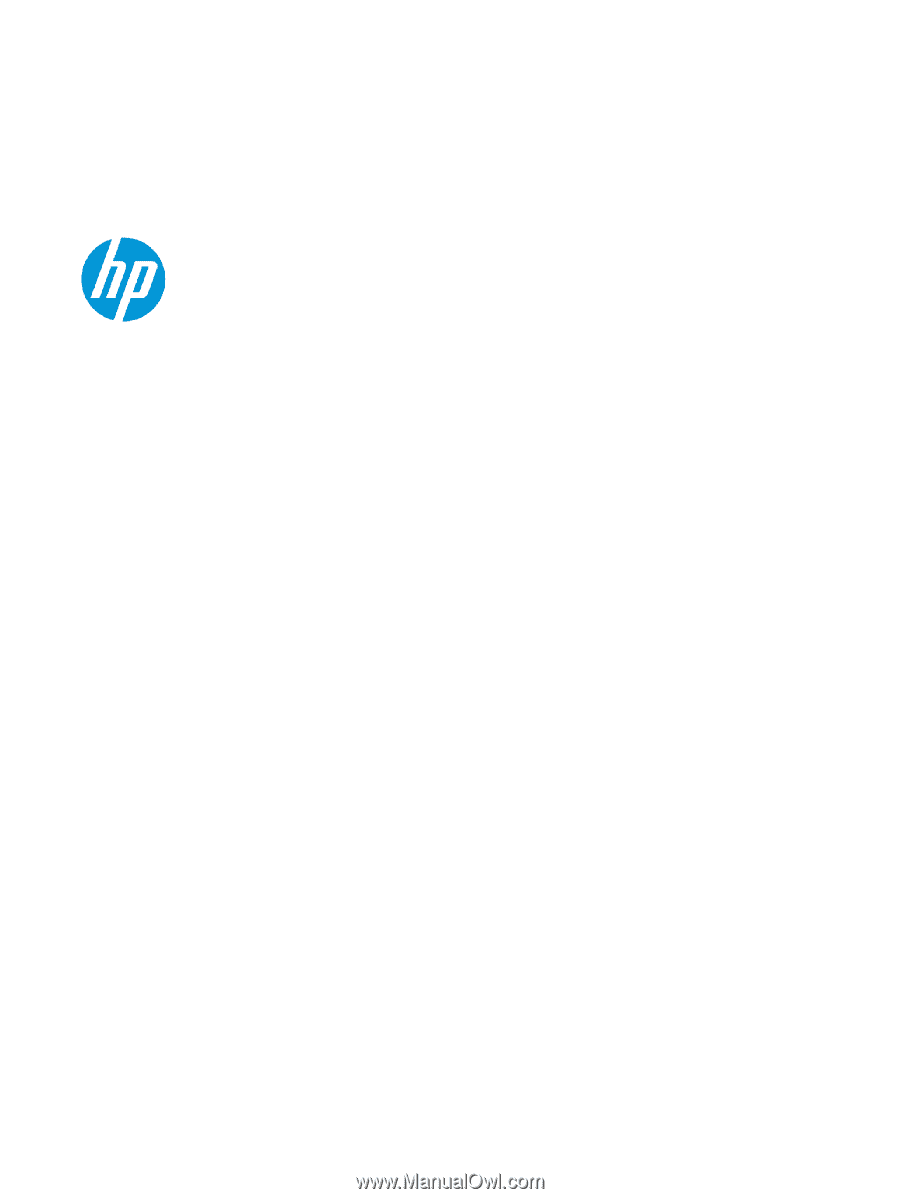
Maintenance and Service Guide
SUMMARY
This guide provides information about spare parts, removal and replacement of parts, security, backing up, and more.