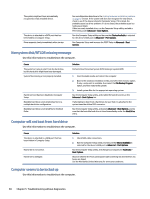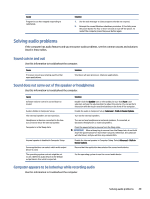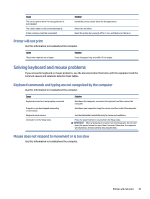HP Pro SFF 280 G9 Desktop PC Maintenance and Service Guide - Page 54
Solving hard drive problems, Hard drive error occurs, Disk drive transaction problem
 |
View all HP Pro SFF 280 G9 Desktop PC manuals
Add to My Manuals
Save this manual to your list of manuals |
Page 54 highlights
Cause Power failure (power supply is overloaded). Solution 1. If the computer has a voltage selector, check that the voltage selector, located on the rear of the power supply (select products only), is set to the appropriate voltage. Proper voltage setting depends on your region. 2. Open the access panel, and be sure that the power supply cable is seated into the connector on the system board. 3. Check whether a device is causing the problem by removing all attached devices (such as hard drives or optical drives and expansion cards). Turn on the system. If the system enters POST, then power off and replace one device at a time and repeat this procedure until failure occurs. Replace the device that is causing the failure. Continue adding devices one at a time to ensure all devices are functioning properly. 4. Replace the power supply. 5. Replace the system board. Solving hard drive problems These tables provide common causes and solutions for hard drive problems. Hard drive error occurs Use this information to troubleshoot the computer. Cause Hard disk has bad sectors or has failed. Solution 1. In Windows, type file in the taskbar search box, and then select File Explorer from the list of applications. In the left column, expand This PC, right-click a drive, select Properties, and then select the Tools tab. Under Error checking, select Check. 2. Use a utility to locate and block usage of bad sectors. If necessary, reformat the hard disk. Disk drive transaction problem Use this information to troubleshoot the computer. Cause Either the directory structure is bad or there is a problem with a file. Solution In Windows, type file in the taskbar search box, and then select File Explorer from the list of applications. In the left column, expand This PC, right-click a drive, select Properties, and then select the Tools tab. Under Error checking, select Check. Drive not found (identified) Use this information to troubleshoot the computer. Cause Cable could be loose. Solution Check cable connections. Solving hard drive problems 47