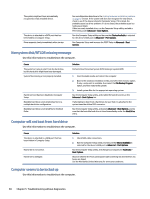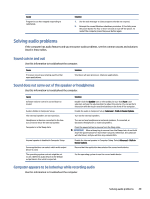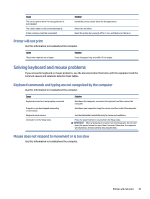HP Pro SFF 280 G9 Desktop PC Maintenance and Service Guide - Page 53
Solving power problems, Power supply shuts down intermittently, Computer turned off automatically
 |
View all HP Pro SFF 280 G9 Desktop PC manuals
Add to My Manuals
Save this manual to your list of manuals |
Page 53 highlights
Solving power problems These tables provide common causes and solutions for power problems. Power supply shuts down intermittently Use this information to troubleshoot the computer. Cause If the computer has a voltage selector, the voltage selector switch on the rear of the computer chassis (select products only) is not switched to the correct line voltage (115 V or 230 V). Power supply will not turn on because of internal power supply fault. Solution Select the proper AC voltage using the selector switch. Replace the power supply. Computer turned off automatically, power light blinks red two times followed by a two-second pause, and the computer beeps two times (beeps stop after fifth iteration but lights continue blinking) Use this information to troubleshoot the computer. Cause Processor thermal protection activated. A fan might be blocked or not turning, or the heat sink is not properly attached to the processor. Solution 1. Be sure that the computer air vents are not blocked and the processor cooling fan is running. 2. Open the access panel, press the power button, and see if the processor fan (or other system fan) spins. If the fan does not spin, be sure that the fan cable is plugged onto the system board header. 3. If the fan is plugged in and not spinning, replace it. Power light blinks red four times followed by a two-second pause and the computer beeps four times (beeps stop after fifth iteration but lights continue blinking) Use this information to troubleshoot the computer. 46 Chapter 5 Troubleshooting without diagnostics