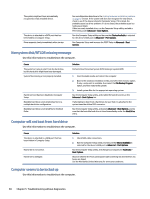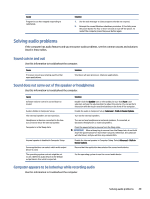HP Pro SFF 280 G9 Desktop PC Maintenance and Service Guide - Page 52
Computer turned off automatically and the power light blinks red four times and then white two times
 |
View all HP Pro SFF 280 G9 Desktop PC manuals
Add to My Manuals
Save this manual to your list of manuals |
Page 52 highlights
Some software applications, especially games, are stressful on the graphics subsystem. Cause unknown. 1. Lower the display resolution for the current application or consult the documentation that came with the application for suggestions on how to improve performance by adjusting parameters in the application. 2. Add more memory. 3. Upgrade the graphics solution. Restart the computer. Computer turned off automatically and the power light blinks red four times and then white two times Use this information to troubleshoot the computer. Cause Processor thermal protection activated. A fan might be blocked or not turning, or the heat sink is not properly attached to the processor. Solution 1. Be sure that the computer air vents are not blocked and the processor cooling fan is running. 2. Open the access panel, press the power button, and see if the processor fan (or other system fan) spins. If the fan does not spin, be sure that the fan cable is plugged onto the system board header. 3. If a fan is plugged in and not spinning, replace it. System does not turn on and the lights on the front of the computer are not blinking Use this information to troubleshoot the computer. Cause System unable to power on. Solution Press and hold the power button for fewer than 4 s. If the hard drive light turns white: 1. If the computer has a voltage selector, check that the voltage selector (located on the rear of the power supply) is set to the appropriate voltage. The proper voltage setting depends on your region. 2. Remove the expansion cards one at a time until the 5V_aux light on the system board turns on. 3. Replace the system board. OR Press and hold the power button for less than 4 s. If the hard drive light does not turn white: 1. Check whether the unit is plugged into a working AC outlet. 2. Open the access panel and check that the power button cable is properly connected to the system board. 3. Check that the power supply cables are properly connected to the system board. 4. Check to see if the 5V_aux light on the system board is turned on. If it is turned on, replace the power button assembly. 5. If the 5V_aux light on the system board is off, replace the power supply. 6. Replace the system board. Computer turned off automatically and the power light blinks red four times and then white two times 45