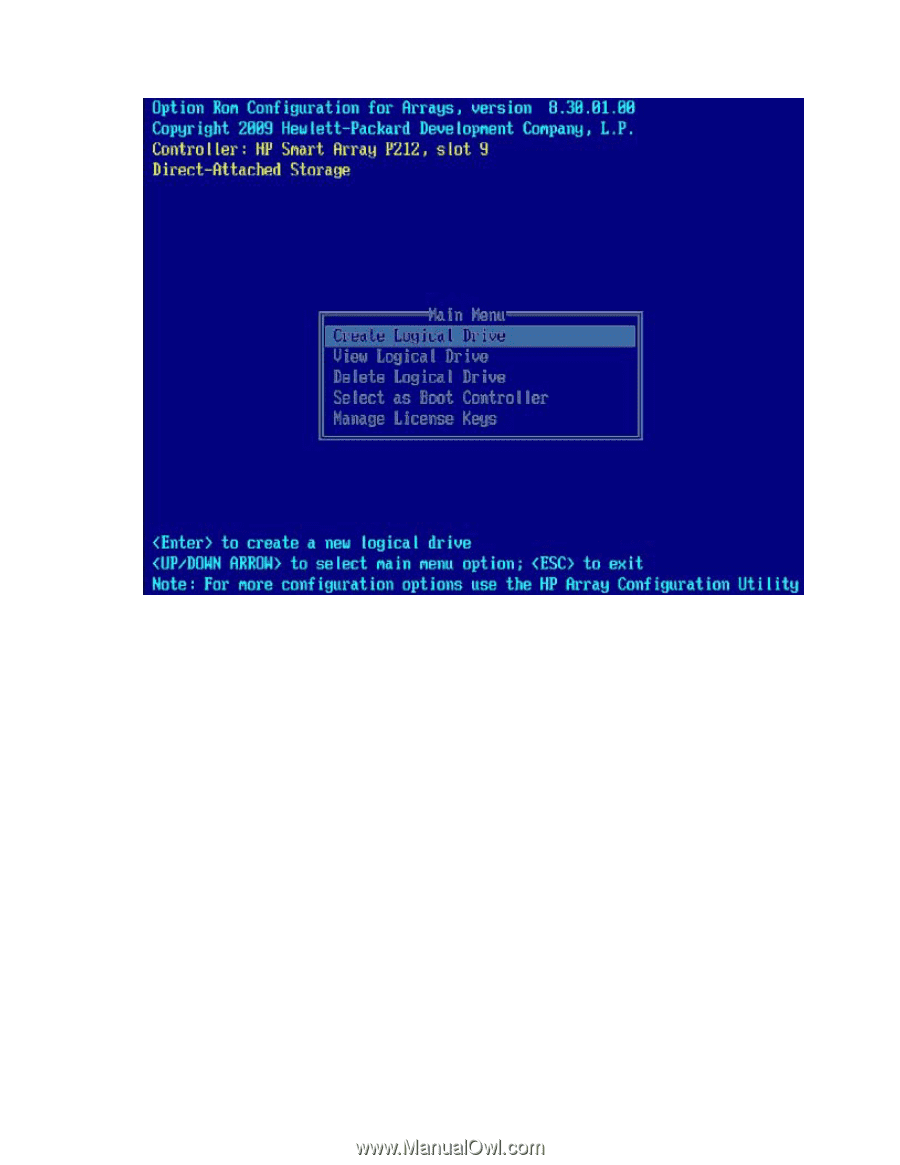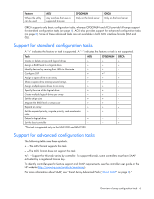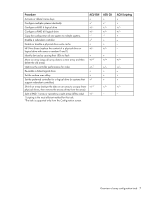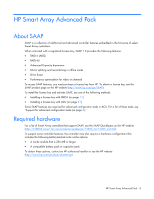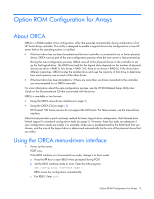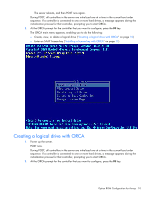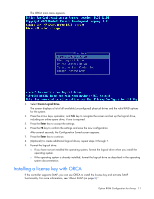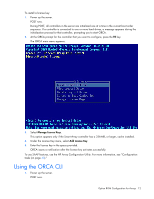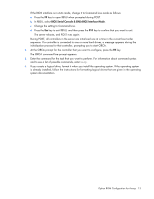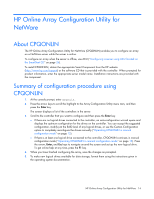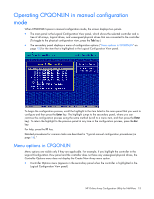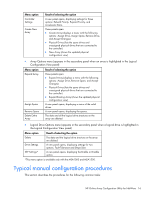HP ProLiant BL660c Configuring Arrays on HP Smart Array Controllers Reference - Page 11
Installing a license key with ORCA, Create Logical Drive., Enter
 |
View all HP ProLiant BL660c manuals
Add to My Manuals
Save this manual to your list of manuals |
Page 11 highlights
The ORCA main menu appears. 3. Select Create Logical Drive. The screen displays a list of all available (unconfigured) physical drives and the valid RAID options for the system. 4. Press the arrow keys, spacebar, and Tab key to navigate the screen and set up the logical drive, including an online spare drive, if one is required. 5. Press the Enter key to accept the settings. 6. Press the F8 key to confirm the settings and save the new configuration. After several seconds, the Configuration Saved screen appears. 7. Press the Enter key to continue. 8. (Optional) To create additional logical drives, repeat steps 3 through 7. 9. Format the logical drive. o If you have not yet installed the operating system, format the logical drive when you install the operating system. o If the operating system is already installed, format the logical drive as described in the operating system documentation. Installing a license key with ORCA If the controller supports SAAP, you can use ORCA to install the license key and activate SAAP functionality. For more information, see "About SAAP (on page 8)." Option ROM Configuration for Arrays 11