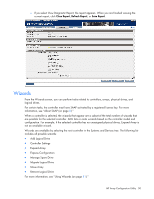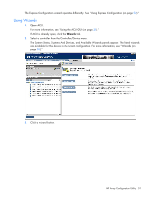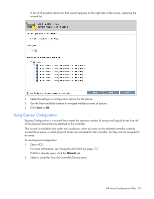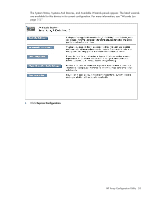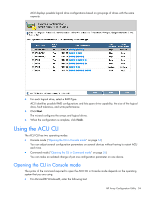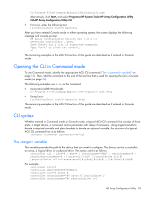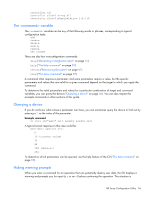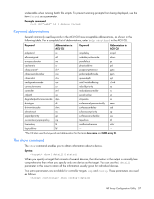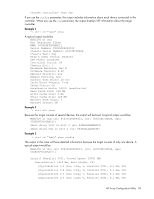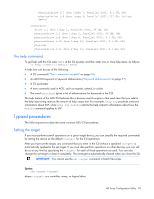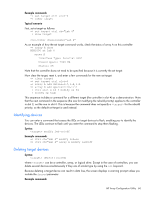HP ProLiant BL660c Configuring Arrays on HP Smart Array Controllers Reference - Page 55
Opening the CLI in Command mode, CLI syntax, The <target> variable
 |
View all HP ProLiant BL660c manuals
Add to My Manuals
Save this manual to your list of manuals |
Page 55 highlights
C:\Program Files\Compaq\Hpacucli\Bin\hpacucli.exe Alternatively, click Start, and select Programs>HP System Tools>HP Array Configuration Utility CLI>HP Array Configuration Utility CLI. • For Linux, enter the following text: [root@localhost root]# hpacucli After you have entered Console mode in either operating system, the screen displays the following message and console prompt: HP Array Configuration Utility CLI 7.15.17.0 Detecting Controllers...Done. Type "help" for a list of supported commands. Type "exit" to close the console. => The remaining examples in the ACU CLI section of this guide are described as if entered in Console mode. Opening the CLI in Command mode To use Command mode, identify the appropriate ACU CLI command ("The variable" on page 56). Then, add the command to the end of the text line that is used for opening the CLI in Console mode (on page 54). The following examples use help as the command: • Using Microsoft® Windows®: C:\Program Files\Compaq\Hpacucli\Bin\hpacucli.exe help • Using Linux: [root@localhost root]# hpacucli help The remaining examples in the ACU CLI section of this guide are described as if entered in Console mode. CLI syntax Whether entered in Command mode or Console mode, a typical ACU CLI command line consists of three parts: a target device, a command, and a parameter with values if necessary. Using angle brackets to denote a required variable and plain brackets to denote an optional variable, the structure of a typical ACU CLI command line is as follows: [parameter=value] The variable This variable provides the path to the device that you want to configure. The device can be a controller, an array, a logical drive, or a physical drive. The syntax used is as follows: controller all | slot=# | wwn=# | chassisname="AAA" | serialnumber=# | chassisserialnumber=# | [array=all|] [logicaldrive all|#] [physicaldrive all|allunassigned For example: controller slot=3 controller wwn=500805F3000BAC11 controller slot=2 array A controller chassisname="A" array B logicaldrive 2 controller chassisname="A" physicaldrive 1:0 HP Array Configuration Utility 55