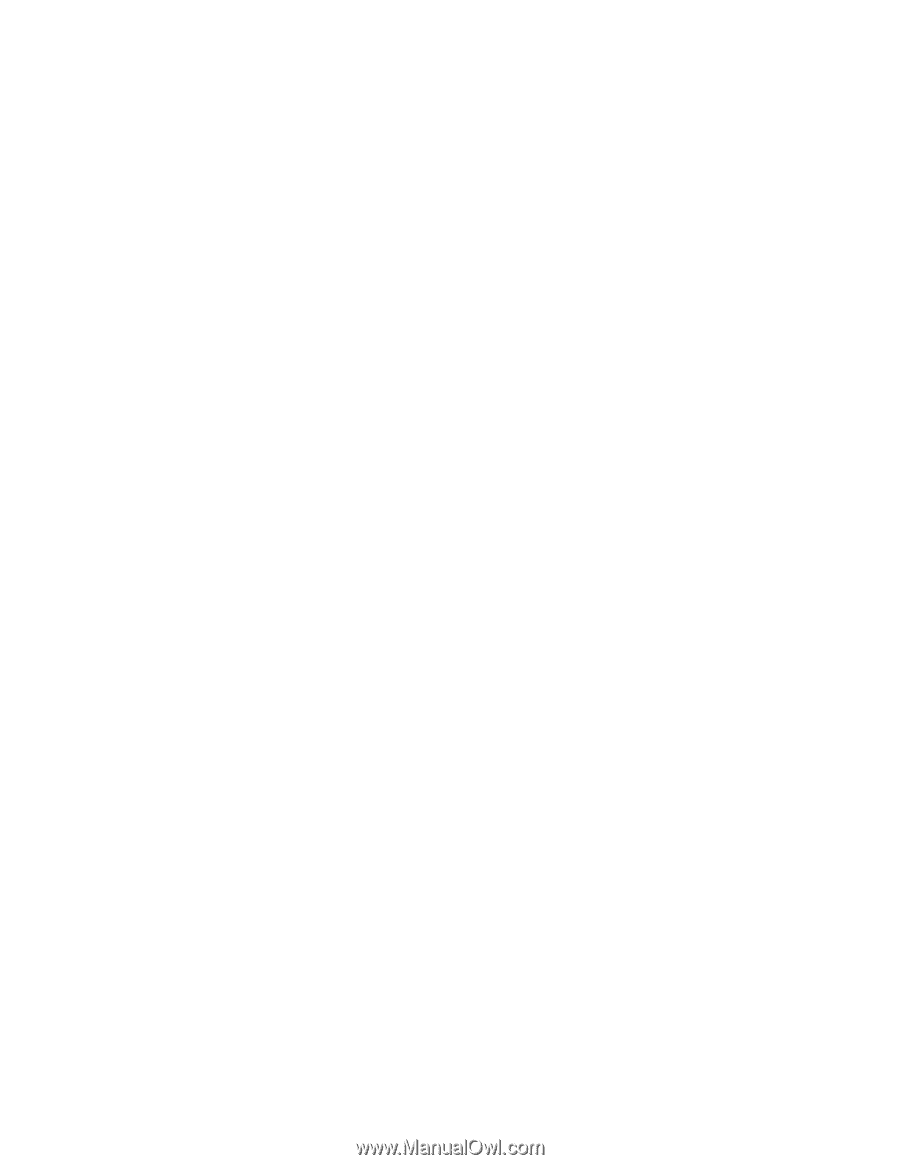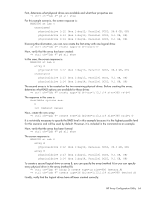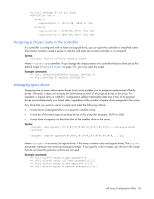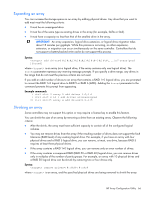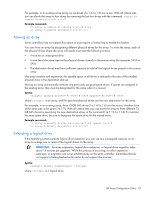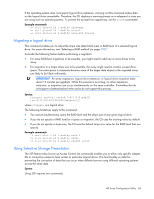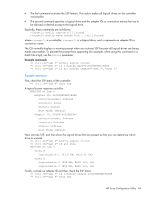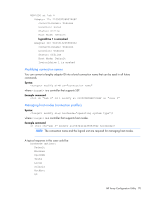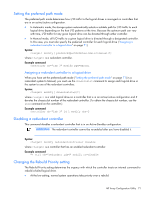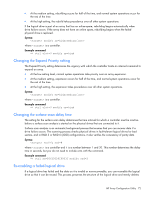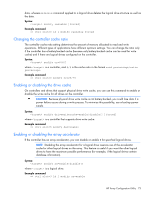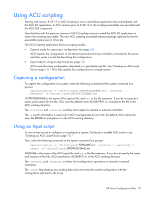HP ProLiant BL660c Configuring Arrays on HP Smart Array Controllers Reference - Page 69
Sample scenario
 |
View all HP ProLiant BL660c manuals
Add to My Manuals
Save this manual to your list of manuals |
Page 69 highlights
• The first command activates the SSP feature. This action makes all logical drives on the controller inaccessible. • The second command specifies a logical drive and the adapter IDs or connection names that are to be allowed or denied access to the logical drive. Explicitly, these commands are as follows: modify ssp=on|off [forced] modify mask|unmask=#,#,...|all [forced] where is a controller, is a logical drive, and # represents an adapter ID or connection name. The CLI normally displays a warning prompt when you activate SSP because all logical drives are being made inaccessible. To prevent the prompt from appearing (for example, when using this command in a batch file script), use the forced parameter. Example commands: => ctrl ch="Lab 3" modify ssp=on forced => ctrl ch="Lab 4" ld 1 modify mask=210000E08B07A68F => ctrl ch="Lab 4" ld all modify unmask="cnxn 3","cnxn 4" Sample scenario First, check the SSP status of the controller: => ctrl ch="Lab 4" show ssp A typical screen response could be: MSA1000 at Lab 4 Adapter ID: 210000E08B07A68F connectionname: Unknown Location: Local Status: Online Host Mode: Default Adapter ID: 5034414235583942 connectionname: Unknown Location: Unknown Status: Offline Host Mode: Default Now activate SSP, and then show the logical drives that are present so that you can determine which drive to unmask: => ctrl ch="Lab 4" modify ssp=on forced => ctrl ch="Lab 4" ld all show MSA1000 at Lab 4 array A logicaldrive 1 (33.9 GB, RAID 0, OK) array B logicaldrive 2 (298 MB, RAID 1+0, OK) logicaldrive 3 (896 MB, RAID 1+0, OK) Finally, unmask an adapter ID and then check the SSP status: => ctrl ch="Lab 4" ld 1 modify unmask 210000E08B07A68F => ctrl ch="Lab 4" show ssp HP Array Configuration Utility 69