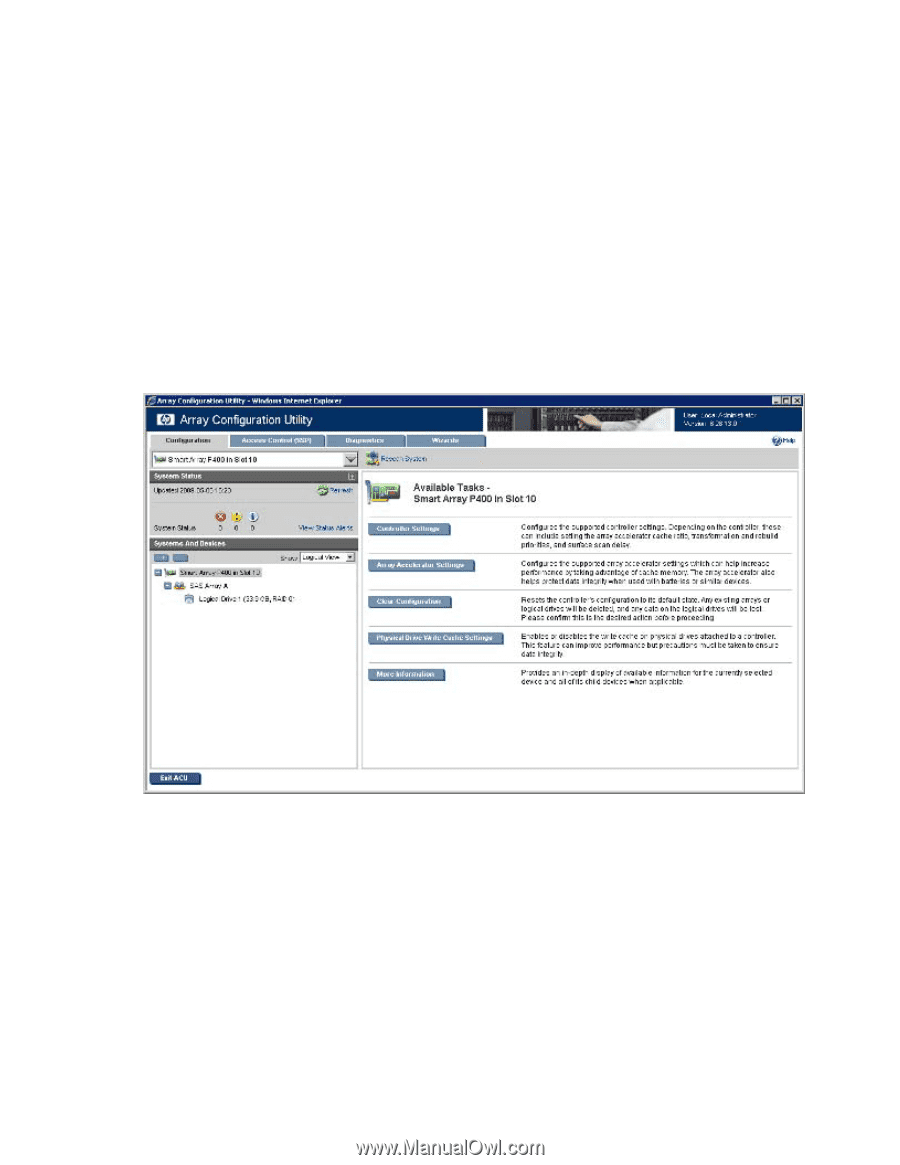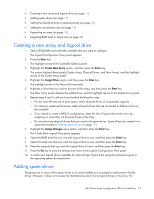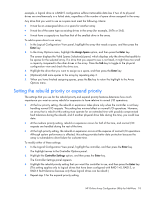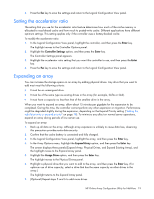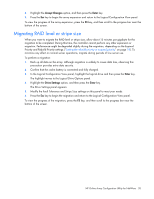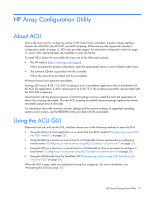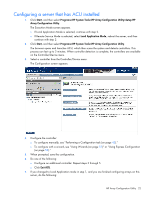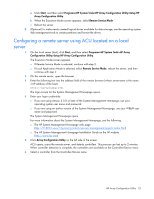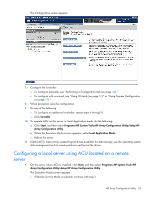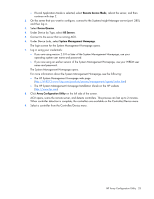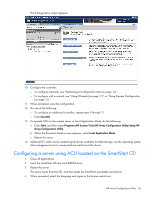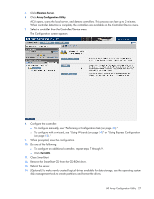HP ProLiant BL660c Configuring Arrays on HP Smart Array Controllers Reference - Page 22
Configuring a server that has ACU installed
 |
View all HP ProLiant BL660c manuals
Add to My Manuals
Save this manual to your list of manuals |
Page 22 highlights
Configuring a server that has ACU installed 1. Click Start, and then select Programs>HP System Tools>HP Array Configuration Utility>Setup HP Array Configuration Utility. The Execution Mode screen appears. o If Local Application Mode is selected, continue with step 2. o If Remote Service Mode is selected, select Local Application Mode, reboot the server, and then continue with step 2. 2. Click Start, and then select Programs>HP System Tools>HP Array Configuration Utility. The browser opens and launches ACU, which then scans the system and detects controllers. This process can last up to 2 minutes. When controller detection is complete, the controllers are available on the Controller/Device menu. 3. Select a controller from the Controller/Device menu. The Configuration screen appears. 4. Configure the controller: o To configure manually, see "Performing a Configuration task (on page 42)." o To configure with a wizard, see "Using Wizards (on page 51)" or "Using Express Configuration (on page 52)." 5. When prompted, save the configuration. 6. Do one of the following: o Configure an additional controller. Repeat steps 3 through 5. o Click Exit ACU. 7. If you changed to Local Application mode in step 1, and you are finished configuring arrays on this server, do the following: HP Array Configuration Utility 22