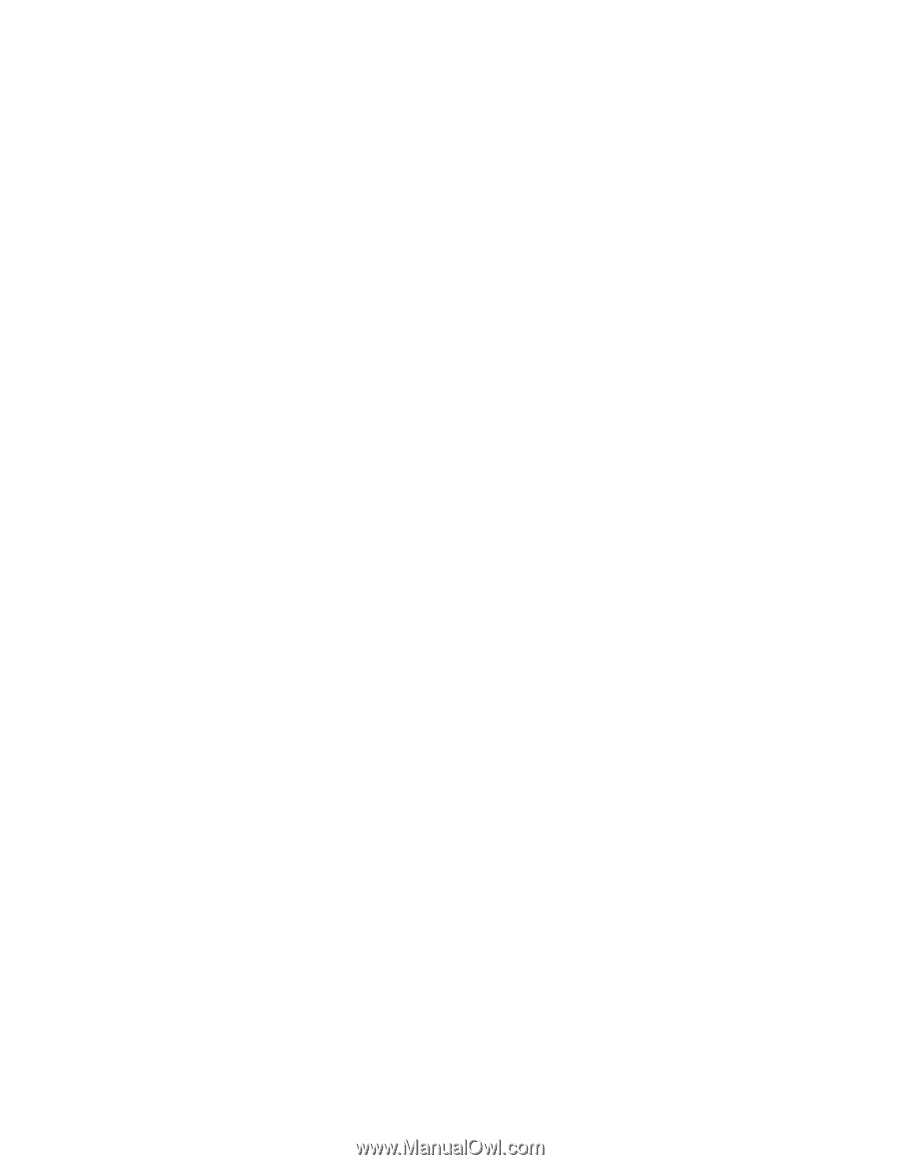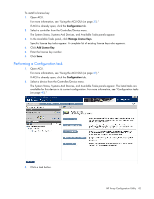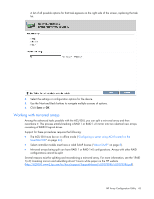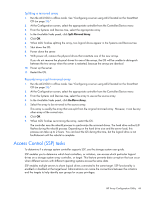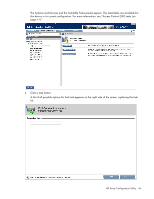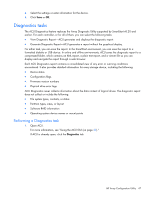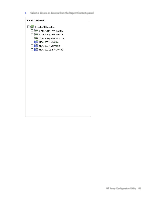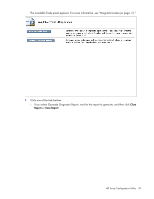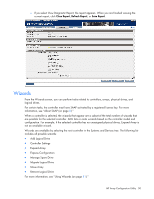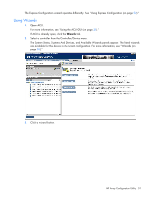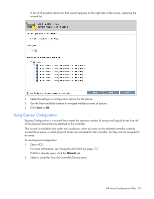HP ProLiant BL660c Configuring Arrays on HP Smart Array Controllers Reference - Page 47
Diagnostics tasks, Performing a Diagnostics task
 |
View all HP ProLiant BL660c manuals
Add to My Manuals
Save this manual to your list of manuals |
Page 47 highlights
4. Select the settings or enter information for the device. 5. Click Save or OK. Diagnostics tasks The ACU Diagnostics feature replaces the Array Diagnostic Utility supported by SmartStart v8.20 and earlier. For each controller, or for all of them, you can select the following tasks: • View Diagnostic Report-ACU generates and displays the diagnostic report. • Generate Diagnostic Report-ACU generates a report without the graphical display. For either task, you can save the report. In the SmartStart environment, you can save the report to a formatted diskette or USB device. In online and offline environments, ACU saves the diagnostic report to a compressed folder, which contains an XML report, a plain text report, and a viewer file so you can display and navigate the report through a web browser. Each ACU Diagnostics report contains a consolidated view of any error or warning conditions encountered. It also provides detailed information for every storage device, including the following: • Device status • Configuration flags • Firmware version numbers • Physical drive error logs ACU Diagnostics never collects information about the data content of logical drives. The diagnostic report does not collect or include the following: • File system types, contents, or status • Partition types, sizes, or layout • Software RAID information • Operating system device names or mount points Performing a Diagnostics task 1. Open ACU. For more information, see "Using the ACU GUI (on page 21)." If ACU is already open, click the Diagnostics tab. HP Array Configuration Utility 47