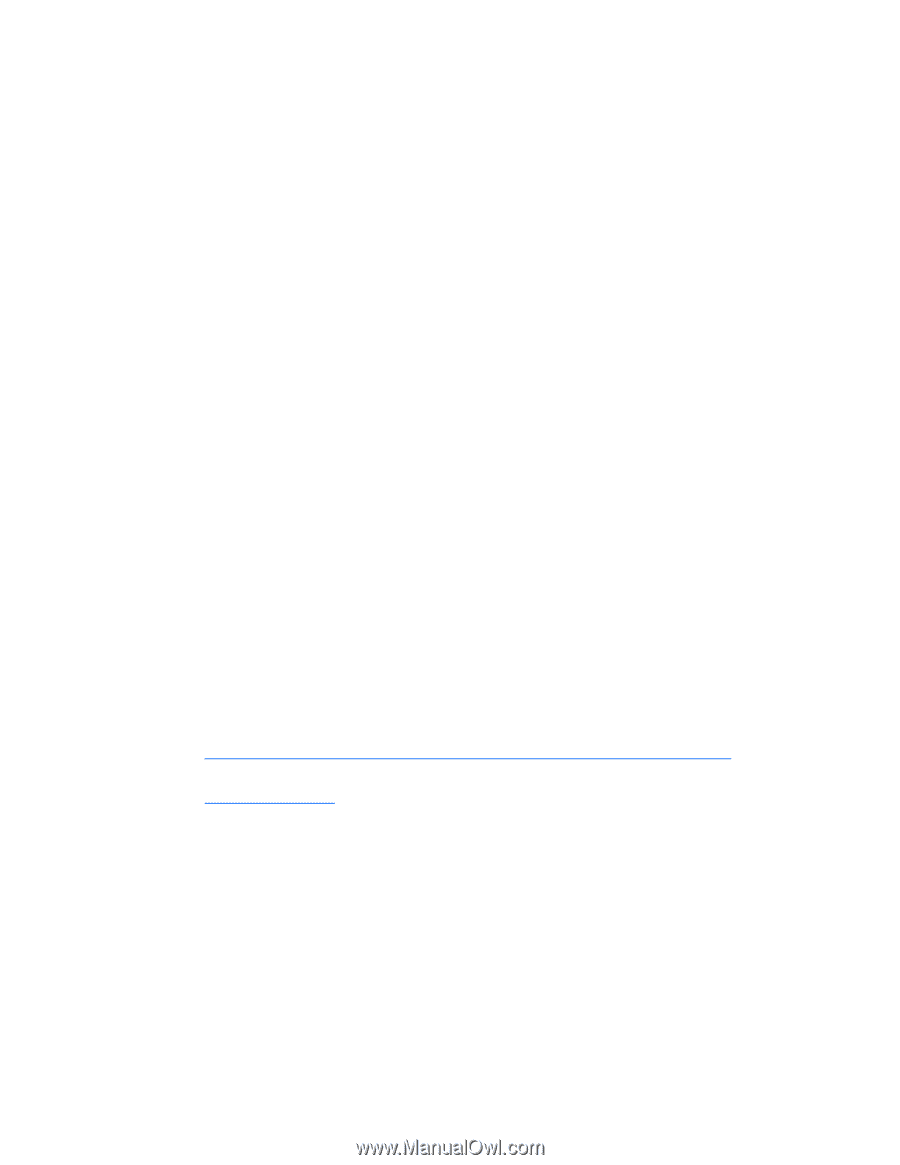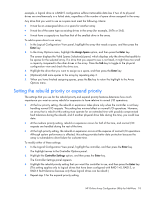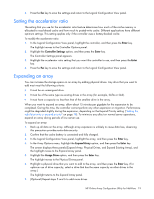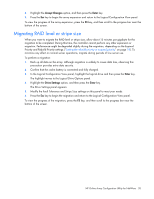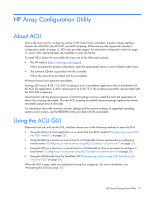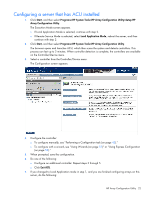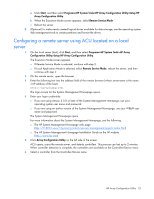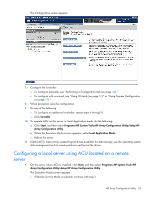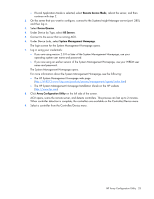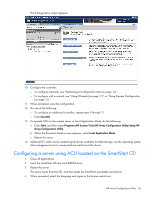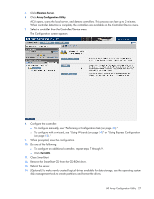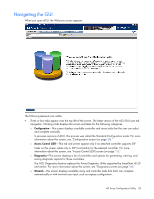HP ProLiant BL660c Configuring Arrays on HP Smart Array Controllers Reference - Page 23
Configuring a remote server using ACU located on a local server
 |
View all HP ProLiant BL660c manuals
Add to My Manuals
Save this manual to your list of manuals |
Page 23 highlights
a. Click Start, and then select Programs>HP System Tools>HP Array Configuration Utility>Setup HP Array Configuration Utility. b. When the Execution Mode screen appears, select Remote Service Mode. c. Reboot the server. 8. (Optional) To make newly created logical drives available for data storage, use the operating system disk management tools to create partitions and format the drives. Configuring a remote server using ACU located on a local server 1. On the local server (host), click Start, and then select Programs>HP System Tools>HP Array Configuration Utility>Setup HP Array Configuration Utility. The Execution Mode screen appears. o If Remote Service Mode is selected, continue with step 2. o If Local Application Mode is selected, select Remote Service Mode, reboot the server, and then continue with step 2. 2. On the remote server, open the browser. 3. Enter the following text into the address field of the remote browser (where servername is the name or IP address of the host): http://servername:2301 The login screen for the System Management Homepage opens. 4. Enter your login credentials: o If you are using version 2.0.0 or later of the System Management Homepage, use your operating system user name and password. o If you are using an earlier version of the System Management Homepage, use your WBEM user name and password. The System Management Homepage opens. For more information about the System Management Homepage, see the following: o The HP System Management Homepage web page (http://h18013.www1.hp.com/products/servers/management/agents/index.html) o The HP System Management Homepage Installation Guide on the HP website (http://www.hp.com) 5. Click Array Configuration Utility on the left side of the screen. ACU opens, scans the remote server, and detects controllers. This process can last up to 2 minutes. When controller detection is complete, the controllers are available on the Controller/Device menu. 6. Select a controller from the Controller/Device menu. HP Array Configuration Utility 23