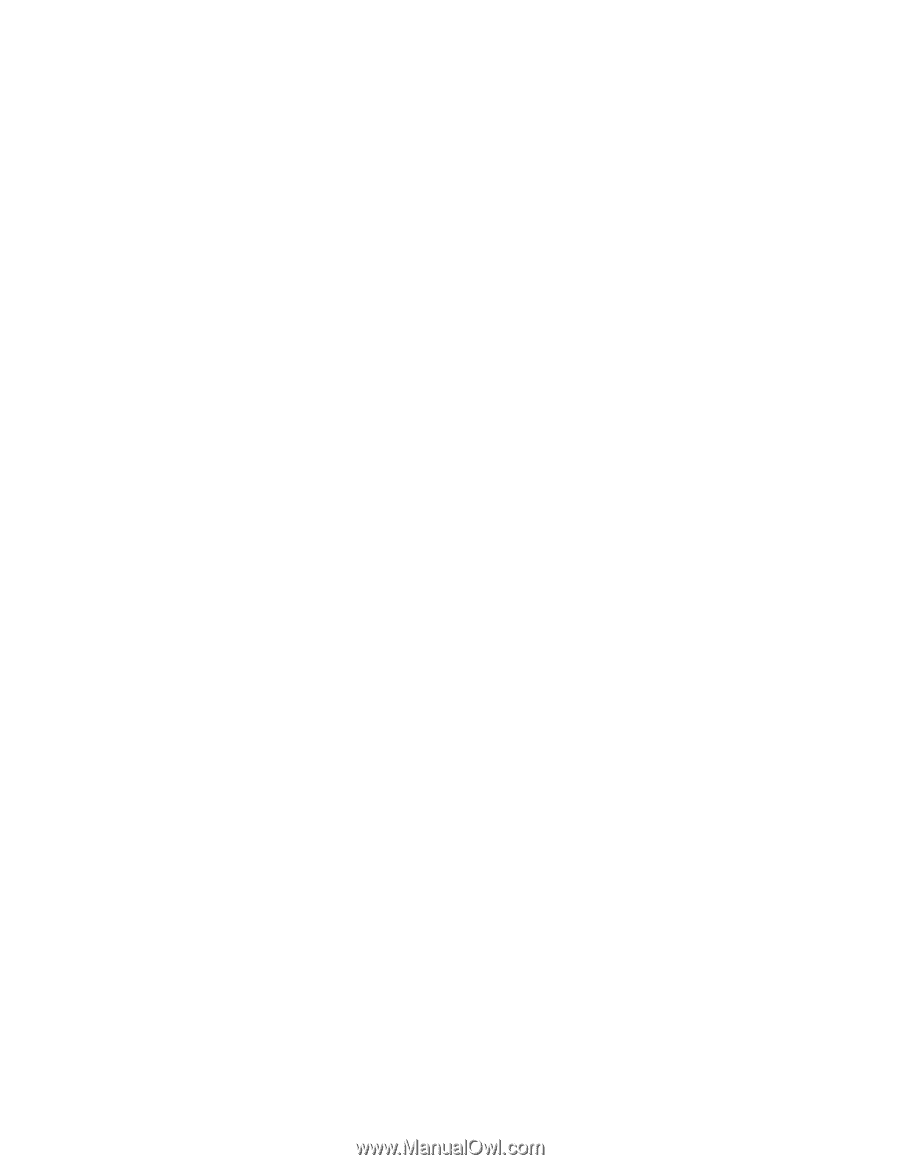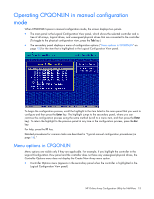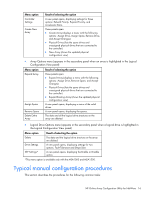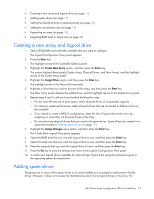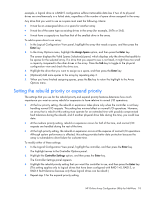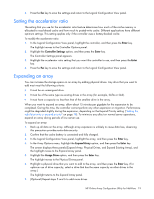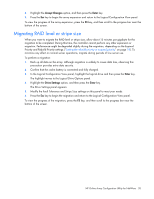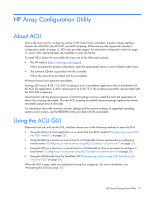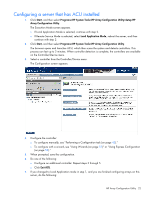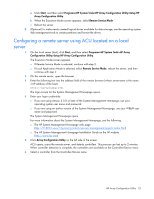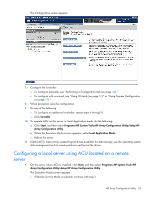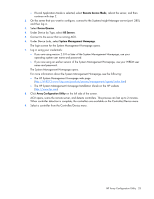HP ProLiant BL660c Configuring Arrays on HP Smart Array Controllers Reference - Page 20
Migrating RAID level or stripe size, Priority and Rebuild Priority settings
 |
View all HP ProLiant BL660c manuals
Add to My Manuals
Save this manual to your list of manuals |
Page 20 highlights
8. Highlight the Accept Changes option, and then press the Enter key. 9. Press the Esc key to begin the array expansion and return to the Logical Configuration View panel. To view the progress of the array expansion, press the F3 key, and then scroll to the progress bar near the bottom of the screen. Migrating RAID level or stripe size When you want to migrate the RAID level or stripe size, allow about 15 minutes per gigabyte for the migration to be completed. During this time, the controller cannot perform any other expansion or migration. Performance might be degraded slightly during the migration, depending on the Expand Priority and Rebuild Priority settings ("Setting the rebuild priority or expand priority" on page 18). To minimize any effect on normal server operations, migrate during periods of low server use. To perform a migration: 1. Back up all data on the array. Although migration is unlikely to cause data loss, observing this precaution provides extra data security. 2. Confirm that the cache battery is connected and fully charged. 3. In the Logical Configuration View panel, highlight the logical drive and then press the Enter key. The highlight moves to the Logical Drive Options panel. 4. Highlight the Drive Settings option, and then press the Enter key. The Drive Settings panel appears. 5. Modify the Fault Tolerance and Stripe Size settings on this panel to meet your needs. 6. Press the Esc key to begin the migration and return to the Logical Configuration View panel. To view the progress of the migration, press the F3 key, and then scroll to the progress bar near the bottom of the screen. HP Online Array Configuration Utility for NetWare 20