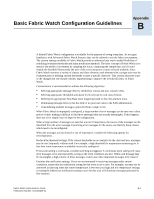HP StorageWorks 2/16V Brocade Fabric Watch Administrator's Guide (53-1000243-0 - Page 111
Using Fabric Watch with Configuration Files, Configuration Files
 |
View all HP StorageWorks 2/16V manuals
Add to My Manuals
Save this manual to your list of manuals |
Page 111 highlights
Using Fabric Watch with Configuration Files Appendix C When you activate Fabric Watch, the software starts using the default settings described in Appendix B, "Basic Fabric Watch Configuration Guidelines". You cannot alter these default settings; if the default values do not suit your specific needs, configure Fabric Watch to use more appropriate settings. When you configure the new settings for Fabric Watch, your switch stores the settings in the configuration file. If you change or add settings directly into the configuration file, those settings become your custom configuration. This chapter discusses the two methods for configuration file usage: • "Configuration Files," next • "Profiles" on page C-2 Configuration Files You can manually edit the configuration file to ensure that the settings meet your needs. Note Fabric Watch supports non-disruptive configuration download. After downloading the configuration file, a reboot is not required. To custom configure Fabric Watch with the configuration file: 1. Type configUpload to upload your configuration file to your host. 2. Use a text editor to edit the Fabric Watch values for the elements you want to change. 3. Type configDownload to download the updated configuration to your switch. 4. Type fwConfigReload to reload the Fabric Watch configuration. Fabric Watch Administrator's Guide C-1 Publication Number: 53-1000243-01