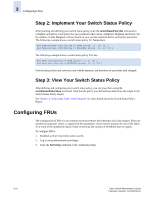HP StorageWorks 2/16V Brocade Fabric Watch Administrator's Guide (53-1000243-0 - Page 66
Show Mail Configuration Information, Disable E-mail Alert, Configuring Notifications, Config Show Menu
 |
View all HP StorageWorks 2/16V manuals
Add to My Manuals
Save this manual to your list of manuals |
Page 66 highlights
3 Configuring Notifications The following sections describe how to use the fwMailCfg menu options. Show Mail Configuration Information 1. Type 1 in the fwMailCfg menu (shown in Figure 3-11) to view the current e-mail configuration classes. The Config Show menu (shown in Figure 3-6) displays. Config Show Menu 1 : Environment class 2 : SFP class 3 : Port class 4 : Fabric class 5 : E-Port class 6 : F/FL Port (Optical) class 7 : Alpa Performance Monitor class 8 : End-to-End Performance Monitor class 9 : Filter Performance Monitor class 10 : Security class 11 : Resource class 12 : FRU class 13 : Quit Select an item => : (1..13) [13] Figure 3-6 Config Show Menu The Config Show menu lists each class for which you can provide a separate e-mail address. 2. Type the number corresponding to the class for which the e-mail configuration should be displayed. Fabric Watch displays information such as: Mail Recipient Information Email Alert = enabled Mail Recipient = [email protected] The system returns to the main fwMailCfg menu. Disable E-mail Alert 1. Type 2 in the fwMailCfg menu (shown in Figure 3-11) to disable e-mail alerts for a specific class. The Config Show menu (shown in Figure 3-6) displays. 2. Select a class for which Fabric Watch should disable e-mail alerts. The following confirmation message displays: Email Alert is disabled! The system returns to the main fwMailCfg menu. 3-18 Fabric Watch Administrator's Guide Publication Number: 53-1000243-01