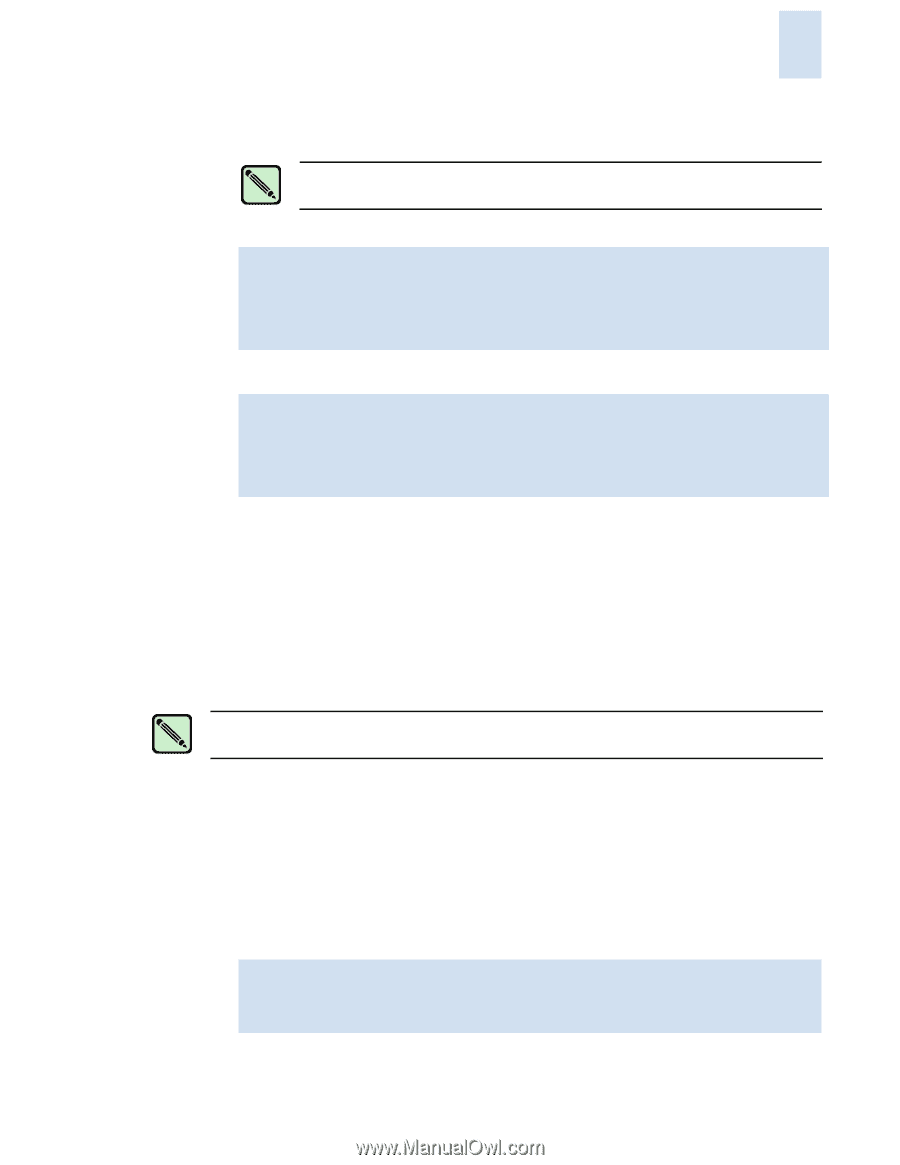HP StorageWorks 2/16V Brocade Secure Fabric OS Administrator's Guide (53-10002 - Page 27
Creating PKI Objects, To use the CLI to re-create the PKI objects on Fabric OS v4.4.0, v5.0.1, v5.1.0
 |
View all HP StorageWorks 2/16V manuals
Add to My Manuals
Save this manual to your list of manuals |
Page 27 highlights
2 The command displays the status of the PKI objects. Note "Root Certificate" is an internal PKI object. "Certificate" is the digital certificate. Displaying PKI objects on Fabric OS v4.x or later: switch:admin> pkishow Passphrase : Exist Private Key : Exist CSR : Exist Certificate : Exist Root Certificate: Exist Displaying PKI objects on Fabric OS v3.2.0: switch:admin> configshow "pki" Passphrase : Exist Private Key : Exist CSR : Exist Certificate : Exist Root Certificate: Exist 3. Verify that Certificate and objects display Exist. 4. Repeat for the remaining switches in the fabric. Creating PKI Objects The PKI objects (except for the digital certificate) are automatically generated the first time Fabric OS v3.2.0, v4.4.0, v5.0.1, v5.1.0, or v5.2.0 is booted. If any of the PKI objects appears to be missing, in secure mode, the switch segments from the fabric and disables security. Note Secure mode must be disabled to perform this procedure. To use the CLI to re-create the PKI objects on Fabric OS v4.4.0, v5.0.1, v5.1.0, or v5.2.0 1. Log in to the switch as admin. 2. Type the pkiRemove command. If the switch is a two-domain SilkWorm 24000, enter this command on both logical switches. 3. Type the pkiCreate command to create new PKI objects. New PKI objects are created without digital certificates. If the switch is a two-domain SilkWorm 24000, enter this command on both logical switches. The pkiCreate command does not work if secure mode is already enabled. switch:admin> pkicreate Installing Private Key and Csr... Switch key pair and CSR generated... Installing Root Certificate... Secure Fabric OS Administrator's Guide 2-5 Publication Number: 53-1000244-01