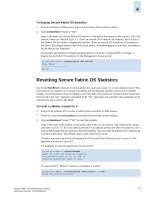HP StorageWorks 2/16V Brocade Secure Fabric OS Administrator's Guide (53-10002 - Page 91
Using Temporary Passwords, Creating a Temporary Password for a Switch
 |
View all HP StorageWorks 2/16V manuals
Add to My Manuals
Save this manual to your list of manuals |
Page 91 highlights
4 3. Type the new non-FCS admin password at the prompt. The password can be anywhere from 8 to 40 alphanumeric characters in length. This password becomes the admin password for all non-FCS switches in the fabric. 4. Reenter the new non-FCS admin password at the prompt. primaryfcs:admin> secnonfcspasswd Non FCS switch password: Re-enter new password: Committing configuration...done. The password is distributed to all switches in the fabric and saved in the Secure Fabric OS database. Any existing admin-level telnet connections to these non-FCS switches are terminated. Using Temporary Passwords Create temporary passwords for default accounts to grant temporary access to a specific switch and login account without compromising the confidentiality of the permanent passwords; the permanent passwords also remain in effect. Temporary passwords can be removed; they are also automatically removed after a switch reboot. Note If a temporary password is set on a backup FCS switch, and the backup FCS switch then becomes the primary FCS switch, the temporary password remains in effect on that switch until the secTempPasswdReset command is entered. Creating a Temporary Password for a Switch Use the secTempPasswdSet command to create a temporary password. You must specify a login account and a switch domain ID. To create a temporary admin password on a non-FCS switch 1. From a sectelnet or SSH session, log in to the primary FCS switch as admin. 2. Type secTempPasswdSet domain, "login_name". domain is the domain ID of the switch for which you want to set a temporary password. login_name is the login account for which you want to set the temporary password. 3. Type the admin password at the prompt. Type an alphanumeric password between 8 and 40 characters in length. Secure Fabric OS Administrator's Guide Publication Number: 53-1000244-01 4-11