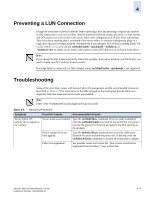HP StorageWorks 2/16V Brocade Secure Fabric OS Administrator's Guide (53-10002 - Page 95
To merge two or more fabrics that have Secure Fabric OS implemented, configUpload, password, version
 |
View all HP StorageWorks 2/16V manuals
Add to My Manuals
Save this manual to your list of manuals |
Page 95 highlights
4 To merge two or more fabrics that have Secure Fabric OS implemented 1. As a precaution, back up the configuration of each fabric to be merged by entering the configUpload command and completing the prompts. This also backs up the policies if Secure Fabric OS was already in use on the switch (such as on a 2000-series switch running v2.6.x). 2. Ensure that all switches to be merged are running Fabric OS v2.6.2, v3.2.0, v4.4.0, v5.0.1, v5.1.0, or. a. From a serial or SSH session, log in to one of the switches in the fabric as admin. The default password is password. b. Type the version command. If the switch is a SilkWorm director (SilkWorm 24000, or 48000), you can alternatively enter the firmwareShow command. c. If the switch is not running Fabric OS v2.6.2, v3.2.0, v4.4.0, v5.0.1, v5.1.0, or v5.2.0, upgrade the firmware as required. For information on upgrading firmware, refer to the Fabric OS Administrator's Guide. d. Customize the account passwords from the default values. e. Repeat for each switch that you intend to include in the final merged fabric. 3. If the final merged fabric will contain switches running Fabric OS v2.6.2 or v3.2.0 and switches running Fabric OS v4.4.0, v5.0.1, v5.1.0, or v5.2.0, the PID mode on all switches must be compatible; for more information about PID modes, refer to the Fabric OS Administrator's Guide. 4. Ensure that the Management Server Platform Database Service is consistently enabled or disabled across all the switches to be merged. For information about management server support provided by Fabric OS, refer to the Fabric OS Command Reference. 5. Ensure that all switches to be merged have activated Secure Fabric OS and Advanced Zoning licenses, as described in "Verifying or Activating Secure Fabric OS and Advanced Zoning Licenses" on page 2-3. 6. Ensure that all switches to be merged have the required PKI objects (private key passphrase, switch private key, CSR, and root certificate) and a digital certificate installed. a. Log in to the switch as admin. b. Type the command supported by the Fabric OS installed on the switch: • For Fabric OS v4.4.0 v5.0.1, v5.1.0, and v5.2.0, type pkiShow. • For Fabric OS v2.6.2 and v3.2.0, type configShow "pki". A list displays the PKI objects currently installed on the switch. Note "Certificate" is the digital certificate. "Root Certificate" is an internal PKI object. c. Verify that all of the objects display "Exist". If the digital certificate displays "Empty", repeat the procedure provided in "Distributing Digital Certificates to the Switches" on page 2-13. If any of the PKI objects other than the digital certificate displays "Empty", you can either reboot the switch to automatically re-create the objects or re-create them as described in "Creating PKI Objects" on page 2-5. d. Repeat for the remaining switches in the fabric. Secure Fabric OS Administrator's Guide Publication Number: 53-1000244-01 4-15