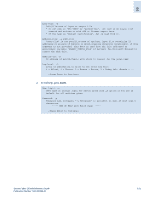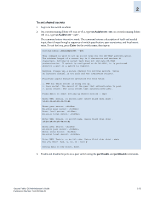HP StorageWorks 2/16V Brocade Secure Fabric OS Administrator's Guide (53-10002 - Page 48
Preparing SilkWorm 24000 for Secure Fabric OS
 |
View all HP StorageWorks 2/16V manuals
Add to My Manuals
Save this manual to your list of manuals |
Page 48 highlights
2 Preparing SilkWorm 24000 for Secure Fabric OS The two logical switches in a SilkWorm 24000 (configured as two domains) director require a slightly different procedure from other Fabric OS switches. This procedure applies whether the director is shipped with or upgraded to Fabric OS v4.4.0, v5.0.1, v5.1.0, or v5.2.0. Caution Placing the two switches from the same director in separate fabrics is not supported if secure mode is enabled on one or both switches. Note Status messages from any logical switch are broadcast to the serial console and telnet sessions on all logical switches. All broadcast messages display the switch instance. Ignore messages that originate from a switch instance other than the one to which the telnet session is logged in. To set up Secure Fabric OS on a two-domain SilkWorm 24000 1. Open a telnet or SSH session to the IP address of either of the logical switches. sectelnet can also be used if the switch was shipped with Fabric OS v4.4.0, v5.0.1, v5.1.0, or v5.2.0 (and therefore already has a digital certificate). Note Fabric OS v4.4.0, v5.0.1, v5.1.0, and v5.2.0 maintain separate login accounts for each logical switch. 2. Type the version command. The firmware version installed on the active CP is displayed. If the firmware is Fabric OS v4.0.0c or later, enter the firmwareShow command for more detailed information about which firmware versions are installed. SW24000:admin> version Kernel: 2.4.2 Fabric OS: v4.0.2 Made on: Fri Feb 1 23:02:08 2002 Flash: Fri Feb 1 18:03:35 2002 BootProm: 4.2.13b SW24000:admin> firmwareshow Local CP (Slot 5, CP0): Active Primary partition: v4.0.2 Secondary Partition: v4.0.2 Remote CP (Slot 6, CP1): Standby Primary partition: v4.0.2 Secondary Partition: v4.0.2 3. If the firmware version is not Fabric OS v4.4.0 or later, back up the configuration and install Fabric OS v4.4.0 on both CPs. For instructions, see "Verifying Compatible Fabric OS Version" on page 2-2. 4. Log in to one logical switch and change the account passwords from the default values, then log in to the other logical switch and change the passwords from the default values. 2-26 Secure Fabric OS Administrator's Guide Publication Number: 53-1000244-01