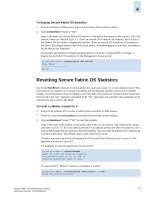HP StorageWorks 2/16V Brocade Secure Fabric OS Administrator's Guide (53-10002 - Page 87
Resetting Secure Fabric OS Statistics, To reset a statistic counter to 0
 |
View all HP StorageWorks 2/16V manuals
Add to My Manuals
Save this manual to your list of manuals |
Page 87 highlights
4 To display Secure Fabric OS statistics 1. From a sectelnet or SSH session, log in to the primary FCS switch as admin. 2. Type secStatsShow "name", "list". name is the name of a Secure Fabric OS statistic or the policy that relates to the statistic. The valid statistic names are listed in Table 4-2. Enter an asterisk (*) to indicate all statistics. list is a list of the domain IDs for which to display the statistics. Enter an asterisk (*) to indicate all switches in the fabric. The default value is that of the local switch. If neither operand is specified, all statistics for all policies are displayed. The statistic and number of related attempted policy violations are displayed.For example, to display Secure Fabric OS statistics for the Management Server policy: primaryfcs:admin> secstatsshow "MS_POLICY" Name Value MS 20 Resetting Secure Fabric OS Statistics Use the secStatsReset command to reset statistics for a particular policy or to reset all policies to 0. This command can be issued on any switch. Recording and resetting the statistics allows you to identify changes in traffic patterns since the statistics were last reset. Only issue this command from the primary FCS switch if the "list" operand is specified. If the "list" operand is not specified, this command can be entered from any switch in the fabric. To reset a statistic counter to 0 1. Log in to the primary FCS switch as admin from a sectelnet or SSH session. 2. If desired, enter the secStatsShow command and record the current statistics. 3. Type secStatsReset "name", "list" to reset the statistics. name is the name of the statistic or the policy that relates to the statistic. The valid statistic names are listed in Table 4-2. You can enter an asterisk (*) to indicate all Secure Fabric OS statistics. list is a list of the domain IDs for which to reset the statistics. You can enter an asterisk (*) to indicate all switches in the fabric. The default value is that of the local switch. If neither operand is specified, all statistics for all Secure Fabric OS policies are reset to 0. The specified statistics are reset to 0. For example, to reset all statistics on a local switch: primaryfcs:admin> secstatsreset About to reset all security counters. Are you sure (yes, y, no, n):[no] y Security statistics reset to zero. To reset the DCC_POLICY statistics on domains 1 and 69: primaryfcs:admin> secstatsreset "DCC_POLICY", "1;69" Reset DCC_POLICY statistic. Secure Fabric OS Administrator's Guide 4-7 Publication Number: 53-1000244-01