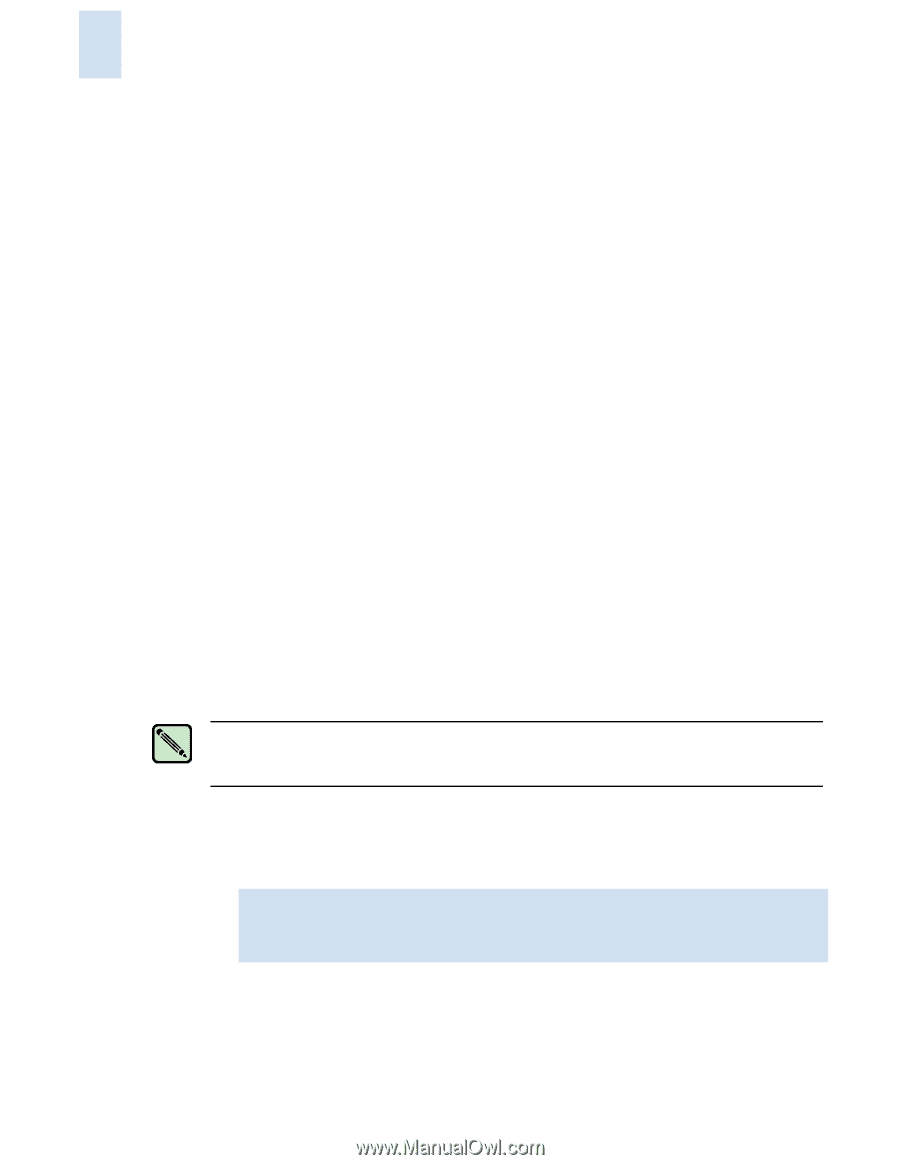HP StorageWorks 2/16V Brocade Secure Fabric OS Administrator's Guide (53-10002 - Page 76
Saving Changes to Secure Fabric OS Policies
 |
View all HP StorageWorks 2/16V manuals
Add to My Manuals
Save this manual to your list of manuals |
Page 76 highlights
3 • "Activating Changes to Secure Fabric OS Policies" on page 3-27 Simultaneously save and implement all the policy changes made since the last time changes were activated. The activated policies are known as the active policy set. • "Adding a Member to an Existing Policy" on page 3-27 Add one or more members to a policy. The aspect of the fabric covered by each policy is closed to access by all devices/switches that are not listed in that policy. • "Removing a Member from a Policy" on page 3-28 Remove one or more members from a policy. If all members are removed from a policy, that aspect of the fabric becomes closed to all access. The last member of the FCS_POLICY cannot be removed, because a primary FCS switch must be designated. • "Deleting a Policy" on page 3-28 Delete an entire policy; however, keep in mind that doing so opens up that aspect of the fabric to all access. • "Aborting All Uncommitted Changes" on page 3-29 Abort all the changes to the Secure Fabric OS policies since the last time changes were saved or activated. • "Aborting a Secure Fabric OS Transaction" on page 3-29 From any switch in the fabric, abort a Secure Fabric OS-related transaction that has become frozen (such as due to a failed host) and is preventing other Secure Fabric OS transactions. Each of these tasks is described in the subsections that follow. Saving Changes to Secure Fabric OS Policies You can save changes to Secure Fabric OS policies without activating them by entering the secPolicySave command. This saves the changes to the defined policy set. Note Until the secPolicySave or secPolicyActivate command is issued, all policy changes are in volatile memory only and are lost if the switch reboots or the current session is logged out. To save changes to the Secure Fabric OS policies without activating them 1. From a sectelnet or SSH session, log in to the primary FCS switch as admin. 2. Type the secPolicySave command. primaryfcs:admin> secpolicysave Committing configuration...done. Saving Define FMPS ... done 3-26 Secure Fabric OS Administrator's Guide Publication Number: 53-1000244-01