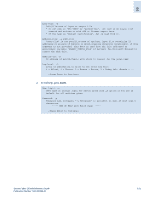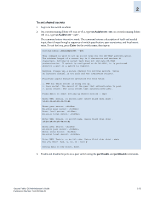HP StorageWorks 2/16V Brocade Secure Fabric OS Administrator's Guide (53-10002 - Page 46
Managing Shared Secrets, To view the list of switches with shared secrets in the current switches
 |
View all HP StorageWorks 2/16V manuals
Add to My Manuals
Save this manual to your list of manuals |
Page 46 highlights
2 Managing Shared Secrets When you configure the switches at both ends of a link to use DH-CHAP for authentication, you must also define a pair of shared secrets-one for each end of the link. Use the secAuthSecret command to: • View the WWN of switches with shared secrets • Set the shared secrets for switches • Remove the shared secret for one or more switches This section illustrates using the secAuthSecret command to display the list of switches in the current switch's shared secret database and to set the pair of shared secrets for the current switch and a connected switch. See the Fabric OS Command Reference for more details on the secAuthSecret command. Note A Secure Fabric OS license is required to use the secAuthSecret command. When setting shared secrets, note that you are entering the shared secrets in plain text. Use a secure channel (for example, SSH or the serial console), to connect to the switch on which you are setting the secrets. To view the list of switches with shared secrets in the current switches database 1. Log in to the switch as admin. 2. On a switch running Fabric OS v4.x or v5.x, type secAuthSecret --show; on a switch running Fabric OS v3.x, type secAuthSecret "--show". The output displays the WWN, domain ID, and name (if known) of the switches with defined shared secrets: WWN DId Name 10:00:00:60:69:80:07:52 Unknown 10:00:00:60:69:80:07:5c 1 switchA 2-24 Secure Fabric OS Administrator's Guide Publication Number: 53-1000244-01