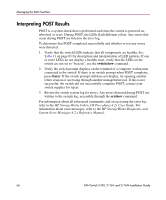HP StorageWorks 2/16V HP StorageWorks SAN Switch 2/8V, 2/16V and 2/16N Instal - Page 63
Port LED Patterns, Table 11: Port LED Patterns During Normal Operation (Continued)
 |
View all HP StorageWorks 2/16V manuals
Add to My Manuals
Save this manual to your list of manuals |
Page 63 highlights
Managing the SAN Switches Port LED Patterns Each port has two LEDs: a port speed and a port status indicator. Table 11 shows the LED location, color, and meaning for these port LEDs. Table 11: Port LED Patterns During Normal Operation LED Name, Location Port Status Below ports on left LED Color No light Status of Hardware No light or signal carrier (transceiver or cable) detected. Steady green Slow-flashing green (on 1 second, off 1 second) Fast-flashing green Port is online (connected to external device) but has no traffic. Port is online but segmented, indicating a loopback cable or incompatible switch. Port is in internal loopback (diagnostic). Recommended Action Check transceiver and cable. No action required. Verify that the correct device is connected to port and that the switch and port settings are correct. No action required. Port Status Below ports on left (on 1/4 second, off 1/4 second) Flickering green Steady amber Slow-flashing amber (on 1 second, off 1 second) Port is online with traffic flowing through port. Port is receiving light or signal carrier, but is not yet online. Port is disabled as the result of diagnostics or portDisable command. If all ports are slow-flashing amber, the switch could be disabled. No action required. No action required. Enable the port: use the portEnable command; refer to HP StorageWorks Fabric OS Reference for more information. If all ports are slow-flashing amber, enable the switch (switchEnable command). SAN Switch 2/8V, 2/16V and 2/16N Installation Guide 63