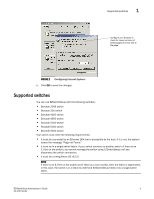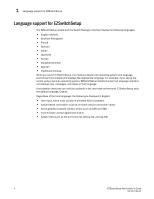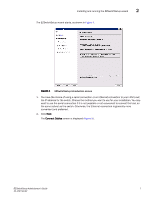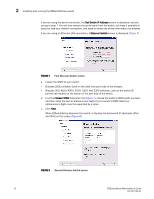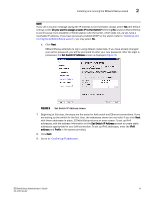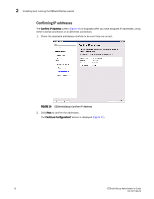HP StorageWorks 8/80 Brocade EZSwitchSetup Administrator's Guide v6.2.0 (53-10 - Page 19
Connect Cables
 |
View all HP StorageWorks 8/80 manuals
Add to My Manuals
Save this manual to your list of manuals |
Page 19 highlights
Installing and running the EZSwitchSetup wizard 2 The EZSwitchSetup wizard starts, as shown in Figure 4. FIGURE 4 EZSwitchSetup introduction screen 1. You have the choice of using a serial connection or an Ethernet connection to your LAN to set the IP address for the switch. Choose the method you want to use for your installation. You may want to use the serial connection if it is not possible or not convenient to connect the host on the same subnet as the switch. Otherwise, the Ethernet connection is generally more convenient and preferred. 2. Click Next. The Connect Cables screen is displayed (Figure 5). EZSwitchSetup Administrator's Guide 7 53-1001193-02
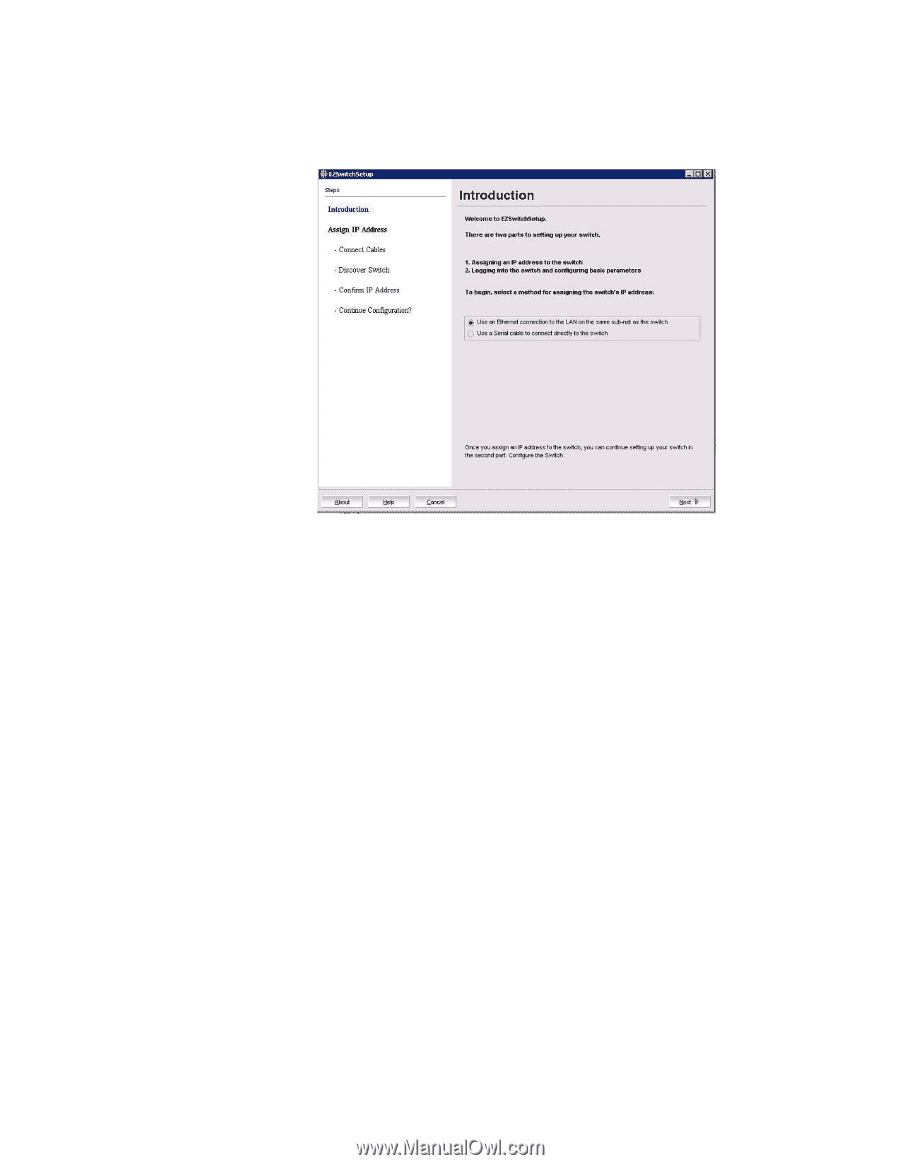
EZSwitchSetup Administrator’s Guide
7
53-1001193-02
Installing and running the EZSwitchSetup wizard
2
The EZSwitchSetup wizard starts, as shown in
Figure 4
.
FIGURE 4
EZSwitchSetup introduction screen
1.
You have the choice of using a serial connection or an Ethernet connection to your LAN to set
the IP address for the switch. Choose the method you want to use for your installation. You may
want to use the serial connection if it is not possible or not convenient to connect the host on
the same subnet as the switch. Otherwise, the Ethernet connection is generally more
convenient and preferred.
2.
Click
Next
.
The
Connect Cables
screen is displayed (
Figure 5
).