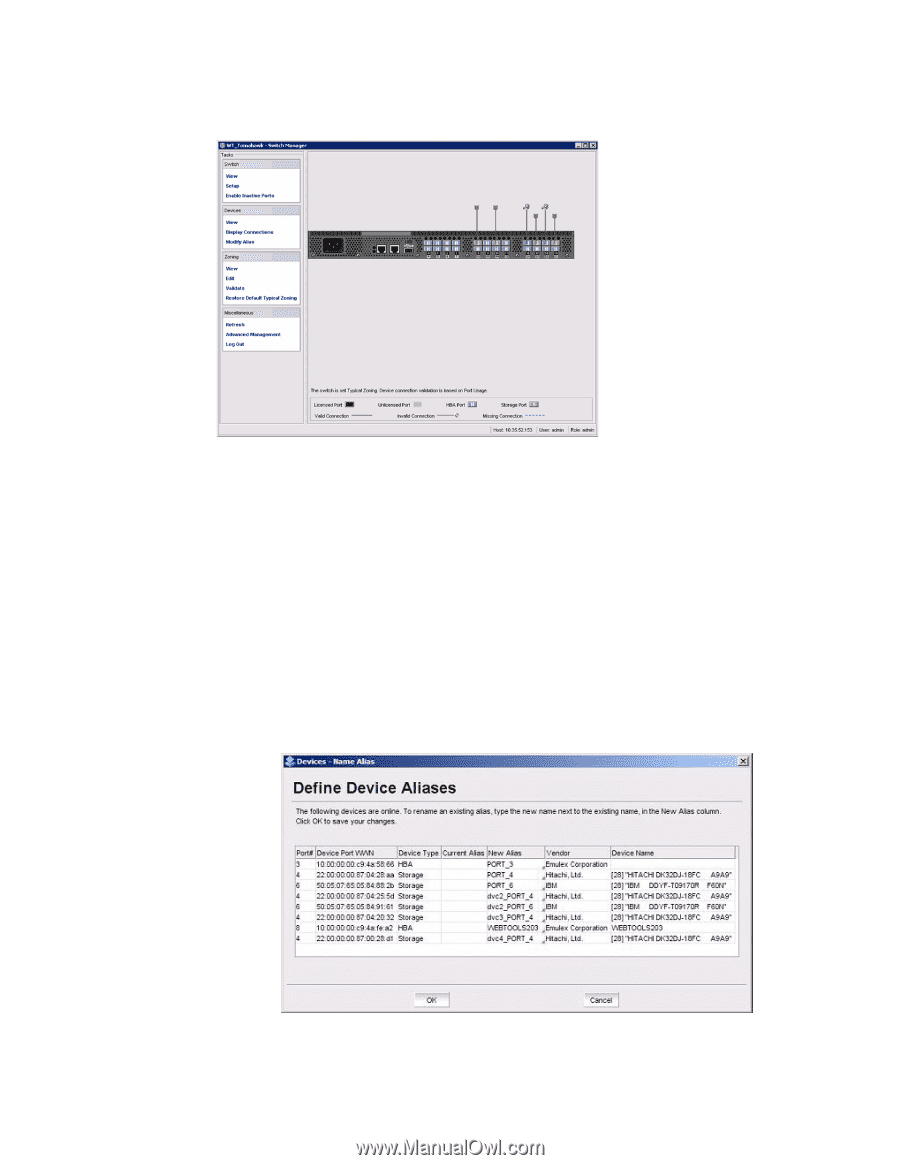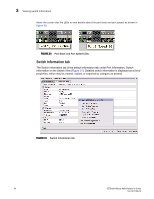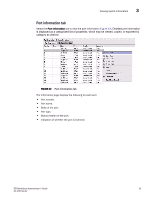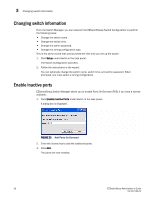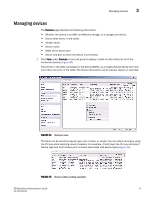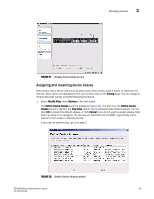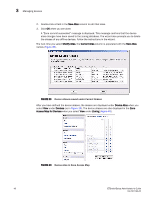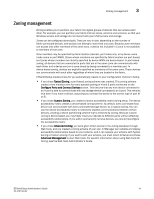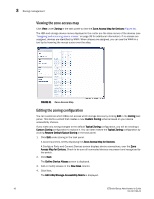HP StorageWorks 8/80 Brocade EZSwitchSetup Administrator's Guide v6.2.0 (53-10 - Page 51
Assigning and renaming device aliases,
 |
View all HP StorageWorks 8/80 manuals
Add to My Manuals
Save this manual to your list of manuals |
Page 51 highlights
Managing devices 3 FIGURE 37 Display Connections screen Assigning and renaming device aliases Every device has a device name and an alias name. Alias names make it easier to reference the devices. Alias names are displayed in the zone access map on the Zoning page. You can assign or rename the alias names using the following procedure. 1. Select Modify Alias under Devices in the task panel. The Define Device Aliases wizard is displayed (Figure 38). The first time the Define Device Aliases wizard is started, the New Alias column is pre-populated with default aliases. You can click OK to accept the default aliases, or click Cancel if you do not want to assign aliases. Note that if an alias is not assigned, the devices are identified only by WWN. A good alias name makes it much easier to identify devices. If you want to edit the alias, go on to step 2. FIGURE 38 Define Device Aliases wizard EZSwitchSetup Administrator's Guide 39 53-1001193-02