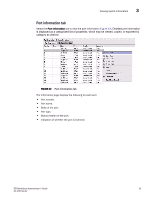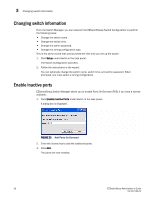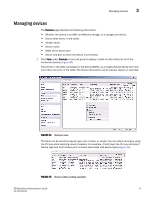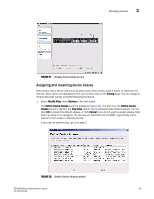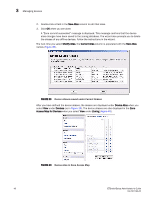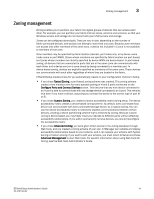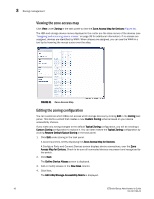HP StorageWorks 8/80 Brocade EZSwitchSetup Administrator's Guide v6.2.0 (53-10 - Page 52
New Alias, Modify Alias, Current Alias, Device Alias, Devices, Access Map for Devices - 40
 |
View all HP StorageWorks 8/80 manuals
Add to My Manuals
Save this manual to your list of manuals |
Page 52 highlights
3 Managing devices 2. Double-click a field in the New Alias column to edit that alias. 3. Click OK when you are done. A "Zone commit succeeded" message is displayed. This message confirms that the device alias changes have been saved to the zoning database. The wizard also prompts you to delete the aliases of any offline devices. Follow the instructions in the wizard. The next time you select Modify Alias, the Current Alias column is populated with the New Alias names (Figure 39). FIGURE 39 Device aliases moved under Current Aliases After you have defined the device aliases, the aliases are displayed under Device Alias when you select View under Devices (as in Figure 34). The device aliases are also displayed in the Zone Access Map for Devices when you select View under Zoning (Figure 40). FIGURE 40 Device alias in Zone Access Map 40 EZSwitchSetup Administrator's Guide 53-1001193-02