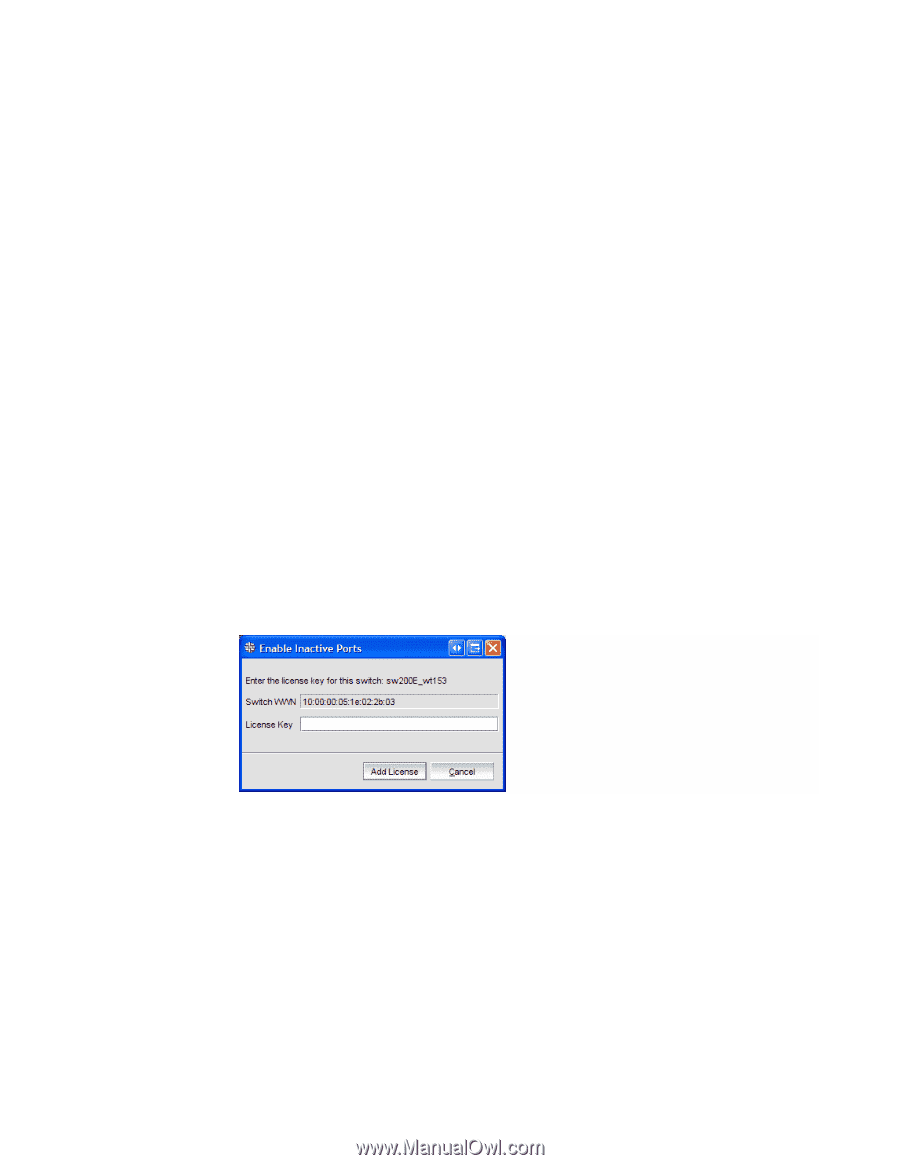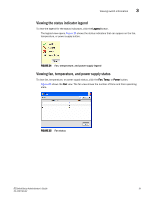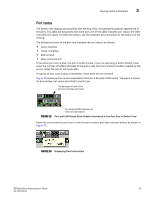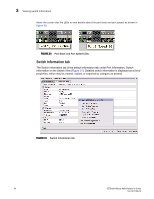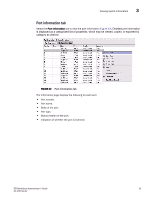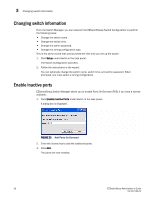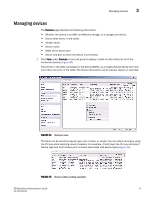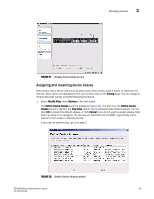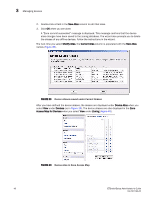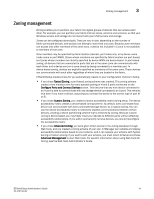HP StorageWorks 8/80 Brocade EZSwitchSetup Administrator's Guide v6.2.0 (53-10 - Page 48
Changing switch information, Enable inactive ports
 |
View all HP StorageWorks 8/80 manuals
Add to My Manuals
Save this manual to your list of manuals |
Page 48 highlights
3 Changing switch information Changing switch information From the Switch Manager, you can relaunch the EZSwitchSetup Switch Configuration to perform the following tasks: • Change the switch name. • Change the switch time. • Change the admin password. • Change the zoning configuration type. This is the same wizard that was launched the first time you set up the switch. 1. Click Setup under Switch in the task panel. The Switch Configuration launches. 2. Follow the instructions in the wizard. You can optionally change the switch name, switch time, and admin password. When prompted, you must select a zoning configuration. Enable inactive ports EZSwitchSetup Switch Manager allows you to enable Ports On Demand (POD) if you have a license available. 1. Click Enable Inactive Ports under Switch in the task panel. A dialog box is displayed. FIGURE 33 Add Ports On Demand 2. Enter the license key to add the additional ports. 3. Click Add. The ports are now enabled. 36 EZSwitchSetup Administrator's Guide 53-1001193-02