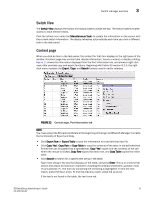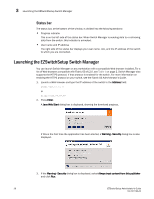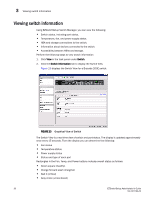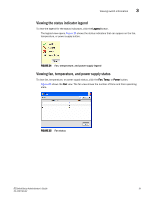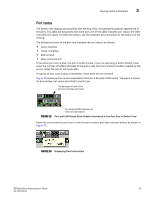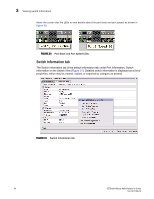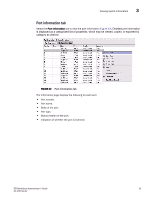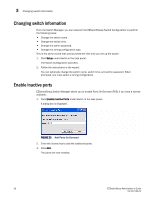HP StorageWorks 8/80 Brocade EZSwitchSetup Administrator's Guide v6.2.0 (53-10 - Page 43
Viewing the status indicator legend, Viewing fan, temperature, and power supply status,
 |
View all HP StorageWorks 8/80 manuals
Add to My Manuals
Save this manual to your list of manuals |
Page 43 highlights
Viewing switch information 3 Viewing the status indicator legend To view the legend for the status indicators, click the Legend button. The legend view opens. Figure 24 shows the status indicators that can appear on the fan, temperature, or power supply button. FIGURE 24 Fan, temperature, and power supply legend Viewing fan, temperature, and power supply status To view fan, temperature, or power supply status, click the Fan, Temp, or Power button. Figure 25 shows the Fan view. The fan view shows the number of Fans and their operating state. FIGURE 25 Fan status EZSwitchSetup Administrator's Guide 31 53-1001193-02
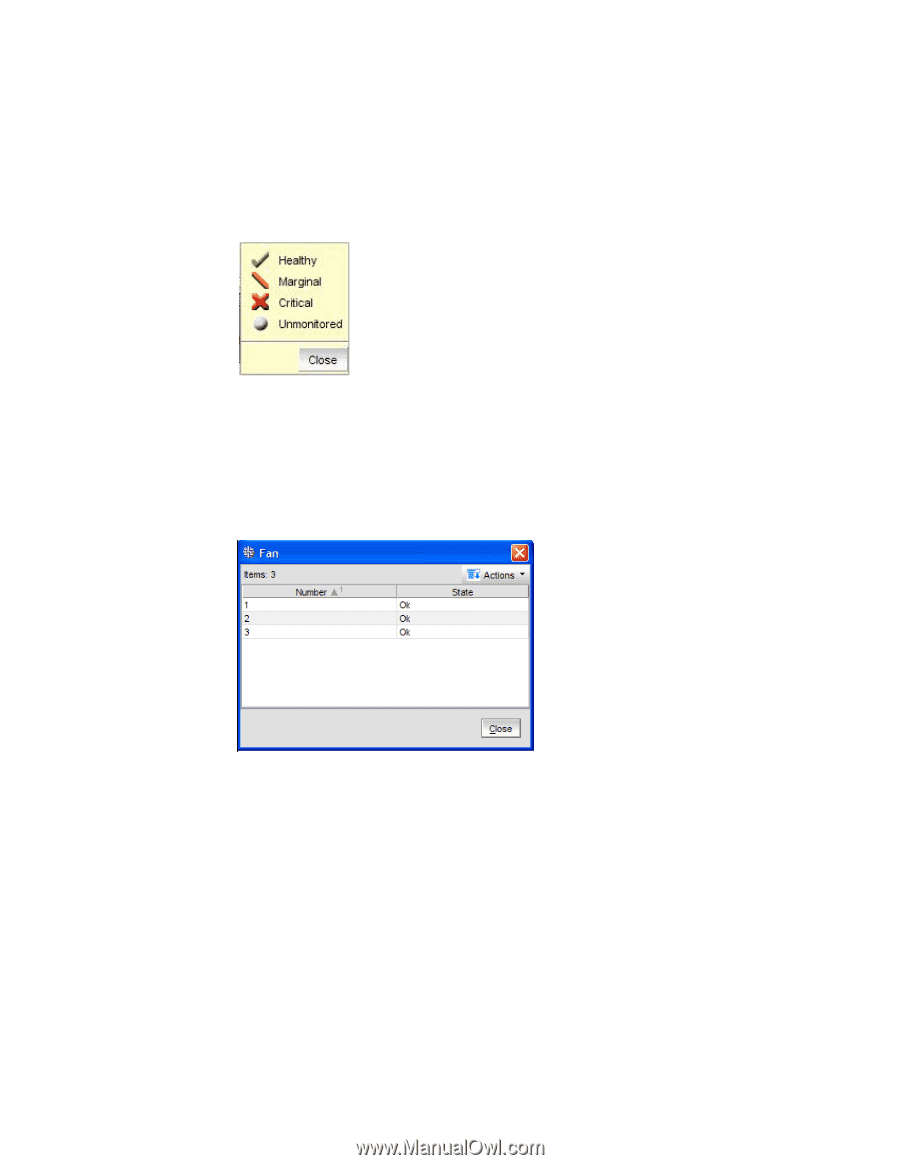
EZSwitchSetup Administrator’s Guide
31
53-1001193-02
Viewing switch information
3
Viewing the status indicator legend
To view the legend for the status indicators, click the
Legend
button.
The legend view opens.
Figure 24
shows the status indicators that can appear on the fan,
temperature, or power supply button.
FIGURE 24
Fan, temperature, and power supply legend
Viewing fan, temperature, and power supply status
To view fan, temperature, or power supply status, click the
Fan
,
Temp
, or
Power
button.
Figure 25
shows the
Fan
view. The fan view shows the number of Fans and their operating
state.
FIGURE 25
Fan status