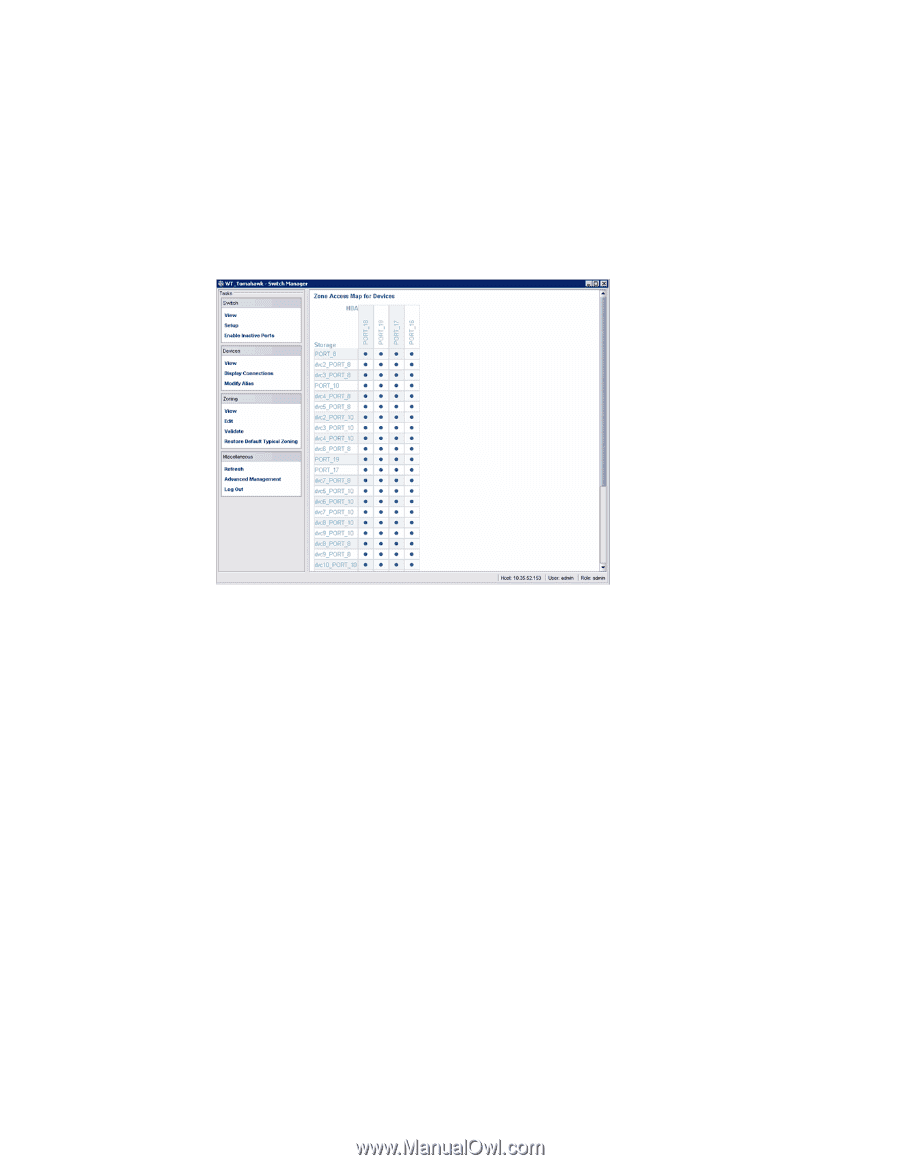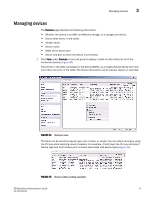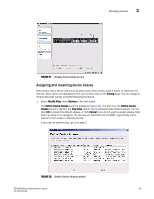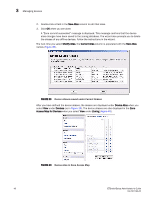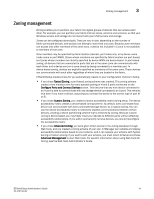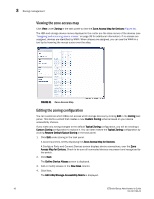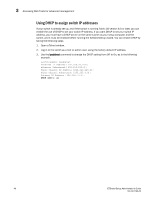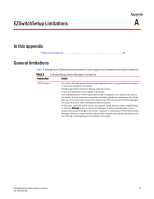HP StorageWorks 8/80 Brocade EZSwitchSetup Administrator's Guide v6.2.0 (53-10 - Page 54
Viewing the zone access map, Editing the zoning configuration, Click Next.
 |
View all HP StorageWorks 8/80 manuals
Add to My Manuals
Save this manual to your list of manuals |
Page 54 highlights
3 Zoning management Viewing the zone access map Click View under Zoning in the task panel to view the Zone Access Map for Devices (Figure 41). The HBA and storage device names displayed in the matrix are the alias names of the devices (see "Assigning and renaming device aliases" on page 39 for additional information). If no aliases are assigned, devices are identified by WWN. When aliases are assigned, you can see the WWN in a tool tip by hovering the mouse cursor over the alias. FIGURE 41 Zone Access Map Editing the zoning configuration You can customize which HBAs can access which storage devices by clicking Edit in the Zoning task panel. This starts a wizard that creates a new Custom Zoning scheme based on your device accessibility choices. If you make any zoning changes to the default Typical Zoning configuration, you will be creating a Custom Zoning configuration to replace it. You can later restore the Typical Zoning configuration by clicking Restore Default Typical Zoning in the task panel. 1. Click Edit under Zoning in the task panel. A wizard launches, briefly displaying the Zone Access Map for Devices. A Configure Ports and Connect Devices screen displays device connections, over the Zone Access Map for Devices. Check to be sure all connected devices are present and recognized by the switch. 2. Click Next. The Define Device Aliases screen is displayed. 3. Add or modify aliases in the New Alias column. 4. Click Next. The Edit HBA/Storage Accessibility Matrix is displayed. 42 EZSwitchSetup Administrator's Guide 53-1001193-02