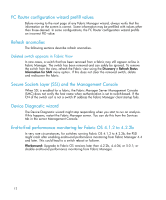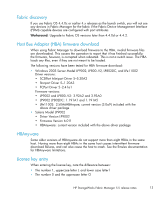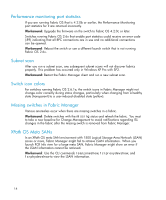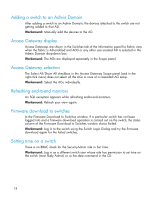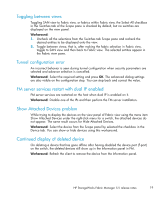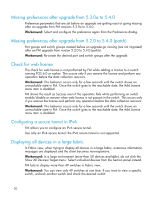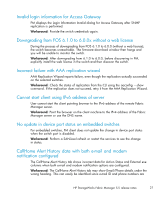HP StorageWorks 8/80 HP StorageWorks Fabric Manager 5.5 release notes (AA-RWFH - Page 16
Filtering, guration download and replication, Fabric Manager client refresh
 |
View all HP StorageWorks 8/80 manuals
Add to My Manuals
Save this manual to your list of manuals |
Page 16 highlights
Filtering Information panel Filtering functionality available on the information panel tables should work by pressing Enter, but it does not. Workaround: To filter rows on the information panel tables, enter the string and click Filter or the space bar. Device types After deselecting the show all option for filtering devices, all devices associated with the fabric are displayed in the View panel. Workaround: After deselecting the show all option, switch to the SAN view, then return back to the previous Fabric view; the devices should be removed from the View panel. FC Target names When you enter an exact value for a Physical FC Target Name filtering, no results are displayed in the iSCSI Targets tab. Workaround: Switch between tabs and retry the filter. If that does not work, try the following: 1. Click the Show All button. 2. Click the Information refresh button. 3. Filter the information using a partial value instead of the exact value. Configuration download and replication When performing configuration download or replication using FM, to a switch running an FOS version earlier than 5.2.0, the switch may be automatically rebooted by FM at the end of a configuration download or replication operation and I/O might be disrupted. Fabric Manager client refresh If the Fabric Manager client displays data that is not synchronized, it could be due to some stale cached data on the client or server failing to fetch the latest information from the SAN. In some instances, even though the Fabric Manager server updates the data, the Fabric Manager client may not. So before trying the following steps, wait about six minutes after the change has occurred on the fabric. This could help the server to collect the latest data and the client to update with the data. 16