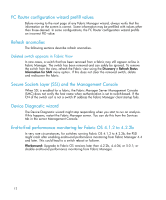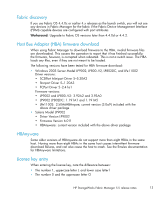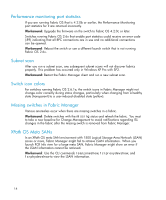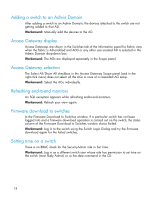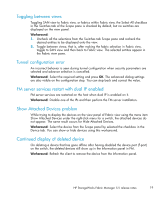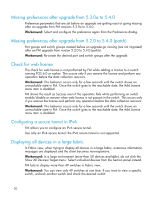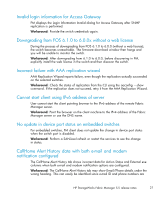HP StorageWorks 8/80 HP StorageWorks Fabric Manager 5.5 release notes (AA-RWFH - Page 17
Setting time on a fabric, Stale data on the iSCSI Summary tab, Access Gateway details on a converted
 |
View all HP StorageWorks 8/80 manuals
Add to My Manuals
Save this manual to your list of manuals |
Page 17 highlights
Workaround: If the Table view is not updating: 1. If the data is not updated, select Actions > Refresh in the Table view. 2. If the data is still not updated, try switching between tabs within the Table view to update the stale data with latest information. 3. If the Topology view is not updating, switch to another view and then switch back. Clicking the Refresh button in the Topology view should the latest information from the server and update the Client view. 4. If the Table and Topology views are still not updating, select Discovery > Refresh Status Information for the SAN. 5. If the data still has not refreshed, restart the Fabric Manager client. 6. If the data still has not updated after restarting the Fabric Manager client, restart the Fabric Manager server using SMC as follows: a. Select Start > Programs > Fabric Manager > Server Management Console to launch the SMC application. b. Inside the SMC application, the Services tab is selected by default. Click the Restart Services button. c. After all of the services are restarted, close SMC and restart the client. Setting time on a fabric When switch credentials for a fabric in Fabric Manager are other than the default user account admin, time cannot be set on the Fabric. Workaround: Log in to the switches in the fabric through the Switch Login dialog, provide valid credentials for the admin account, and then try to set the time or Telnet into the switch as an Admin or a Fabric Admin and use the command date to set the time. Stale data on the iSCSI Summary tab The iSCSI Summary tab shows stale data even after rediscovery of a fabric. Workaround: Click Refresh on the client and wait for a few seconds to get the data refreshed. If it does not work, close and re-launch the client to see the refreshed data. Access Gateway details on a converted switch The Access Gateway (AG) tab in the Scope panel in Fabric View does not list the AG details when a switch is converted to AG after discovery. Workaround: Delete and re-discover the fabric to see the AG details. HP StorageWorks Fabric Manager 5.5 release notes 17