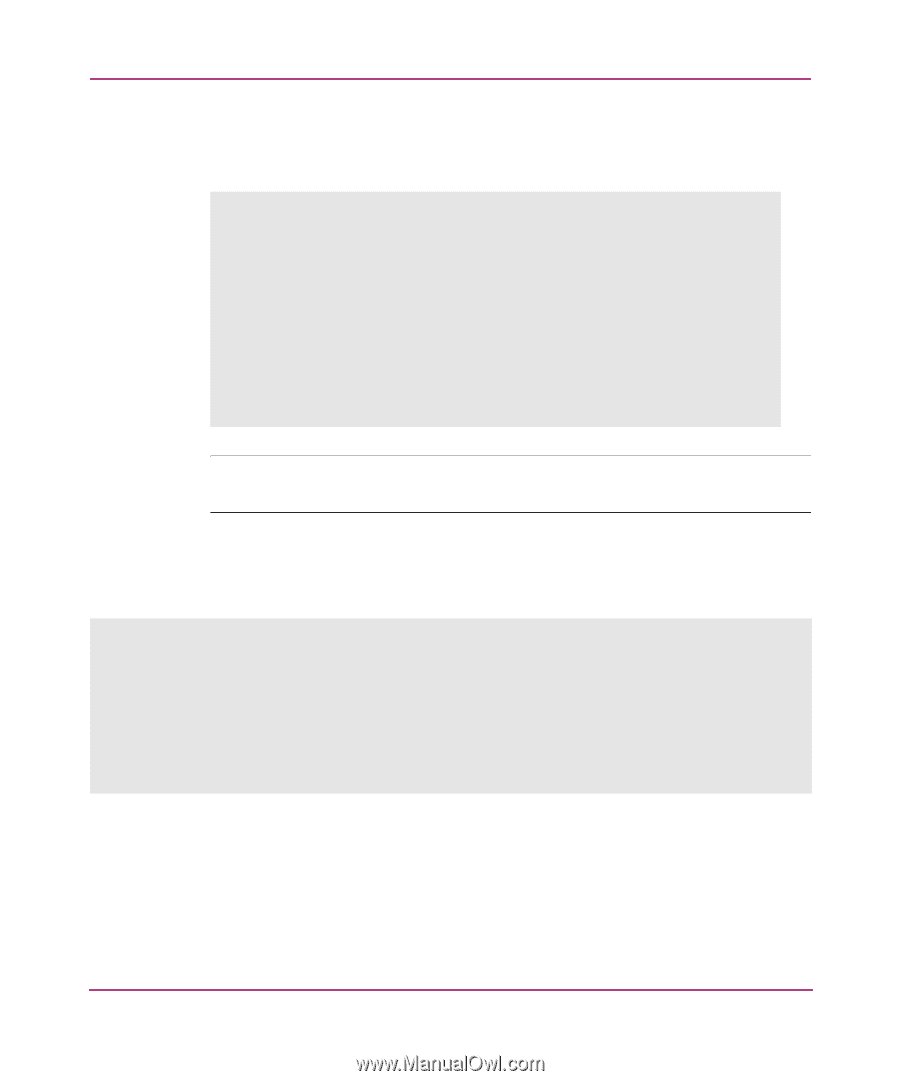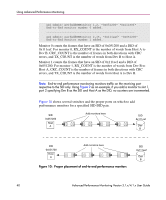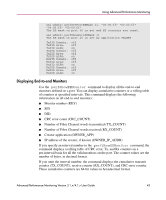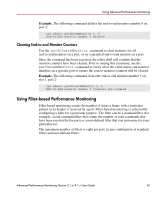HP StorageWorks MSA 2/8 HP StorageWorks Advanced Performance Monitoring V3.1.x - Page 44
Deleting End-to-end Monitors, Example 1.
 |
View all HP StorageWorks MSA 2/8 manuals
Add to My Manuals
Save this manual to your list of manuals |
Page 44 highlights
Using Advanced Performance Monitoring Example 1. The following command displays all of the end-to-end monitors on port 3 at an interval of every 6 seconds. (In this example, there are three monitors on port 3, numbered 0, 1, and 2.) sw1:admin> perfShowEEMonitor 3, 5 perfShowEEMonitor 3, 5: Tx/Rx are # of bytes and crc is # of crc errors 0 ------------ crc Tx Rx ============ 00 0 0 53m 4.9m 0 53m 4.4m 0 53m 4.8m 0 53m 4.6m 0 53m 5.0m 0 52m 4.6m 1 -----------crc Tx Rx 000 0 53m 4.9m 0 53m 4.4m 0 53m 4.8m 0 53m 4.6m 0 53m 5.0m 0 52m 4.6m 2 -----------crc Tx Rx 0 00 0 53m 4.9m 0 53m 4.4m 0 53m 4.8m 0 53m 4.6m 0 53m 5.0m 0 52m 4.6m Note: In the example above, "m" stands for megabytes. You may also see "g" which stands for gigabytes, or "k" which stands for kilobytes. Example 2. The following command displays the cumulative counters on all end-to-end monitors defined on port 3. The KEY column contains the monitor number. switch:admin> perfShowEEMonitor 3 There are 3 end-to-end monitor(s) defined on port 3. KEY SID DID OWNER_APP OWNER_IP_ADDR TX_COUNT ... 0 0xb1300 0xb23ef TELNET N/A 0x00000004d0ba9915 ... 1 0xb1200 0xb22ef TELNET N/A 0x00000004d0baa754 ... 2 0x58e0f 0x1182ef WEB_TOOLS 192.168.169.40 0x00000004d0bade54 ... Deleting End-to-end Monitors Use the perfDelEEMonitor command to delete an end-to-end monitor on a port. Indicate which monitor to delete by specifying the monitor number that was returned by a previous perfDelEEMonitor command. 44 Advanced Performance Monitoring Version 3.1.x/4.1.x User Guide